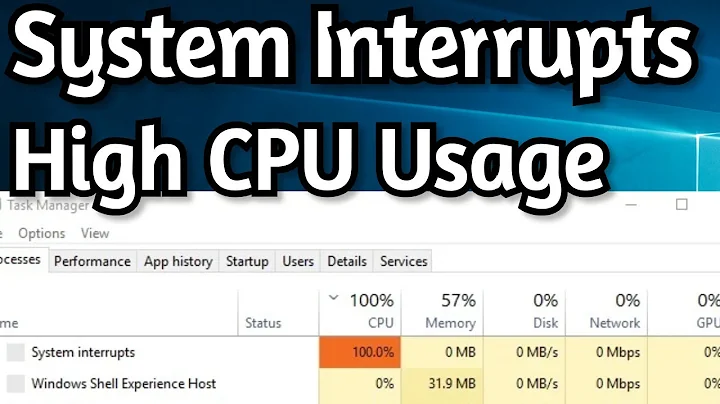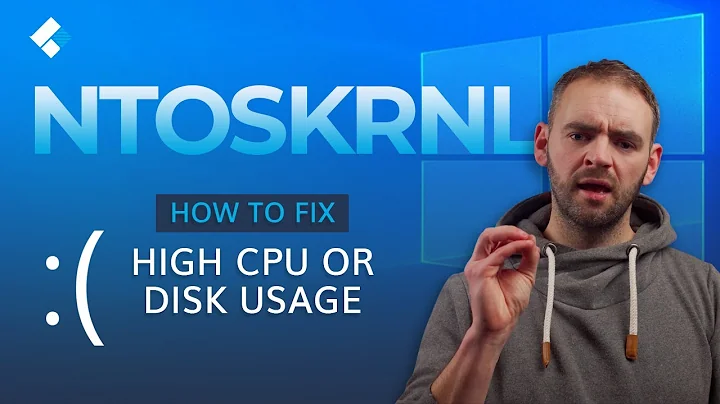High Disk I/O and CPU usage of System Process in "System Volume Information"
I found this post which solved this problem for me. You essentially need to change the folder type, by Right click -> Properties -> Customize and set Optimize folder for = General Items
I also tried to reduce the size of System Volume Information by reducing the space system restore can use. It might have influenced as well, but I did notice any immediate improvements.
UPDATE: After been playing a little more arround, I have discovered that it might be due to Dropbox and other applications. I have some folders that are "watched" by Dropbox as well as other applications (Virus scan, other sync tools, etc.). In short they seem to confuse each other's monitoring with actual modifications, to the refresh the new file/folder over and over and over. Shutting down Dropbox often helps.
Related videos on Youtube
Elmar Weber
Updated on September 18, 2022Comments
-
Elmar Weber over 1 year
I've a problem with high disk IO and cpu usage from the system process. With the performance monitor I can see that it writes and reads about 100MB/s froM "System Volume Information".
I tried to get more information on which part of "system" is doing the writing, but sysinternals process explorer only shows me the TrueCrypt threads as CPU usage, which is understandable since they have to do encryption for 100MB/s. Is there a way to drill down and see which part of system is writing the stuff to "System Volume Information" and actually creating the IO?
I checked the usual suspects, defrag and restore points are disabled anyway. I also uninstalled Crashplan and TrueImage what I used for backup that might be a reason to do stuff like this with the Shadow Copy stuff. No new software was installed recently, only a windows update two weeks ago.
Not sure how much longer my SSD can take this =)
-
Zerobinary99 over 10 yearsTry Process Manager, also a Sysinternals tool, to see which requests your system currently has to handle. This will probably find the culprit. You could also disable System Volume Information usage altogether by disabling the restore point feature in Control Panel --> System --> Advanced --> Security. Or you could exclude the SSD from being a target for the System Volume Information folder by using the options on said control panel window.
-
Elmar Weber over 10 yearsThe restore point feature is disabled (first thing I do after installing Windows =), I'll try Process Manager. Thanks!
-
Jet over 10 yearsTry to disable Superfetch. For doing it, right click on Computer -> Management -> Services -> disable Superfetch (and restart). And tell us if it worked or not.
-
Elmar Weber over 10 yearsDisabled Superfetch, did not make a difference.
-
Elmar Weber over 10 yearsI tried Process Monitor to see all the requests and filtered for "System Volume Information", the read throughput comes from Microsoft Security Essentials (I can actually see the read requests), however no write requests I can track down ...
-
 magicandre1981 over 10 yearsprovide the xperf trace, otherwise we can't help you.
magicandre1981 over 10 yearsprovide the xperf trace, otherwise we can't help you.
-