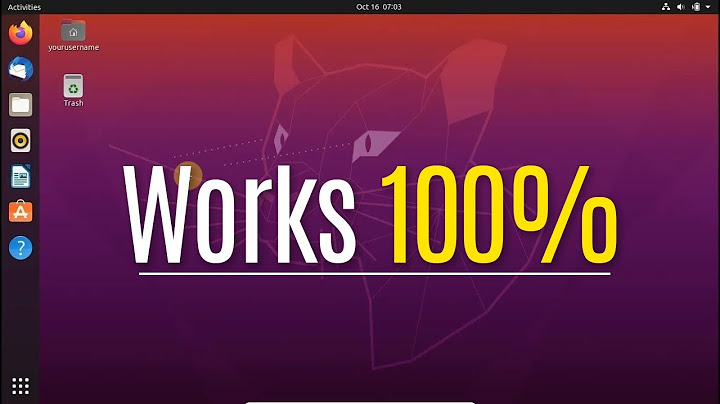Higher screen resolution for VirtualBox?
Solution 1
This worked for me and I am running VirtualBox 4.1.8 and Ubuntu 11.10.
sudo apt-get install virtualbox-guest-utils virtualbox-guest-x11 virtualbox-guest-dkms
Found it on this site under a slightly different question Higher screen resolution in VirtualBox?
Solution 2
I was able to reproduce this issue repeatedly on Windows 7 host with Ubuntu 11.10 guest. Installing ubuntu from an iso image.
This issue happens when the either the Guest Additions are not installed or installed from ubuntu sources.
To fix this install guest additions from the virtual machine's Devices > Insert Guest Additions CD image option and running the autoprompt. If you already have the guest additions installed from a different source it will prompt you about removing the existing one and installing new guest additions, just say 'yes'. This will remove the guest additions if they are already installed from ubuntu sources and build from sources that came with your virtualBox installation.
This should fix the issue.
Solution 3
I just installed Ubuntu 12.04 on VirtualBox 4.1.4, but couldn't get it to work on higher resolution, even after installing and reinstalling the VBOXAdditions. Desperate, I installed the VBOX 4.1.14 and reinstalled many times the VBOXAdditions, but without any success. Finally, the solution that solved the problem, was to increase the video memory (in VBOX setting for Ubuntu) from starting 12 MB, to 48 MB (which still did not enable resolution 1366x768), and than to 128 MB. After restarting Ubuntu everything works perfect, 1366x768 is my default resolution. I hope this will help in your problems. Cheers!
Solution 4
I was troubled with the screen resolution on Virtual Box on Windows 7 x64 as host and Ubuntu 12.04 LTS desktop as guest. I had raised the video memory to 128 MB, installed the VirtualBox Linux Additions, but it was still a no go. When checking the display setting in Ubuntu I could only choose between 800x640 (4:3) and 1024x768 (4:3).
Ticking the checkbox Enable 3D Acceleration in the virtual machine settings made it work. After that, when the guest window was resized, the size was reflected in the Ubuntu display settings. By turning on full screen mode I could use the full 1600x900 resolution in Ubuntu.
Hopes this might save someone's hair.
UPDATE: After enabling 3D acceleration Ubuntu became extremly sluggish. So I unticked the 3D acceleration and I could still enjoy full screen resolution.
Solution 5
My system is 64bit Windows 7 SP 1 running Ubuntu 12.04 LTS 32 bit (i386). I had to do almost everything for it to work. To summarise:
With the virtual machine shutdown, change the 'Settings' of the pertinent virtual machine. Under 'Display' -> 'Video' move the video memory slider to '128mb' and also tick 'Enable 3D Acceleration'.
Now load up your Ubuntu virtual machine. Under 'Devices' click on 'Insert Guest Additions CD Image'. Wait for it to do its thing.
Restart the virtual machine. You should now be able to achieve the higher resolutions. If not, it may be because the virtual machine's window isn't large enough. Drag the corner to make it larger or simply do: 'View'->'Switch to Fullscreen'
Hope this helps someone. Thanks to all the other answers for helping me out.
Related videos on Youtube
iammilind
"Among programming languages, I am C++ ..." — BG 10.19...
Updated on September 18, 2022Comments
-
iammilind over 1 year
I have been trying this for a while but no luck. I installed
ubuntu-11.10-desktop-i386twice. Also installed guest additions. However I always get maximum screen resolution as,1024 x 768.Do I need to change anything in
/etc/X11/xorg.conffile (example)? Presently there is no such file in that path. Also, would you be able to advise me what the contents of the file for 11.10 version should be?-
vaquito over 11 yearsFor 12.04 you need to run
apt-get install virtualbox-guest-dkmsafter each kernel update. -
gertvdijk almost 11 yearsYou'll need to install the VirtualBox Guest Additions. See How do I install Guest Additions in VirtualBox?
-
Gangnus almost 10 yearsYou need much more than merely guest additions installation. askubuntu.com/a/489948/287960
-
-
shanewwarren about 12 yearsThis worked for me. After installing the packages specified above and restarting VirtualBox the screen resolution in Ubuntu would adjust whenever I resized VirtualBox.
-
Paul Oostenrijk over 11 years+1: Fixed the problem perfectly with Windows 7 x64!
-
mauris over 11 yearsThis worked for me too. I experienced the same thing with @shanewwarren
-
zonksoft about 11 yearssame here. I also increased the video memory to 32 MB before that (may be unrelated).
-
gertvdijk almost 11 yearsThe reason for losing the guest additions after updates is because you haven't installed the
dkmspackage prior to installing them. DKMS will take care of rebuilding the kernel modules when you install updates. -
 Christian Vielma over 10 yearsAfter doing this (and I saw it in other places too) with Ubuntu 12.04 guest, it stops booting
Christian Vielma over 10 yearsAfter doing this (and I saw it in other places too) with Ubuntu 12.04 guest, it stops booting -
Elliveny over 10 yearsI tried a fair number of suggestions but this one finally gave me full 1600x900 resolution. Thanks :-)
-
ashes999 about 10 years+1 worked for me on Windows 8 as well
-
vishal about 10 yearsThis did it for me, too!
-
Air almost 10 yearsNote, these package names - containing 'ose' - are out of date, VirtualBox doesn't have an Open Source Edition any more. The packages are called e.g. virtualbox-guest-utils.
-
masterweily almost 10 yearsworked for me with ubuntu 14.04 on virtualbox 4.3.6
-
Tejendra almost 10 yearsMy system got stuck at login screen and mouse and keyboard both are not working at that point..i am using debian 7.6.0 on virtual box 4.3.14
-
rocktheartsm4l about 9 yearsThis is the only way I could get guest additions installed properly with a windows 8 host. The only ambiguity is that for me it was: Devices > Insert Guest Additions Cd Image
-
 Coreus over 8 yearsRemember: For this to work, your virtual machine needs to have a cd-drive. Maybe obvious =)
Coreus over 8 yearsRemember: For this to work, your virtual machine needs to have a cd-drive. Maybe obvious =) -
Pie21 over 8 yearsTried this after installing manually, failed with some error about "held broken packages". Ran with
aptitudeinstead ofapt-getand it figured out a "solution" that allowed it to remove and re-install some things. The VM failed to boot after that, but just an FYI. -
Anton Daneyko over 8 yearsI could not figure out where this menu item is (Devices -> Insert Guest Additions CD), so I have made a screenshot for the others: prntscr.com/91k8nz