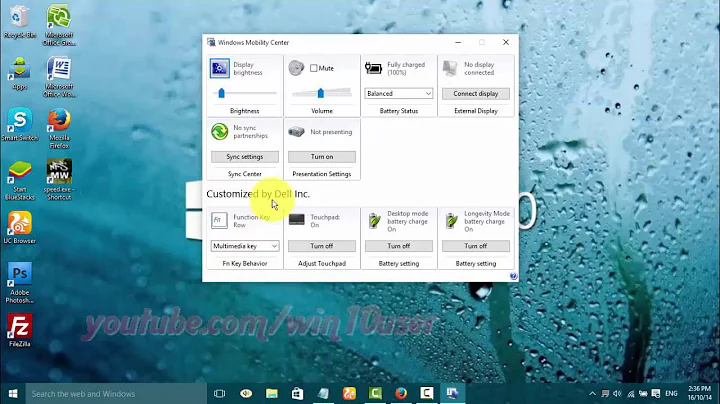How can I change the function key behavior on my HP Pavilion 15-bc018ca (Touch) (Energy Star)
The Fn key behavior can be changed inside the BIOS:
To access at BIOS, turn on the computer and press immediately the F10 key.
Go to
System Configuration > Action Key ModeSwitch Off / Disabled this option to have F1 and other keys as primary (increase volume must be done with Fn + F3).
Source : HP documentation
Related videos on Youtube
Steve G.
Updated on September 18, 2022Comments
-
Steve G. over 1 year
How can I change the function key behavior so I don't have to use that accursed Fn key to access the real function key functions? Every time I need to do, say, a refresh, hard refresh, repeated search, I always have to do some finger yoga trying to hold down the **** Fn key while doing these basic things. It's especially ridiculous when I want to do a hard refresh and have to hold down Fn, Shift, and F5 at the same time, just because HP thinks overriding the function key's true functions is so very important.
I've read on Google, read on the HP site, read everywhere how to change the behavior. Access it from the Start menu, access it from BIOS (which, btw, is impossible to access because F2, F10, Fn+F2, Fn+F10, esc, all don't work to get to this super secret menu). None of the suggestions work, and I think I've rebooted my computer five or more times just trying to get into BIOS.
Does anyone know how to get these function keys to change to normal and what Indiana-Jones-and-the-Temple-of-Doom fancy footwork I have to dance on the keyboard to get there?
Thanks. Visibly frustrated with having wasted the last couple hours--and the last few months getting slowly more and more infuriated with this behavior that is sadly, sadly now the default.
-
Steve G. over 4 yearsThanks. This did the trick. Is there anything I would have done this time that didn't work last time I tried F10? I swear I tried that (and F2 and ESC) multiple times, but none of that brought up BIOS. And I thought I was pretty quick about it, doing it right as the computer turned on and holding it down or tapping it rapid-fire on different occasions.
-
 harrymc over 4 yearsIt's a matter of timing - too quick or too slow loses it. Hammering repeatedly the F10 is one way.
harrymc over 4 yearsIt's a matter of timing - too quick or too slow loses it. Hammering repeatedly the F10 is one way.