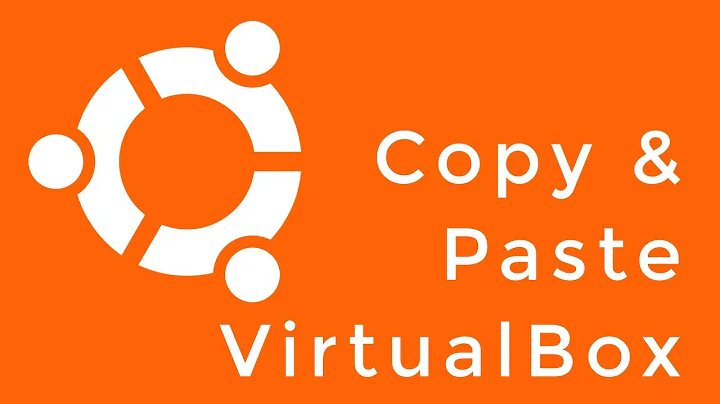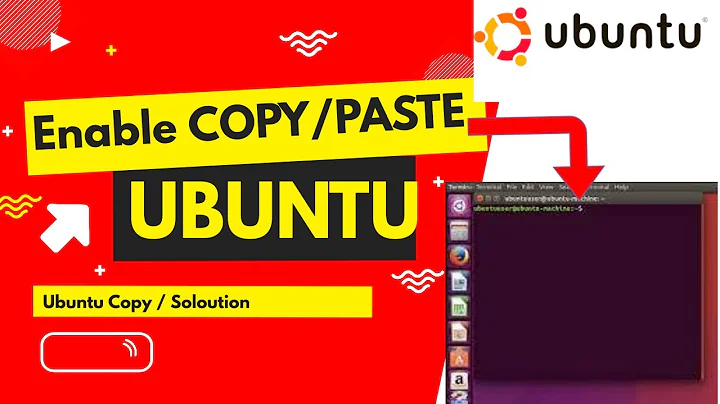How can I copy/paste files via RDP in Kubuntu?
Solution 1
https://gitlab.com/Remmina/Remmina/issues/243 says that shares show up using Remmina when you also enable sound redirection. To recap, here is what you have to do:
- Create a Remmina RDP connection to the windows machine
- Edit that connection.
- Under the Basic tab Choose a share folder
- In Advanced tab, change sound to local. Save it and connect
Then the shared folder appears in My computer in windows.
(If it does not appear, trying clicking Refresh).
Solution 2
Quoting from the man page (http://linux.die.net/man/1/rdesktop):
-r comport:<comport>=<device>,...Redirects serial devices on your client to the server. Note that if you need to change any settings on the serial device(s), do so with an appropriate tool before starting rdesktop. In most OSes you would use stty. Bidirectional/Read support requires Windows XP or newer. In Windows 2000 it will create a port, but it's not seamless, most shell programs will not work with it.
-r disk:<sharename>=<path>,...Redirects a path to the share \tsclient\ on the server (requires Windows XP or newer). The share name is limited to 8 characters.
Thus, something like this should work:
rdesktop -r disk:sharename=/home/dai -P 192.168.0.2
Solution 3
It is strange, but rdesktop requires to share disk and sound together:
redsktop -r sound:local -r disk:share=/home/me
Solution 4
Another option would be (if it is suitable of course) to use shared foler, which you can define in the connection profile of remmina.
Go to connection profile and at the bottom define a folder to share with remote machine.
Solution 5
with xfreerdp:
xfreerdp "/v:hostname.example.com" "/u:myusername" /drive:tmp,/tmp
Related videos on Youtube
Dai
Updated on September 18, 2022Comments
-
Dai over 1 year
I recently installed the latest Kubuntu (x64) on my work machine as I am trying to migrate away from Windows. Unfortunately I use RDP very frequently to connect to customer's servers and need to be able to copy files across.
I have tried the following packages with no luck:
remmina rdesktop xfreerdp
My latest attempt to solve this involved connecting one of my folders to the remote server, here is the command I used to launch rdesktop:
rdesktop -5 -K -r disk:home=/home/dai -r clipboard:CLIPBOARD -r sound:off -x l -P 192.168.0.2 -u "administrator" -p passThe servers are not all running the same version of Windows, the one I've been trying so far is running Server 2003 R2. Customer servers range from Server 2000 to Server 2008.
I've been Googling this like mad but all the solutions I find seem to fail, maybe because almost all the help out there assumes that I'm running Gnome.
Sorry if this is a stupid question.
Thanks in advance for your help.
Edit: Copying and pasting text seems to work just fine, but that's not what I need.
-
Dai over 12 yearsMost of the servers are a very long way away, hidden behind various types of VPN and not open to tinkering by myself. I just want a nice simple ctrl-c, ctrl-v like I would do if I was using Windows remote desktop.
-
Michael K over 12 yearsUsually people first migrate to Linux with servers and then with their desktop-PC ;-) But congratulations for this step! --- I now added a link which might help you. Okay and now I understood that you were looking for a copy and paste solution...
-
Michael K over 12 yearsThis is what i found using google... this might help you: superuser.com/questions/224952/…
-
Dai over 12 yearsThanks, I've used scp before but doesn't it require making changes to the server? I can't always do that.
-
Michael K over 12 yearsYes it does. Did the link help you? It is about Clipbioard Redirection.
-
Dai over 12 yearsUnfortunately no, I still can't copy/paste files, only text. I appreciate the help though.
-
Dai over 12 yearsAh, it appears that Windows doesn't show it in My Computer but I can navigate to it, thanks.
-
Dai over 12 yearsI don't suppose you know how to access the share using remmina? \\tsclient is empty even though a share is set. Remmina works better fullscreen than rdesktop so I'd rather use that.
-
 Abhishek Anand almost 10 yearshow to you navigate to it when it doesn't show in My computer? using commandline? what is the windows path to refer to the share?
Abhishek Anand almost 10 yearshow to you navigate to it when it doesn't show in My computer? using commandline? what is the windows path to refer to the share? -
 simbabque almost 9 yearsIt's rediculous, but it works :)
simbabque almost 9 yearsIt's rediculous, but it works :) -
Doon over 8 years+1 the only answer that worked for me
-
Dominik almost 8 yearsWorks also with
rdesktop -r sound:local -r disk:nameOnHost=/home/user/windows(does not work with~) -
Royi over 6 yearsWhere should I see in the Windows computer?
-
 piyushmandovra over 5 yearsjust to add you have to goto folder properties and click Local Network Share and click checkbox and allow sharing that only it will appear in windows RDP
piyushmandovra over 5 yearsjust to add you have to goto folder properties and click Local Network Share and click checkbox and allow sharing that only it will appear in windows RDP -
Karl Morrison almost 5 yearsWhat an answer.. Choose a share folder? Where? In Ubuntu? In Remmina? Where in Remmina? I'm surprised this answer has so many upvotes.
-
 Muhammad bin Yusrat almost 5 years@KarlMorrison 1. Create a Remmina RDP Connection (should be obvious what it means). 2. While you're at it, choose a shared folder. If you look around your chances of finding this option will increase by a factor of 10. 3. In advanced tab, change sound to local.. Pretty self explanatory. Which part is confusing?
Muhammad bin Yusrat almost 5 years@KarlMorrison 1. Create a Remmina RDP Connection (should be obvious what it means). 2. While you're at it, choose a shared folder. If you look around your chances of finding this option will increase by a factor of 10. 3. In advanced tab, change sound to local.. Pretty self explanatory. Which part is confusing? -
 eleuteron about 4 yearsIt appears under This PC
eleuteron about 4 yearsIt appears under This PC -
Feras about 3 yearssound is not required just grant permission over shared folder chmod o+rwx /home/me
-
 Fopedush over 2 yearsHow can you copy and paste a file to a windows machine via remmina if that machine has disabled the \\tsclient share?
Fopedush over 2 yearsHow can you copy and paste a file to a windows machine via remmina if that machine has disabled the \\tsclient share?