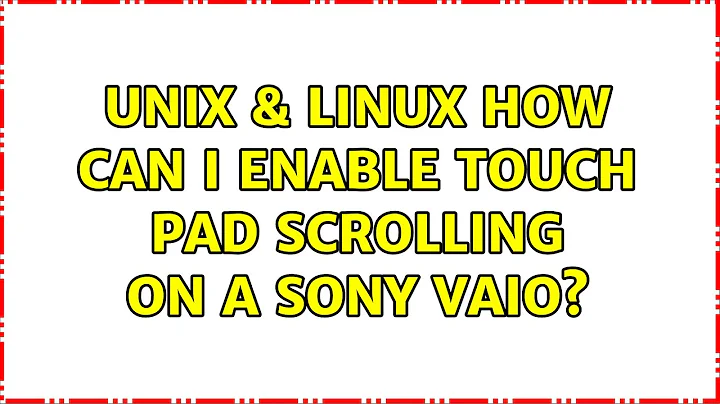How can I enable touch pad scrolling on a Sony Vaio?
Solution 1
In Control Panel/Mouse I was able to activate scrolling under multitouch functions.
Solution 2
I assume you are using Windows (even though you didn't say so) since you've tagged the questions with that OS. The exact method to check or enable this will depend on the exact model you have - but the principles are the same for all.
First - how do you know it does NOT work now? Typically you stroke the far-right edge of the touchpad for vertical scrolling and the bottom edge for horizontal. Try it - you may find it already works.
Some touch pads support two-finger scrolling - for that you use two fingers slightly separated anywhere on the touchpad and stroke in the direction you want to scroll.
Is it working in some programs and not others? From your question, I gather it's not working at all - correct?
If it is not working anywhere (and you've tried my suggestions above), in Control Panel, you need to find the dialogue that controls the touch pad. Usually this is a tab on the Mouse Properties (you can search for it in Control Panel - or click on Hardware and Sound and then on Mouse). Find the section for the touchpad and then you should have options to enable the touchpad, enable scrolling, set the scrolling region, etc. Once you find it, it's pretty self-evident how to set it.
If you verify that the settings are all correct and it still doesn't work - you may have a hardware fault.
Hope that helps,
Yosh
Related videos on Youtube
Billy Mera
Updated on September 18, 2022Comments
-
Billy Mera over 1 year
I mostly use Chrome or Safari to navigate and would like to enable touchpad scrolling.
-
Daniel R Hicks over 12 yearsI don't know that you can.
-
Daniel R Hicks over 12 years(But see below.)
-
-
Daniel R Hicks over 12 yearsAh, you're right -- touching the far right does work! (I've never used my Vaio touch pad much because I just don't find that it's very efficient.)
-
Daniel R Hicks over 12 years(I looked at touchpad properties on my VGN-CS215J and didn't see any properties to control scrolling.)
-
yosh m over 12 yearsGlad to help. I also hate to use touchpads - but do when I must. If this is the answer you need, remember to mark the question as answered so other users know, too. Thanks. BTW, you may find that pinching works for zooming and some other advanced touchpad features.
-
Daniel R Hicks over 12 years(OK, had to look a little deeper. Open touchpad properties, click Device Settings, then Settings. There are then several options displayed under "Virtual Scrolling".)
-
yosh m over 12 yearsYou should find the User Guide by clicking Start -> Help and Support -=>Use my VAIO -> VAIO User Guide. Alternatively, download it from here: docs.sony.com/release/VGNCS200series.pdf. Then look on Page 34. It explains how to use the touchpad. It also says "To control the touch pad setting, click Start, All Programs, VAIO Control Center, Keyboard and Mouse and Pointing Device"
-
yosh m over 12 yearsAh I see meanwhile you found it by digging deeper. That's what I expected. See previous note for an alternate way to get at the settings (or perhaps other/additional settings) through the VAIO Control Center (vs. the Windows Control Panel)
-
Daniel R Hicks over 12 yearsNote that I'm not the OP.