How can I move around the bash commandline efficiently?
Solution 1
Try this:
mkdir /where/the/hell/is/that/thing
then press alt+.
depending on your OS and terminal you might have to type esc then .
You can also press alt+1+. to pick a specific prior argument.
This is much better than !! or !$ because you can actually see what you are about to run, and it takes less keystrokes anyway.
edit: strictly speaking it is meta not alt, so it might also work with the "windows" key depending on how your keyboard is setup..
Solution 2
You should read through man bash on your system, particularly the section on Readline, as this is bash's interactive input mechanism. The Bash manual at gnu.org has a nice section on Commandline Editing that will help fill in some of the gaps.
By default, you can use these to move around on the commandline (just listing a few here; see the link for a full list):
- Ctrl+a moves to the beginning of the line (or Home depending on terminal settings)
- Ctrl+e moves to the end of the line (or End ...)
- Meta+f moves forward a "word"
- Meta+b moves backward a "word"
You can use these to "kill" (aka "cut") text from a line:
- Ctrl+k kills ("cuts") text from the current cursor position to the end of the line
- Ctrl+y yanks ("pastes") the most recently killed text back into the buffer at the cursor
So you can combine these to select a chunk of some commandline you want to repeat, kill it, then paste it to the end of your next command.
Now, to make it even more fun, let's consider bash's History Expansion. This is that !! that Studer's answer mentions. History expansion breaks down into event designators, word designators, and modifiers.
Event designators look like this (again, see the links for the full list):
-
!- starts a history substitution -
!n- the n-th command in bash's history list, for some integer n (works for negatives too) -
!!- the preceeding command; equivalent to!-1 -
!string- the most recent command starting with string
Word designators select certain parts from an event. Use : to separate the event from the word designator. Words are numbered from 0 starting at the beginning of the line, and inserted into the current line separated by single spaces.
-
$- designates the last argument (eg!!:$is the last arg of last command; can be shortened to!$) -
n- designates the n-th word (eg!str:2is the 2nd arg of the most recent command starting with str;!!:0is the command of the last command)
So, to follow up on your example, if your last command is mkdir /some/really/long/path, just running !! will rerun that command again. But you want to cd into that path instead:
$ cd !$
Now let's say you perform some other commands and then want to refer back to that path again. If that was the last mkdir command you ran, you can use this to repeat that path:
$ tar czf ~/foo.tgz !mkdir:$
Solution 3
If you're a vi user you can put the shell into vi mode by typing set -o vi.
You can then do all kinds of powerful things on the command line after typing Esc + k.
The one I use the most is Esc+K then / any text typed after the slash will be used to search through your command line history.
e.g. Esc + k /smbclient
will give the last smbclient command you typed. You can scroll through all the searches using standard vi keys (j and k for up and down but I think up and down arrows will work too).
Further help here, there are also some inbuilt bash things at that link which might be more what you're looking for.
Cheers, Stu.
Solution 4
You can use !! which represents the last command :
% test % echo !! > test
Dan Rosenstark
When I was born, I knew nothing about programming. Projects MIDI Designer Pro for iPad, iPhone, iPod touch—dream | create | play your Perfect MIDI Controller on iOS MJDJ—Desktop Java application for MIDI Morphing (transforming) Handsonic Editor—Powerful and popular editor for the Roland Handsonic HPD-15 The KBase—A multi-hierarchical text editor (.Net standalone and Web versions) Technical rambles (blog) Contact Contact me via MIDIdesigner.com
Updated on September 17, 2022Comments
-
 Dan Rosenstark about 1 year
Dan Rosenstark about 1 yearSo I use the up in my shell (Bash on OSX or Ubuntu, mostly) but some of the time I know that I want the stuff after the cursor's current location. Is there any way to have the line I'm on complete with the line above? Hitting up and then left is annoying.
Any other tricks would be cool too, except for tab, which we all now about :)
Here's an example (per ~quack's request):
I type
mkdir /where/the/hell/is/that/thingand then I want to cd into the same directory. But now I know about meta-b :)-
 quack quixote almost 14 yearsan explicit example would be awesome.
quack quixote almost 14 yearsan explicit example would be awesome. -
 Dan Rosenstark almost 14 years@~quack doing example now
Dan Rosenstark almost 14 years@~quack doing example now -
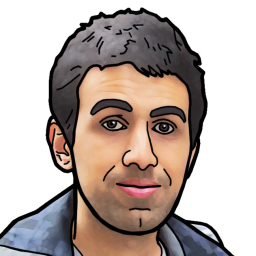 cregox over 13 yearshere's a related (duplicated) question, with a quite nice answer: superuser.com/questions/124336/…
cregox over 13 yearshere's a related (duplicated) question, with a quite nice answer: superuser.com/questions/124336/…
-
-
 quack quixote almost 14 yearsyou can also bind these (and other Readline commands) to whatever key combinations you like; see section 8.4 of the manual, Bindable Readline Commands: gnu.org/software/bash/manual/… and section 8.3, Readline Init File: gnu.org/software/bash/manual/bashref.html#Readline-Init-File
quack quixote almost 14 yearsyou can also bind these (and other Readline commands) to whatever key combinations you like; see section 8.4 of the manual, Bindable Readline Commands: gnu.org/software/bash/manual/… and section 8.3, Readline Init File: gnu.org/software/bash/manual/bashref.html#Readline-Init-File -
 Dan Rosenstark almost 14 yearsthanks that really helps. Although "read the manual" was kind of expected, mentioning the basic moving around bindings does help. Even just knowing ctrl-a might be real savings.
Dan Rosenstark almost 14 yearsthanks that really helps. Although "read the manual" was kind of expected, mentioning the basic moving around bindings does help. Even just knowing ctrl-a might be real savings. -
 Dan Rosenstark almost 14 yearsinteresting. Not sure that I want to then manipulate that string using...what?
Dan Rosenstark almost 14 yearsinteresting. Not sure that I want to then manipulate that string using...what? -
 Dan Rosenstark almost 14 years@quack, no problem, I caught a later revision, in fact :)
Dan Rosenstark almost 14 years@quack, no problem, I caught a later revision, in fact :) -
 Dan Rosenstark almost 14 yearswhile vi mode is useless to me, since I haven't yet stepped up to vi, the l ink is awesome. Thanks for that!
Dan Rosenstark almost 14 yearswhile vi mode is useless to me, since I haven't yet stepped up to vi, the l ink is awesome. Thanks for that! -
 Nerdfest almost 14 yearsThe equivalent without vi mode is ctrl-r. Type it, and then part of a previous command. It will bring up the last occurrence of what was typed. Hit ctrl-r again to get to the next one. Very handy.
Nerdfest almost 14 yearsThe equivalent without vi mode is ctrl-r. Type it, and then part of a previous command. It will bring up the last occurrence of what was typed. Hit ctrl-r again to get to the next one. Very handy. -
Srini Kadamati almost 14 yearsThis is really useful for when you forget to use sudo: i.e. sudo !! -- $ more /etc/sudoers /etc/sudoers: Permission denied $ sudo !! sudo more /etc/sudoers [sudo] password for ..: # /etc/sudoers ... ... ...
-
 quack quixote almost 14 yearsalso note
quack quixote almost 14 yearsalso notebind -porbind -Pwill print your current keybindings; that's the ultimate reference for what your bash uses. -
 quack quixote almost 14 yearsinteresting! didn't know about that one.
quack quixote almost 14 yearsinteresting! didn't know about that one. -
 Dan Rosenstark almost 14 years@wookiebreath, thanks for that, I'll vote this answer up now
Dan Rosenstark almost 14 years@wookiebreath, thanks for that, I'll vote this answer up now -
 Dan Rosenstark over 13 yearsI think this answer has grown: the stuff on History Expansion is great.
Dan Rosenstark over 13 yearsI think this answer has grown: the stuff on History Expansion is great. -
 ThomasW about 11 years@yar with OS X Terminal there is also a preference setting under 'Settings' -> 'Keyboard' to 'use option as meta key'.
ThomasW about 11 years@yar with OS X Terminal there is also a preference setting under 'Settings' -> 'Keyboard' to 'use option as meta key'. -
 Dan Rosenstark about 11 yearsThanks @ThomasW I gotta get back to this stuff. I'm on the command line daily, but use very little of the tricks.
Dan Rosenstark about 11 yearsThanks @ThomasW I gotta get back to this stuff. I'm on the command line daily, but use very little of the tricks. -
 Geek over 10 years@quack quixote Where is the Meta Key or does it have some implicit meaning that I am missing here?
Geek over 10 years@quack quixote Where is the Meta Key or does it have some implicit meaning that I am missing here? -
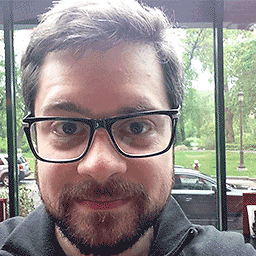 Tom over 2 years@Geek Meta key depends on OS and shell. With bash on MacOS, it apparently is ESC, which is also what I see when I run
Tom over 2 years@Geek Meta key depends on OS and shell. With bash on MacOS, it apparently is ESC, which is also what I see when I runman bashand skip to "READLINE". Fair warning: it's not working for me either, and the only help I've found so far is people asking how to re-assign Meta to Option (which I don't want; I just want Esc to actually work).