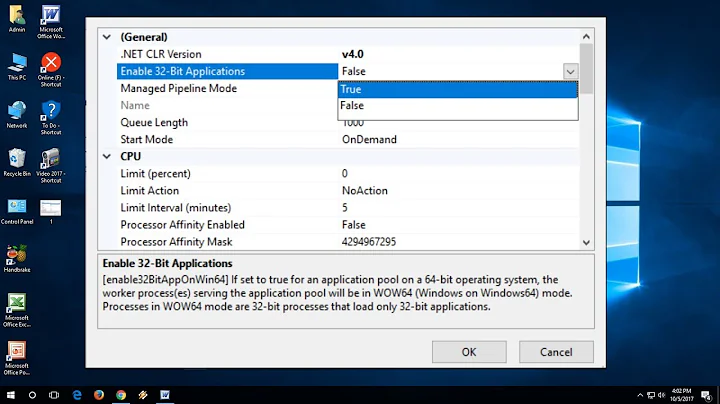How can I switch a 32-bit installation to a 64-bit one?
Solution 1
Such an approach is very complicated, and is unlikely to ever result in all your packages being the amd64 version instead of the i386 version. Only packages that actually receive upgrades will likely be changed in architecture, and probably only if no other packages not being upgraded rely on their being of the i386 architecture. Since some packages will not receive any updates throughout the entire support cycle of your Ubuntu release, you will likely never have a fully amd64 system using such a technique. Furthermore, there is certainly no official support for such an approach.
You would be well-advised to instead replace your existing Ubuntu system with a new, 64-bit installation.
However, if you do wish to attempt this technique, you will have to manually download the .deb files for dpkg and apt. You can find them at the dpkg in Ubuntu and apt in Ubuntu pages on Launchpad--expand the latest version under "The Oneiric Ocelot" that is marked as release, security, and/or updates (but you probably don't want a version marked only proposed and/or backports, if there ever is one). Then download the .deb files marked amd64. Specifically, the files you'll want are: this one for dpkg (and the others listed, too, if you have those packages installed) and this and this and this and this and this for apt.
Before you do anything with these files, you should make sure to back up all important documents in your installed Ubuntu system and any other important files (e.g., music, ebooks, videos), because it is rather likely that attempting this technique will backfire badly and leave your Ubuntu system completely unusable.
You can install all these packages by putting them in a folder that contains nothing else (suppose the folder is called debs and is inside your Downloads directory), and then running this command:
sudo dpkg -Ri ~/Downloads/debs
Of course, once you've installed them, they won't actually run, because their executables are 64-bit and your 32-bit Ubuntu system is running a 32-bit kernel (which will only run 32-bit executables). In fact, they might not even finish installing, as they might have post-install scripts that invoke their unrunnable 64-bit executables.
There are various ways of attempting to install a 64-bit kernel onto a 32-bit system, but they are all extremely complicated, so instead I recommend that you boot from a 64-bit Oneiric live CD (which itself runs a 64-bit kernel), chroot into the installed Ubuntu system, and use the recently installed 64-bit apt and dpkg to install a 64-bit kernel.
Here are specific instructions for doing that...but please do not take this to mean that I'm saying it will work. I have not attempted this. (I have chrooted into installed Ubuntu systems from live CD's and performed package management and other operations, but I have not attempted the cross-architecture operations suggested here.)
In your installed Ubuntu system, open a Terminal window (Ctrl+Alt+T) and run
mount | grep ' on / '(by pasting it into the Terminal and pressing enter). You should see something like/dev/sda2 on / type ext4 (rw,errors=remount-ro,commit=0). The part you're interested is the device name beforeon(in this example, it's/dev/sda2). Remember that, or write it down.Step 1 gave you the device name of the
/partition. If you have a separate/bootpartition, then you'll need to know the device name for that as well. So in that case, runmount | grep ' on /boot '. You'll see something like/dev/sda1 on /boot type ext2 (rw). Remember or write this down as well.Boot from an Oneiric amd64 (i.e., 64-bit) live CD and select "Try Ubuntu" rather than "Install Ubuntu".
Go into a web browser and make sure that Internet connectivity is fully functional. If it isn't, set it up.
Open a Terminal window and run
sudo mount /dev/sda2 /mnt(replace/dev/sda2with the device name you got in step 1, if different).If your installed system has a separate
/bootpartition, runsudo mount /dev/sda1 /mnt/boot(replace/dev/sda1with the device name you got in step 2, if different).-
Now, run these commands to chroot into your installed system:
sudo mount --bind /dev /mnt/dev sudo chroot /mnt mount -t proc none /proc mount -t sysfs none /sys mount -t devpts none /dev/pts -
Run
ping -c 4 launchpad.netto see if Internet connectivity works fully from within the chroot. You're hoping for something like this:PING launchpad.net (91.189.89.223) 56(84) bytes of data. 64 bytes from launchpad-net.banana.canonical.com (91.189.89.223): icmp_req=1 ttl=41 time=141 ms 64 bytes from launchpad-net.banana.canonical.com (91.189.89.223): icmp_req=2 ttl=41 time=143 ms 64 bytes from launchpad-net.banana.canonical.com (91.189.89.223): icmp_req=3 ttl=41 time=142 ms 64 bytes from launchpad-net.banana.canonical.com (91.189.89.223): icmp_req=4 ttl=41 time=140 ms --- launchpad.net ping statistics --- 4 packets transmitted, 4 received, 0% packet loss, time 3003ms -
If, instead, you were unable to transmit or receive packets, then you'll have to set up Internet connectivity in the chroot. To do that, run these commands (to leave the chroot, copy the relevant configuration files from the live CD system into the chroot, and re-enter the chroot):
sudo cp /mnt/etc/resolv.conf /mnt/etc/resolv.conf.old sudo cp /mnt/etc/hosts /mnt/etc/hosts.old sudo cp /etc/resolv.conf /mnt/etc/resolv.conf sudo cp /etc/hosts /mnt/etc/hostsWhile generally you should stop this process if there is an error, don't worry if the first and/or second of those four commands fail, provided that the specific way in which it fails is by telling you that
/mnt/etc/resolv.conf(or/mnt/etc/hosts) does not exist.The chroot back in and try again:
sudo chroot /mnt ping -c 4 launchpad.net -
Run these commands to make your chrooted environment fully ready to use:
export HOME=/root export LC_ALL=C If you haven't installed the
.debfiles for the 64-bit versions ofdpkgandapt, so do now. If you did install them but there were configuration errors, rundpkg --configure -ato fix them. (Hopefully that will work...it might be better to wait to attempt to install them until you're in the live CD environment, in case installing the 64-bitdpkgwhile booted into the installed system leavesdpkgin an unusable state.)With the 64-bit versions of
dpkgandaptinstalled, assuming that they will automatically install 64-bit packages, you can now remove all your 32-bit kernels and install a 64-bit kernel. To remove your 32-bit kernels, rundpkg -l | grep linux-. This lists installed packages that start withlinux-. You're more specifically interested in packages that start likelinux-generic,linux-image,linux-server, and/orlinux-headers. Remove these files withapt-get purge ...where...is replaced with a space-separated list of the packages you're removing.Now reinstall the packages you removed. (Actually, for packages that contain version numbers in the package name, like for example
linux-image-3.0.0-13-generic, you only need to install the latest versioned package names.) Do this by runningapt-get install ...where...is replaced with a space-separated list of the packages you're installing.-
Update the boot loader configuration, unmount some devices, and leave the chroot:
update-grub umount /proc || umount -lf /proc umount /sys umount /dev/pts exit sudo umount mnt/dev If you ran
sudo cp /mnt/etc/resolv.conf /mnt/etc/resolv.conf.oldand it did not fail, then now runsudo cp /mnt/etc/resolv.conf.old /mnt/etc/resolv.conf.If you ran
sudo cp /mnt/etc/hosts /mnt/etc/hosts.oldand it did not fail, then now runsudo cp /mnt/etc/hosts.old /mnt/etc/hosts.If your installed system has a separate
/bootpartition, unmount that:sudo umount /mnt/bootUnmount your installed system's
/partition:sudo umount /mntLeave the Terminal window (run
exit), then reboot (or shut down) the live CD system and boot into the installed system.See if the system is usable and running a 64-bit kernel (
uname -mshould say the architecture isx86_64).
There might well be additional packages you need to install, such as ia32_libs and/or the 64-bit version of libc6, for this to work. For some of them, you might be informed you need them when attempting to install the 64-bit version of dpkg and/or apt. For others, you might not be informed.
(The above instructions for chrooting and operating in the chrooted environment are based in significant part on this related but different procedure and also on some Launchpad Answers posts of mine, especially #6 here and #6 here. And special thanks to Caesium for pointing out that the 64-bit dpkg and apt executables won't run on a system running a 32-bit kernel.)
Solution 2
As given above, I did:
echo foreign-architecture amd64 | sudo tee /etc/dpkg/dpkg.cfg.d/multiarch
sudo apt-get update
sudo apt-get install linux-image:amd64
sudo apt-get install gcc-multilib
sudo update-grub
It worked. I am able to run my 32-bit userland with 64-bit kernel, in Ubuntu 12.04.
Solution 3
Although the question is similar to Is it possible to "upgrade" from a 32bit to a 64bit installation? (If you have not read it before I encourage you to try it. The answer provided there is good.) I also recommend reading the following links:
For better performance should I install 32-bit or 64-bit?
How can I switch a 32-bit installation to a 64-bit one?
What are the differences between 32-bit and 64-bit, and which should I choose?
Is it possible: Yes
Is it easy: NO!
If your issue is with memory, then you should know that Ubuntu 32 Bit can read more than 4GB of RAM (Up to 64 GB). So using the latest Ubuntu 32 Bit version with a computer that has 32 Bit or 64 Bit architecture and putting in more RAM will not be a problem. It will simply read the extra RAM and work.
Solution 4
These instructions make your system boot with a 64-bit kernel but does not change most of the userland programs.
After upgrading my system with 64-bit CPU, I also wanted to install a 64-bit kernel on my 32-bit 14.04.2 Ubuntu (codename: Trusty). To do this I entered the following commands as root user:
dpkg --add-architecture amd64
apt-get update
apt-get install linux-generic-lts-utopic:amd64
Notes:
This might remove your 32-bit kernel as trusty - by default - ships with an updated kernel (the kernel from utopic), see 14.04 Release Notes. In this case your current kernel conflicts with the 64-bit kernel to-be-installed and therefore gets removed. If you do not like this idea, you might want to try the older 64-bit kernel package "linux-generic-lts-trusty:amd64" instead.
The "--add-architecure" command is essential. Without it, the package system does not support packages from different architectures, see Multiarch-HowTo
To see what
apt-getwill do to your system, run it with the options-Vswhich enables "verbose simulation mode". This will print all packages to be installed and removed.Whether you system boots using the new kernel depends on the
grubconfiguration. As root user, runupdate-grubto make grub update and print the current boot configuration. The first image in the list will be booted as default.To select a different kernel image, I removed the line
GRUB_HIDDEN_TIMEOUT=0from/etc/default/gruband ran as root userupdate-grub. At boot time, you can now select a different kernel (you've got 10 seconds to hit any key otherwise grub will continue with the default kernel).The answer with the top most votes is from 2011 and is hopelessly outdated in my opinion. Multiarch lets you install library packages from multiple architectures on the same machine without much ado.
Solution 5
These answers are somewhat outdated. Cross-grading is now documented for Debian on the Debian wiki, but it's still not recommended.
Installing a kernel from a different architecture is now as easy as described there, but the new 'apt' won't recognise packages from a previous architecture, and so all its front-ends may report lots of broken packages. This either requires changing all dependencies to the other architecture, or reverting apt and dpkg to 32-bit.
So the best approach may be to first save results of dpkg --get-selections, strip :i386 from that, and download an amd64 package for each of the dependencies to the cache:
apt-get --download-only install perl:amd64 python3:amd64 python3-gi:amd64 xorg:amd64...
At best it's likely to be slow and time-consuming resolving the dependencies.
Related videos on Youtube
David Planella
I work at GitLab as Director of Community Relations. Before, I worked for Canonical as the former Ubuntu Community Team Manager. As an Open Source contributor, I am mostly involved in app development and localization: I'm the developer of Qreator, former lead the Ubuntu Catalan Translators team and also a GNOME translator. In the past I've contributed to other projects, such as Debian or Mozilla. Blog Google+ Twitter
Updated on September 18, 2022Comments
-
David Planella over 1 year
I've got a 32-bit Ubuntu installation running on 64-bit hardware. Now that multi-arch has been implemented, I would like to switch to 64-bit without having to reinstall the OS.
This is one of the user stories addressed by the spec:
Shawn installed his system using the 32-bit version of Ubuntu, but his hardware is 64-bit and he wants to switch over. He manually installs the amd64 versions of dpkg and apt, replacing the i386 versions and changing which architecture is used as the default; then he installs the amd64 ubuntu-minimal package; then he installs the amd64 ubuntu-desktop package. Over time the remaining i386 packages are replaced automatically on upgrade.
However, when trying to follow the instructions in there, I cannot find any 64-bit version of dpkg or apt.
Did this user story got implemented in a different way in the final spec, or do I need to do something differently?
In short, how can I switch my 32-bit installation to 64-bit?
-
David Planella over 12 yearsI realise the question has already been asked on askubuntu.com/questions/5018/…, but that was before multi-arch was implemented, so the answer should be different.
-
-
Eliah Kagan over 12 years@Caesium Good call. Of course not. I'd edit my post to indicate how to get the 64-bit kernel running...except that I have no idea how to install a 64-bit kernel package on a 32-bit Ubuntu system (running on 64-bit hardware, of course) when
aptanddpkgare still 32-bit and will (presumably) refuse to install a 64-bit kernel package. (Building the kernel from source, and using cross-compilation, would work, but this is very complicated and I don't want to recommend it. I'm sure there's a better, easier way. If you know it, please feel free to edit my or your post or comment about it.) -
Eliah Kagan over 12 years@Caesium Actually, I think I do know how to get the 64-bit kernel installed. I'll edit my post shortly to reflect this. Once I do, if you feel like my proposed technique would work, please feel free to copy and/or paraphrase it into your answer...or, alternatively, so long as both the info in your answer that's not in mine and the info in my answer that's not in yours are preserved, you could combine our answers into a single answer. (It could be your answer--that's fine with me. You did post a bit before I did. Then I'd delete my answer.)
-
Eliah Kagan over 12 years@Caesium Edits completed; I look forward to your comments.
-
Caesium over 12 yearsWow, nice work :) At this point you've put far more effort in than me so I wouldn't dream of copying into my answer, yours should remain for the credit. It does drift away from the original aim of using the multiarch technology but I'll be interested to hear whether it works nonetheless :) Guess we'll have to wait for the original poster :)
-
Eliah Kagan over 12 years@Caesium Thanks. (Remember, though: that 20-step procedure derives from other works, some by other people, so it's not as though all the effort that ultimately went into my answer had to happen while I was composing the answer.) However, in order for anything resembling my answer to actually work, it certainly will have to use multarch technology--otherwise, the package manager is not going to tolerate all the 32-bit packages that are installed at the same time. If you know of multarch-related configuration changes that have to happen for this to work, please feel free to edit (or comment).
-
Wug over 10 yearsThis answer rocks. I can confirm it still works with saucy. The one difference is that the procedure of adding an architecture has changed: use
sudo dpkg --add-architecture amd64instead. It will yell at you if you do it the other way. I needed to do this so I could chroot into a 64 bit installation from a (previously) 32 bit one and it worked exactly as expected with no hitches. -
Janus Troelsen almost 10 yearsdid you try it? it doesn't really work, i get problems once it starts replacing dpkg and perl by their amd64 counterparts
-
pranay almost 9 yearsI tried this on Mint, but I'm having some problems, did you do anything else? Details: superuser.com/q/927830/150718
-
imz -- Ivan Zakharyaschev over 8 yearsThat's a nice simple advice that almost worked for me on 14.10 (Utopic) (however I did
apt-get install linux-generic:amd64which mustn't be very important for the experiment)! If I go through the "rescue" boot option, the system runs, but X doesn't usenouveauvideo driver and stuff. If I boot normally, the startup breaks at some point and the system reboots. (But the very first time, I was able to boot successfully.) I'm not sure whether the problem is with the video driver during the "normal" boot or something else. -
imz -- Ivan Zakharyaschev over 8 yearsThe video driver and X turned out to be not (statistically) related to my crashes/reboots with the amd64 kernel. It's just a mystery as for now -- bugs.launchpad.net/ubuntu/+source/upstart/+bug/1495116 .
-
qznc about 7 yearsIn addition to Wug's change, you also need to use
linux-image-generic:amd64on Ubuntu 16.04. It worked fine for, even without the last two commands. -
user271872 about 6 yearsThat's kind of magic, but it helped me to do 32 to 64 bit transition via SSH on remote pc.
-
 ThunderBird over 2 yearsWhile this link may answer the question, it is better to include the essential parts of the answer here and provide the link for reference. Link-only answers can become invalid if the linked page changes.
ThunderBird over 2 yearsWhile this link may answer the question, it is better to include the essential parts of the answer here and provide the link for reference. Link-only answers can become invalid if the linked page changes. -
unxed over 2 yearsAdded tool name and relevant command line switches