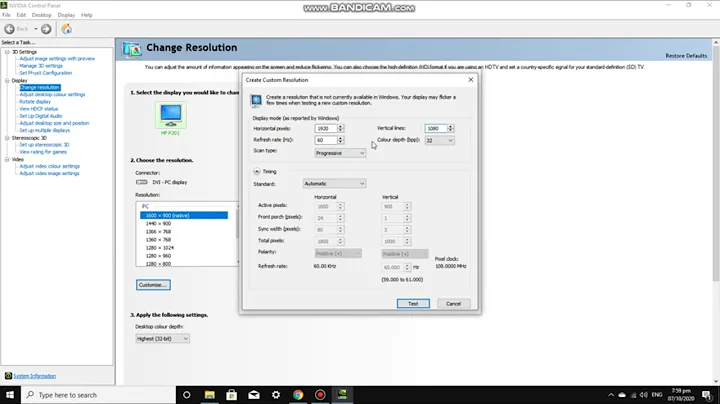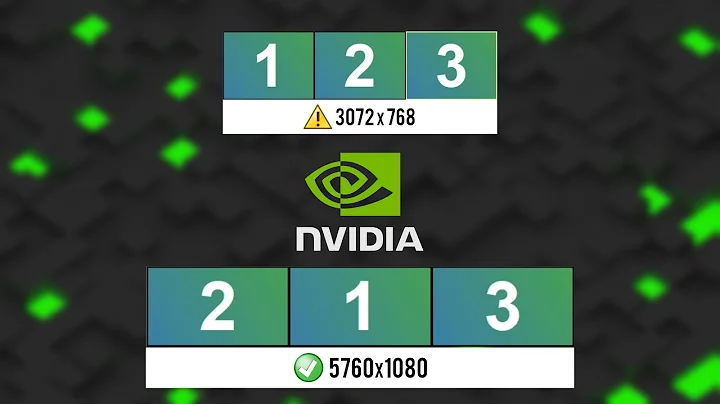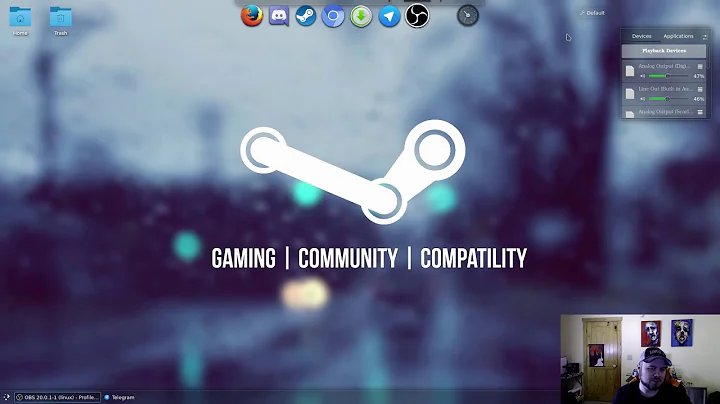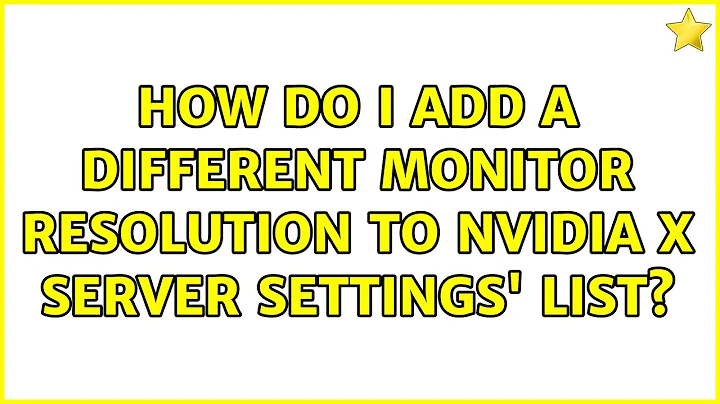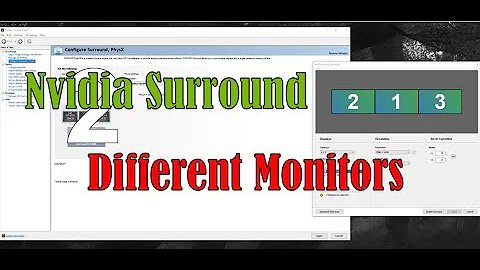How do I add a different monitor resolution to NVidia X Server Settings' list
Solution 1
It turned out to be relatively easy to fix.
Once I connected the monitor directly to the computer, the driver was able to read the monitor's EDID. I saved the settings, and now it works fine even when connected through the KVM switch.
The main problem was that I needed to specify different frequencies.
Solution 2
Add it in xorg.conf directly or use nvidia-xconfig --mode=1280x1024
Related videos on Youtube
Martijn
Software developer for a living, I tend to spend way too much time on it after work as well... "Born and bred" Microsoft adept, I'm currently rather in(to) the Delphi corner of the world. This hasn't prevented standards-based languages like XML, XSL, (X)HTML, CSS and Javascript to open my eyes to open source environments, which have been alluring ever since. Perhaps Delphi Prism and Mono will finally provide a way to bridge both worlds...
Updated on September 18, 2022Comments
-
Martijn over 1 year
I've got two monitors connected to the same PC; one directly via DVI, the other through a KVM switch on a (blue) VGA cable. I just installed Xubuntu 11.10 on it, installed the current nvidia drivers, and using the
NVidia X Server Settingsapplet, I've configured them. I'm using a TwinView configuration, so that I can drag windows from one monitor to the other, etc.The DVI-connected monitor is recognized correctly and set to 1024x768. The VGA-connected, however, lists a slew of resolutions, but not the correct one (1280x1024). I've now set it to 1280x960, but everything is slightly blurry since it's not the monitor's native resolution. The listed resolutions are 1440x900, 1360x768, 1280x960, 1152x864, 1024x768, 832x624, 800x600, 720x450, 680x384, 640x480, 512x384.
Does anybody know how and where I can configure my machine so that the main monitor works at its native resolution?
Edit: This is currently the contents of my
xorg.conf:# nvidia-xconfig: X configuration file generated by nvidia-xconfig # nvidia-xconfig: version 280.13 ([email protected]) Wed Jul 27 17:15:58 PDT 2011 # nvidia-settings: X configuration file generated by nvidia-settings # nvidia-settings: version 280.13 (buildd@yellow) Fri Aug 5 12:31:28 UTC 2011 Section "ServerLayout" Identifier "Layout0" Screen 0 "Screen0" 0 0 InputDevice "Keyboard0" "CoreKeyboard" InputDevice "Mouse0" "CorePointer" Option "Xinerama" "0" EndSection Section "Files" EndSection Section "InputDevice" # generated from default Identifier "Mouse0" Driver "mouse" Option "Protocol" "auto" Option "Device" "/dev/psaux" Option "Emulate3Buttons" "no" Option "ZAxisMapping" "4 5" EndSection Section "InputDevice" # generated from default Identifier "Keyboard0" Driver "kbd" EndSection Section "Monitor" # HorizSync source: edid, VertRefresh source: edid Identifier "Monitor0" VendorName "Unknown" ModelName "CRT-1" HorizSync 30.0 - 60.0 VertRefresh 56.0 - 76.0 Option "DPMS" EndSection Section "Monitor" Identifier "Monitor1" VendorName "Unknown" ModelName "COMPAQ 1520" HorizSync 30.0 - 60.0 VertRefresh 56.0 - 76.0 EndSection Section "Device" Identifier "Device0" Driver "nvidia" VendorName "NVIDIA Corporation" BoardName "GeForce GT 530" EndSection Section "Device" Identifier "Device1" Driver "nvidia" VendorName "NVIDIA Corporation" BoardName "GeForce GT 530" BusID "PCI:1:0:0" Screen 1 EndSection Section "Screen" # Removed Option "metamodes" "DFP: nvidia-auto-select +1360+0, CRT: 1360x768_60 +0+0" # Removed Option "metamodes" "CRT: 1280x960 +0+0, DFP: nvidia-auto-select +1360+0" # Removed Option "metamodes" "CRT: 1280x960 +0+0, DFP: nvidia-auto-select +1280+0" # Removed Option "TwinView" "1" # Removed Option "metamodes" "CRT: 1280x960 +0+0, DFP: nvidia-auto-select +1280+192" # Removed Option "TwinView" "0" # Removed Option "metamodes" "CRT: 1280x960 +0+0" Identifier "Screen0" Device "Device0" Monitor "Monitor0" DefaultDepth 24 Option "TwinView" "1" Option "TwinViewXineramaInfoOrder" "CRT-1" Option "metamodes" "CRT: 1280x960 +0+0, DFP: nvidia-auto-select +1280+192" SubSection "Display" Depth 24 Modes "1280x1024" "1280x1024" "1152x864" "1024x768" "800x600" "640x480" EndSubSection EndSection Section "Screen" Identifier "Screen1" Device "Device1" Monitor "Monitor1" DefaultDepth 24 Option "TwinView" "0" Option "metamodes" "DFP: nvidia-auto-select +0+0" SubSection "Display" Depth 24 EndSubSection EndSection -
Martijn over 12 yearsThank you for your reply. How do I add it in
xorg.confdirectly? I can't see anywhere likely, except in one place where it's already listed (to no avail). I'll add the contents of myxorg.confto the question. -
 micke over 12 yearsEdit the metamodes for Monitor0 (the one called CRT-1).
micke over 12 yearsEdit the metamodes for Monitor0 (the one called CRT-1).man xorg.confand the nVidia documenation are also helpful. -
Martijn over 12 yearsah, thanks a lot for the link to the docs. I'll be playing with that.