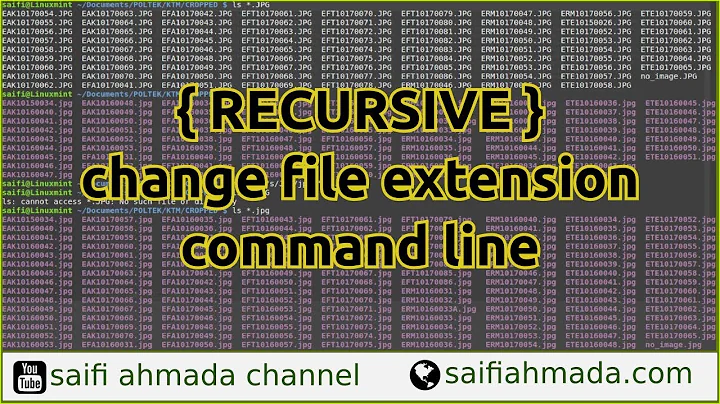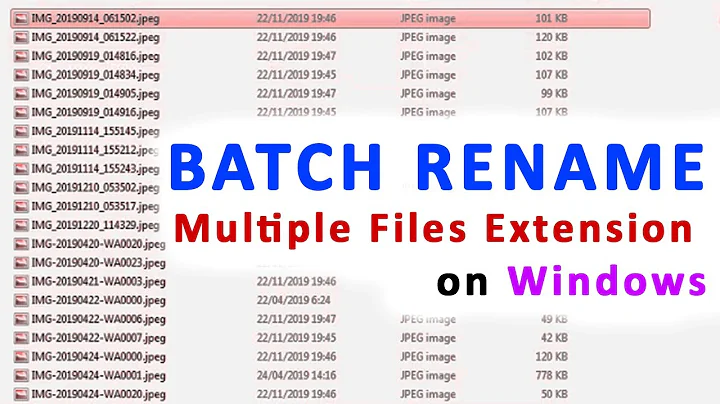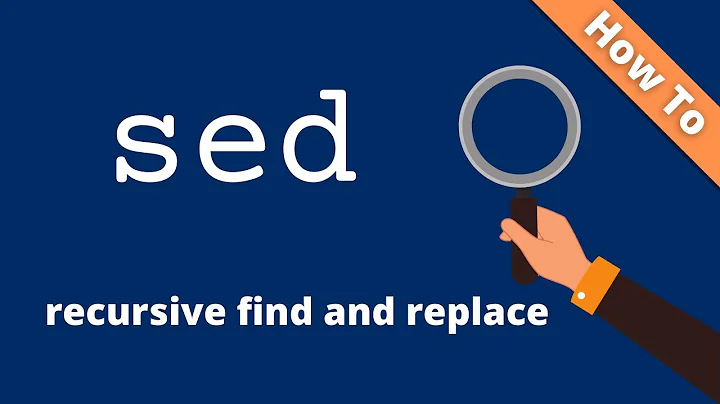How do I change extension of multiple files recursively from the command line?
Solution 1
A portable way (which will work on any POSIX compliant system):
find /the/path -depth -name "*.abc" -exec sh -c 'mv "$1" "${1%.abc}.edefg"' _ {} \;
In bash4, you can use globstar to get recursive globs (**):
shopt -s globstar
for file in /the/path/**/*.abc; do
mv "$file" "${file%.abc}.edefg"
done
The (perl) rename command in Ubuntu can rename files using perl regular expression syntax, which you can combine with globstar or find:
# Using globstar
shopt -s globstar
files=(/the/path/**/*.abc)
# Best to process the files in chunks to avoid exceeding the maximum argument
# length. 100 at a time is probably good enough.
# See http://mywiki.wooledge.org/BashFAQ/095
for ((i = 0; i < ${#files[@]}; i += 100)); do
rename 's/\.abc$/.edefg/' "${files[@]:i:100}"
done
# Using find:
find /the/path -depth -name "*.abc" -exec rename 's/\.abc$/.edefg/' {} +
Also see http://mywiki.wooledge.org/BashFAQ/030
Solution 2
This will do the required task if all the files are in the same folder
rename 's/.abc$/.edefg/' *.abc
To rename the files recursively use this:
find /path/to/root/folder -type f -name '*.abc' -print0 | xargs -0 rename 's/.abc$/.edefg/'
Solution 3
One problem with recursive renames is that whatever method you use to locate the files, it passes the whole path to rename, not just the file name. That makes it hard to do complex renames in nested folders.
I use find's -execdir action to solve this problem. If you use -execdir instead of -exec, the specified command is run from the subdirectory containing the matched file. So, instead of passing the whole path to rename, it only passes ./filename. That makes it much easier to write the regex.
find /the/path -type f \
-name '*.abc' \
-execdir rename 's/\.\/(.+)\.abc$/version1_$1.abc/' '{}' \;
In detail:
-
-type fmeans only look for files, not directories -
-name '*.abc'means only match filenames that end in .abc -
'{}'is the placeholder that marks the place where-execdirwill insert the found path. The single-quotes are required, to allow it to handle file names with spaces and shell characters. - The backslashes after
-typeand-nameare the bash line-continuation character. I use them to make this example more readable, but they are not needed if you put your command all on one line. - However, the backslash at the end of the
-execdirline is required. It is there to escape the semicolon, which terminates the command run by-execdir. Fun!
Explanation of the regex:
-
s/start of the regex -
\.\/match the leading ./ that -execdir passes in. Use \ to escape the . and / metacharacters (note: this part vary depending on your version offind. See comment from user @apollo) -
(.+)match the filename. The parentheses capture the match for later use -
\.abcescape the dot, match the abc $anchor the match at the end of the string/marks the end of the "match" part of the regex, and the start of the "replace" partversion1_add this text to every file name-
$1references the existing filename, because we captured it with parentheses. If you use multiple sets of parentheses in the "match" part, you can refer to them here using $2, $3, etc. -
.abcthe new file name will end in .abc. No need to escape the dot metacharacter here in the "replace" section -
/end of the regex
Before
tree --charset=ascii
|-- a_file.abc
|-- Another.abc
|-- Not_this.def
`-- dir1
`-- nested_file.abc
After
tree --charset=ascii
|-- version1_a_file.abc
|-- version1_Another.abc
|-- Not_this.def
`-- dir1
`-- version1_nested_file.abc
Hint: rename's -n option is useful. It does a dry run and shows you what names it will change, but does not make any changes.
Solution 4
Another portable way:
find /the/path -depth -type f -name "*.abc" -exec sh -c 'mv -- "$1" "$(dirname "$1")/$(basename "$1" .abc).edefg"' _ '{}' \;
Solution 5
# Rename all *.txt to *.text
for f in *.txt; do
mv -- "$f" "${f%.txt}.text"
done
Also see the entry on why you shouldn't parse ls.
Edit: if you have to use basename your syntax would be:
for f in *.txt; do
mv -- "$f" "$(basename "$f" .txt).text"
done
https://unix.stackexchange.com/questions/19654/changing-extension-to-multiple-files
Related videos on Youtube
tommyk
Updated on September 18, 2022Comments
-
tommyk over 1 year
I have many files with
.abcextension and want to change them to.edefg
How to do this from command line ?I have a root folder with many sub-folders, so the solution should work recursively.
-
 Rafał Cieślak about 13 yearsGreat thanks Adam for giving me a tip on how to use *.abc in folders recursively!
Rafał Cieślak about 13 yearsGreat thanks Adam for giving me a tip on how to use *.abc in folders recursively! -
Eliah Kagan over 11 yearsWelcome to Ask Ubuntu! While this is a valuable answer, I recommend expanding it (by editing) to explain how and why that command works.
-
Anto about 11 yearsGreat tip, thanks ! Where can I find more documentation about the little piece of regex's syntax ? Like what's the
sat the beginning, and what other options can I use in there. Thanks ! -
 user2757729 almost 10 yearsthe first one simply appends the new extension onto the old one, it doesn't replace...
user2757729 almost 10 yearsthe first one simply appends the new extension onto the old one, it doesn't replace... -
geirha almost 10 years@user2757729, it does replace it.
"${1%.abc}"expands to the value of$1except without.abcat the end. See faq 100 for more on shell string manipulations. -
 user2757729 almost 10 yearsI ran this on a ~70k files file structure... at least on my shell it most definitely did not replace it.
user2757729 almost 10 yearsI ran this on a ~70k files file structure... at least on my shell it most definitely did not replace it. -
 user2757729 almost 10 yearsSorry just set up a test dir structure and it seems to be working. Wonder what I did wrong yesterday.
user2757729 almost 10 yearsSorry just set up a test dir structure and it seems to be working. Wonder what I did wrong yesterday. -
Leon Straathof about 9 years@AdamByrtek I just failed with your suggestion on Utopic. ('no such files' or some such.)
-
geirha almost 9 years@pqnet,
${1%.abc}is defined by POSIX, if that's what you're referring to. -
 rubenscf2 over 8 yearsThis should be the accepted answer. The first line worked great on Ubuntu 14.04, and I was able to add an additional command in there to rename all the files in my fossil repo at the same time (e.g. '<your command' && mv ...').
rubenscf2 over 8 yearsThis should be the accepted answer. The first line worked great on Ubuntu 14.04, and I was able to add an additional command in there to rename all the files in my fossil repo at the same time (e.g. '<your command' && mv ...'). -
KhoPhi about 8 years@muru but the principle still exist. Simply select any extension then specify the destination extension to get them renamed. The
.3gpor.mp4here were just for illustration purposes. -
kvnn about 8 years@user2757729 You probably left the "abc" in
${1%.abc}... -
 TaoPR about 8 yearsThe syntax is preferrable, one-liner and easy to understand. However, I would use
TaoPR about 8 yearsThe syntax is preferrable, one-liner and easy to understand. However, I would usebasename "$i" .mp4to remove the previous extension instead of "ren-$i.mp4". -
KhoPhi about 8 yearsTrue. Good point.
-
spaceghost about 5 yearsIn case anyone else is wondering what the underscore is doing in the first command, it's needed because with
sh -cthe first argument is assigned to $0 and any remaining arguments are assigned to the positional parameters. So the_is a dummy argument, and '{}' is the first positional argument tosh -c. -
apollo over 4 yearsThanks for the details explanation, but strangely, when I try this, the
--execdirdid not pass in the leading./so the\.\/part in the regex can be omitted. May that is because I am on OSX not ubuntu -
user2364305 over 4 yearsxargs version,
find -iname "*.img" -print0 | xargs -L 1 -I {} -0 sh -c 'mv "{}" "${{}%.img}.iso"' -
geirha over 4 years@RayFoss that's broken, and attempts to inject the filenames into the shell. Pass the filename as argument instead, then use "$1" to retrieve it inside the script.
...|xargs ... -0 sh -c 'mv "$1" "${1%.img}.iso"' sh {} -
 Fuseteam over 3 years@Anto very late but fwiw and for future reader the
Fuseteam over 3 years@Anto very late but fwiw and for future reader thesat the beginning stands forsubstitutethe/are the delimiters which can, in theory, be any character as long that character doesn't need to be replaced and the$mean "at the end of the string" which comes from regex