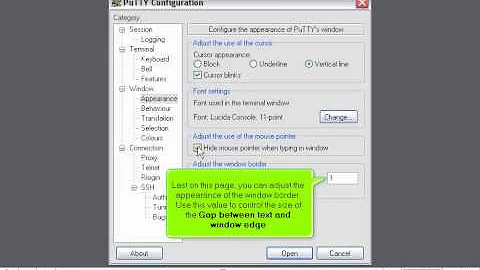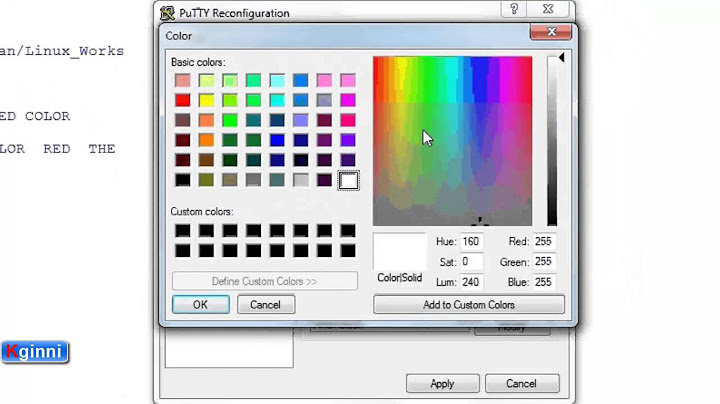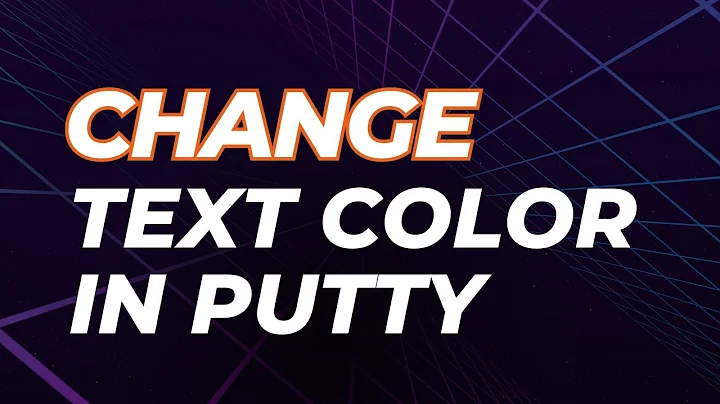How do I change the colour scheme on PuTTY?
Solution 1
In the PuTTY configuration window on the left side (the category section) there is an expandable item called Window and under that item is Colours. That is where color changes can be made.
Solution 2
Click on the System menu at the upper left corner of the PuTTY window.
- Select Change Settings > Window > Colours.
- In the box that says "Select a colour to adjust", choose ANSI Blue and click the Modify Button.
- Slide the black arrow on the right up until you see a lighter shade of blue that you like.
- Click OK.
- Perform the same steps for ANSI Blue Bold so you can have a perceptible difference between the two.
- When you're finished, click Apply.
Solution 3
You can use the very awesome 4bit Terminal Color Scheme Designer to generate a full color scheme for your shell.
Just create a color scheme to your liking, then click the Get Scheme button and select putty.
After downloading the .reg file, just import it to your registry to get the new color scheme. By default the registry change will only affect new sessions, but you can also apply the scheme to existing saved sessions by changing the last part of the path in the .reg file.
Solution 4
The default PuTTY color scheme is known to be tough on the eyes, I would recommend taking a look at Pretty PuTTY, Solarized PuTTY, or Solarized & Modern PuTTY for better color settings.
Screenshot of Pretty Putty:
Light color scheme
Dark color scheme
Other Settings
In addition to PuTTY color settings you can configure:
-
.dir_colorsfor custom colors when using thels --color=autocommand. -
.screenrcwith the entryterm screen-256colorfor 256 color support withscreen. - In PuTTY Connection -> Data -> Terminal-type string to
putty-256color.
Avoid
In general avoid:
- Solutions that modify the
TERMvariable in.bashrc. - Solutions that modify the Vim
t_Covariable.
These are hacks rather than solutions.
Further reading
- Tom Ryder's blog post about TERM string's
Solution 5
You may also want to make those colour changes to the default session so that all future sessions you save will have this.
Related videos on Youtube
Kirt
Updated on September 17, 2022Comments
-
Kirt over 1 year
I'm using PuTTY to SSH from my PC at home to Linux computers at work, but some of the text (folder names) is dark blue on black, which is almost impossible to read. How do I change the colour-scheme?
My computer at home has Windows 7 in case it makes any difference.
-
RonJohn over 4 yearsWho in the heck thought dark blue on back in a good idea??
-
-
Kirt over 13 yearshow do i save the default session?
-
 Jonobugs over 13 yearsClick 'Default Settings' in the Session category. Then Load. Make your changes, then click Save.
Jonobugs over 13 yearsClick 'Default Settings' in the Session category. Then Load. Make your changes, then click Save. -
 zb226 over 9 yearsBrilliant solution for this age old problem!
zb226 over 9 yearsBrilliant solution for this age old problem! -
 Johan Hoeksma almost 9 yearsIt worked. I dont have a apply button. Make sure you select a saved Session and then change the color. Then save it!
Johan Hoeksma almost 9 yearsIt worked. I dont have a apply button. Make sure you select a saved Session and then change the color. Then save it! -
Michael Kohne almost 6 yearsUseful trick: You can open putty to a particular session using the
-loadcommand line option. So if you have a session namedPale Yellow, you can setup a shortcut that would open that session by using the Target line"G:\Program Files (x86)\PuTTY\putty.exe" -load "Pale Yellow"in the shortcut. Having multiple color schemes is handy for keeping track of which window is which system. -
Kid101 almost 6 yearsanything in 2018? unable to download .reg files from the site.
-
CoAstroGeek over 4 yearsYea, cool idea but downloading the config files doesn't seem to work anymore
-
 Admin about 2 yearsWhile this link may answer the question, it is better to include the essential parts of the answer here and provide the link for reference. Link-only answers can become invalid if the linked page changes. - From Review
Admin about 2 yearsWhile this link may answer the question, it is better to include the essential parts of the answer here and provide the link for reference. Link-only answers can become invalid if the linked page changes. - From Review