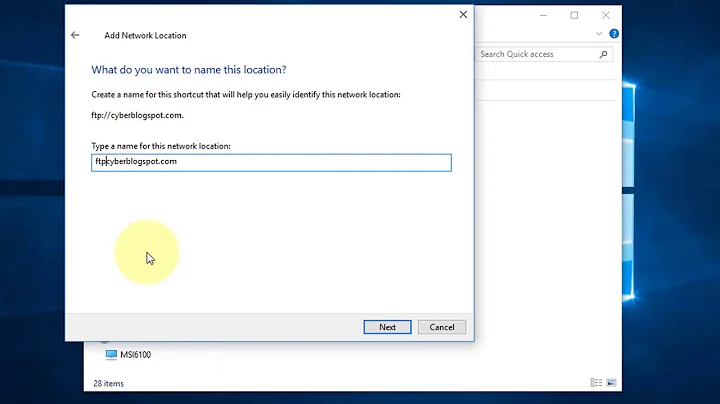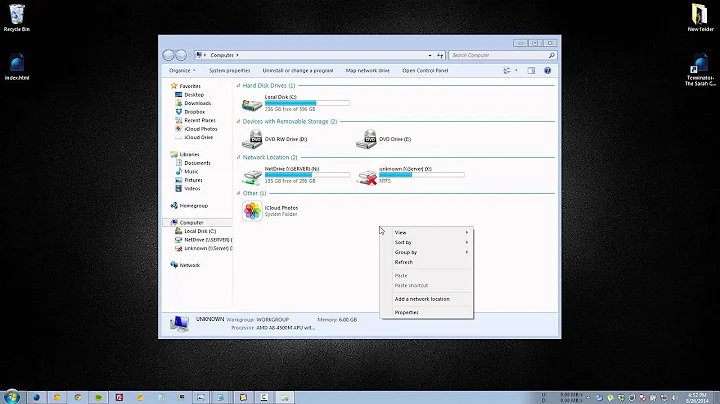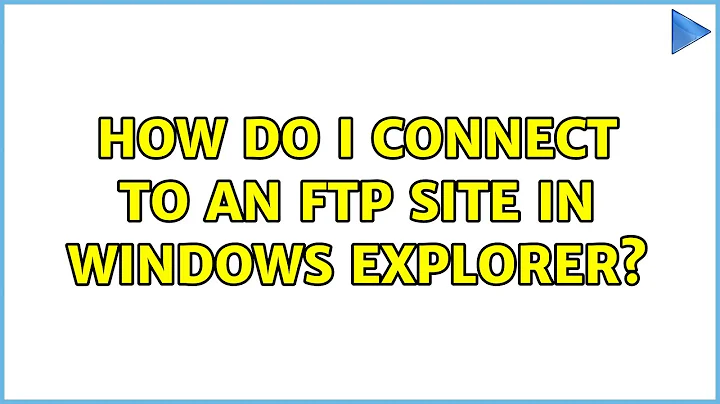How do I connect to an FTP site in Windows Explorer?
Solution 1
It's actually quite a bit more simple than the above situations.
Create a shortcut on your desktop, and for the properties, use this: (You can also paste the line below directly into the 'run' box.)
%windir%\explorer (space) ftp://UserName:[email protected]
(Break it down as best I can, %windir% is system environment variable for the "Windows" folder, whether it be XP/7/8 and 'explorer' is the default shell for any version of windows. Followed by the the FTP site's URL settings. The username is passed along separated by a colon where the ftp-site-user password gets passed, finally the 'at-sign' (@) tells it which FTP server by sub/domain-name.)
That opens the FTP site, using Windows explorer (NOT IE!) and you can cut/paste all day long.
Mind you, the FTP administrator HAS to know how to configure the permissions on the FTP site, but this works like a charm.
One caveat, you cannot use an "at-sign" or a colon as part of the user's password, obviously because it's what's denoting/separating the user's credentials from the FTP URL.
Solution 2
Are you trying to connect by entering the FTP address directly in the Windows Explorer address bar? Try through the "Map network drive method"...
Click on Start Orb and then click on "Computer".
Click on "Map network drive" from the menu
"Map Network Drive" window will open. Now click on the link "Connect to a Web site that you can use to store your documents and pictures."
Now simply follow the step by step wizard to add a new network location. Select "Choose a custom network location" when given the choice of where to create this network connection.
Type your FTP address, e.g. ftp://ftp.yoursite.com. Specify a user name and password if required.
Give your newly created network location
Solution 3
This is possible and configured from the Control Panel -- Internet Options in particular. Go to the Advanced tab and scroll down until you find a checkbox labeled "Use Passive FTP (for firewall and DSL modem compatibility)". Uncheck it.
Solution 4
The possible cause of 'The FTP session was terminated' error may be Windows Firewall settings. Try to turn off Windows Firewall temporary and then enter 'ftp://your.address.here' and see if it helps.
If it helps, than you should probably add Windows Explorer to the list of Firewall exceptions to make it working with FTP.
Solution 5
FTP has two modes: active and passive. This is the simplified version, but the passive mode requires an FTP server administrator to leave a large range of ports open, and so many FTP sites prefer to require active.
The Windows Explorer FTP client only supports passive. So there you go — odds are you're looking at an active-only FTP site, and Windows Explorer just won't work. You'll have to get a third-party client like FileZilla.
Related videos on Youtube
Liam
Updated on September 17, 2022Comments
-
Liam over 1 year
I've tried to use Windows Explorer (in Windows 7) to connect to a remote FTP site, but when I try to connect, Windows says that:
The server name or address cannot be resolved
If I try with
ftpfrom the command line, or using FileZilla or a browser it connects with no problem.-
 Admin over 14 yearstip: if you ever get fed up with Windows Explorer, grab Total Commander and bid farewell to this sad excuse of a file manager. :) Athbhliain faoi mhaise dhuit!
Admin over 14 yearstip: if you ever get fed up with Windows Explorer, grab Total Commander and bid farewell to this sad excuse of a file manager. :) Athbhliain faoi mhaise dhuit!
-
-
Liam over 14 yearsIt still does not connect, windows explorer says that 'The FTP session was terminated'. If I copy the same URL and use it in explorer I get prompted for username and password. Is there a setting that disables remote/ftp access in windows explorer ?
-
Liam over 14 yearsSame issue as previously mentioned explorer returns 'The FTP session was terminated'
-
akira over 14 yearswith 'use it in explorer' you mean 'use it in the browser called "internet explorer"' ?
-
Kruug over 10 yearsBad idea...leaving your password in plaintext
-
 Arjan over 10 yearsWell..., @Kruug. ;-)
Arjan over 10 yearsWell..., @Kruug. ;-)