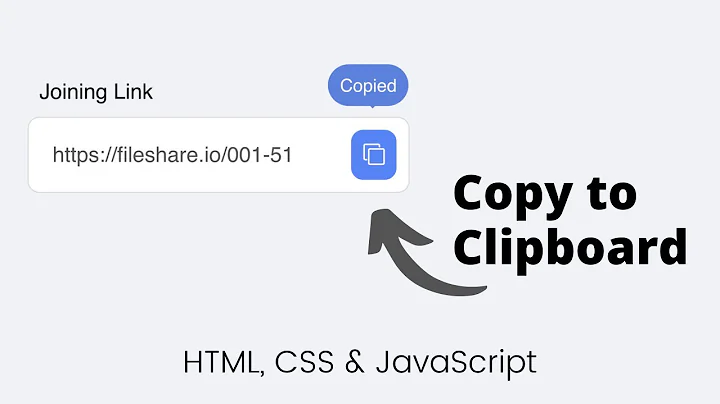How do I copy text from the program "screen" to my clipboard?
Solution 1
In most programs, you would select text and press Ctrl + C to copy it. Pasting text would be done by pressing Ctrl + V. In the terminal emulator program, Ctrl + C has a special meaning, it interrupts (stops) programs by default.
Your terminal emulator program may have other shortcuts defined. For example, Konsole and Gnome Terminal uses Ctrl + Shift + C for copying the selected text. Alternatively, select text and copy it by using the Copy option in the Edit menu or the context menu.
If the output of your program is large, you might want to enable the scrollback buffer of screen. That can be done by adding the below line to the ~/.screenrc file:
termcapinfo xterm ti@:te@
Solution 2
For a raw and dirty implementation, install the package xsel, that allow command line interaction with then X clipboard, then put these lines in your ~/.screenrc
bind > eval writebuf "exec sh -c 'xsel -nbi </tmp/screen-exchange'"
bind y eval "exec sh -c 'xsel -bo >/tmp/screen-exchange'"
then restart screen.
Now, when you select something in screen copy/scrollback mode, and write paste buffer to a file with C-a >, you can move to the browser and paste the content of the clipboard as usual (for example with Ctrl-V).
For the reverse, copy something in your browser with Ctrl-C, then go to screen and read the clipboard with the new command C-a y, then read the screen-exchange file into the paste buffer with C-a <, finally paste wherever you want with C-a ].
For this to work the variable DISPLAY must be correctly set, and you must have access to the X server. This is not a problem when you are on a terminal running on the same X server, but if you run screen in a virtual terminal, e.g. tty1, then you may need to run xhost + on the X side, and export DISPLAY=:0 or similar on the terminal, before starting screen.
As you see, it is not simple, and not bullet proof, but I hope it can help.
This answer is partly inspired from synchronizing GNU screen’s paste buffer and the X selection
Related videos on Youtube
Ramon Tayag
Updated on September 18, 2022Comments
-
Ramon Tayag over 1 year
I want to copy some text from screen to my clipboard. I know how to get into copy and paste mode in screen, but I want that text to go to my clipboard so I can paste it on the browser, for example.
How do I do this? Thanks!
-
Michael Gundlach over 12 yearsThis won't work if the text you're trying to copy from GNU Screen exceeds the actual screen real-estate
-
Lekensteyn over 12 yearsI usually scroll back then (or just continue scrolling while selecting).
-
Michael Gundlach over 12 yearsYou mean while in Copying mode in screen?
-
Lekensteyn over 12 yearsNope, when selecting text in regular mode using the mouse. For that to work, you need to put
termcapinfo xterm ti@:te@in your ~/.screenrc file to allow scrollback. If you've no .screenrc, get my screenrc from lekensteyn.nl/files/screenrc -
Michael Gundlach over 12 yearsAh, that's it then, thank you for clarification. You may want to add that to your answer.
-
djeikyb over 12 yearsWhat if the terminal application doesn't have a context menu? What if it doesn't have a copy operation? I didn't downvote cause I don't believe it deserves more than one.
-
Ramon Tayag over 12 yearsI didn't know you could do this with screen. That's very useful and will make copying and pasting quicker for me. While I'm familiar with vim and navigating to the exact point you want to copy, sometimes the mouse is nicer for this.
-
R.. GitHub STOP HELPING ICE about 9 yearsThe
xhost +is terrible advice. It allows anyone on the internet to hijack your X session, capture your keystrokes, take screenshots, etc. Never do it. There are correct ways to do the same thing; as long as you're on the same host and using same homedir, just setting$DISPLAYshould work.