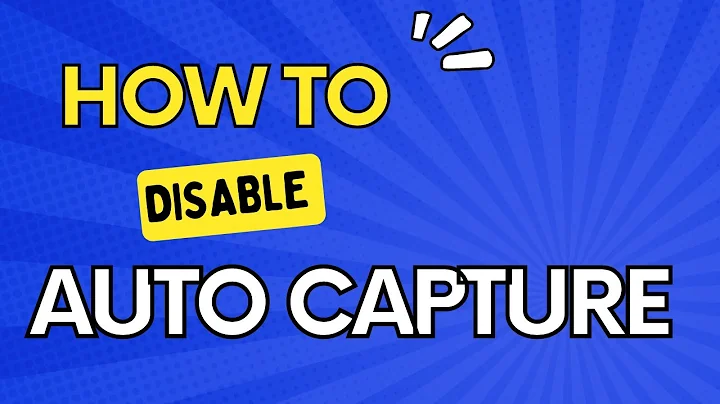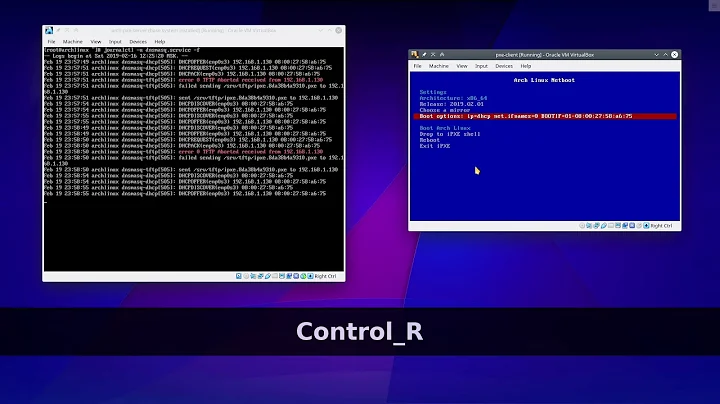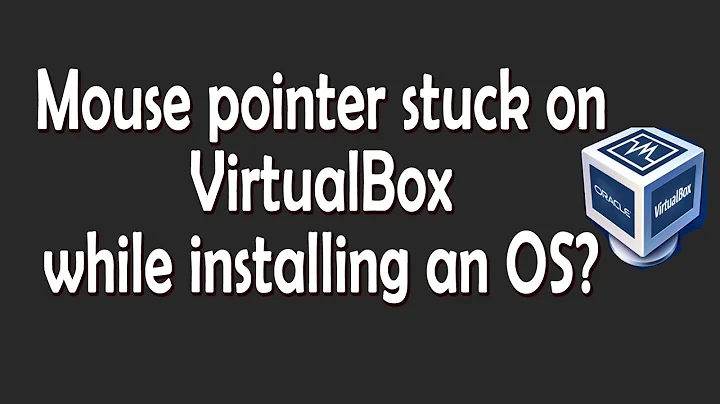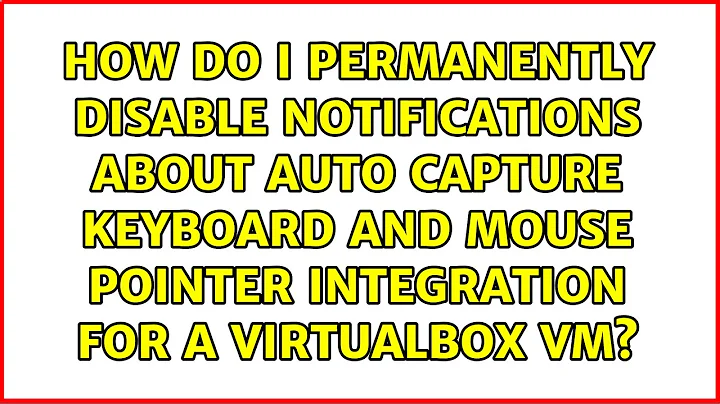How do I permanently disable notifications about Auto capture keyboard and Mouse pointer integration for a Virtualbox VM?
Solution 1
To remove the message once: click the X button.
To remove the message once and for all: click the crossed-out balloon next to the X.
To reinstate these messages, go to Settings -> User Interface -> File - Reset all warnings (this is my translation, could be slightly different).
Solution 2
Moving my comment into an answer:
VBoxManage setextradata global GUI/SuppressMessages "all"
You can see a more granular view of the possible values for GUI/SuppressMessages with VBoxManage getextradata global enumerate - mine looked like:
confirmInputCapture,remindAboutAutoCapture,remindAboutMouseIntegrationOff,remindAboutMouseIntegrationOn,remindAboutWrongColorDepth
before I set it to all.
I figured this out from https://forums.virtualbox.org/viewtopic.php?f=6&t=25797&hilit=disable+notification and https://forums.virtualbox.org/viewtopic.php?f=34&t=66523 but apparently all is not documented and was discovered by reading the source.
Related videos on Youtube
Nickolai Leschov
Updated on September 18, 2022Comments
-
Nickolai Leschov over 1 year
I have installed Ubuntu 16.04 on a VirtualBox VM. Now every time I boot it, I get two overlay notifications from VirtualBox:
You have the Auto capture keyboard option turned on. This will cause the Virtual Machine to automatically capture the keyboard every time the VM window is activated and make it unavailable to other applications running on your host machine: when the keyboard is captured, all keystrokes (including system ones like Alt-Tab) will be directed to the VM. (...)
and
The Virtual Machine reports that the guest OS supports mouse pointer integration. This means that you do not need to capture the mouse pointer to be able to use it in your guest OS — all mouse actions you perform when the mouse pointer is over the Virtual Machine’s display are directly sent to the guest OS. If the mouse is currently captured, it will be automatically uncaptured.
These overlay notifications persist from the start of boot untill I click
☓on them.Can I disable them permanently?
I'm runnung VirtualBox 5.0 on Ubuntu 16.04 (amd64).
-
Jos about 8 yearsI don't have the screen in front of me but I seem to remember that there were two small icons in the corner of these messages: one X, and one that looked like a crossed-out balloon. You would click the latter, obviously.
-
Nickolai Leschov about 8 yearsAh, you're right! Now I feel silly. Please make it an answer, in case someone else will not figure it out (though there's a hint on hover).
-
 Hamid over 7 yearsNo need to feel silly, that seems like a bubble denoting information. The line on some displays or platforms might be less visible (guess) and busy ones will not notice a few times clicking the visible cross. That's bad user interface design.
Hamid over 7 yearsNo need to feel silly, that seems like a bubble denoting information. The line on some displays or platforms might be less visible (guess) and busy ones will not notice a few times clicking the visible cross. That's bad user interface design.
-
-
Ben Creasy over 6 yearsIs there a way to do this in a script, such as with vboxmanage?
-
Ben Creasy over 6 yearsApparently there is a scriptable command:
VBoxManage setextradata global GUI/SuppressMessages "all"but it doesn't seem to be documented ... discovered via forums.virtualbox.org/… Oddly, this option is not showing up in the list provided byvboxmanage getextradata <uuid|vmname> enumerate -
Ben Creasy over 6 yearsLooks like getting the precise details on how to suppress messages requires reviewing the source code per forums.virtualbox.org/viewtopic.php?f=34&t=66523 Listing global options is possible with
VBoxManage getextradata global enumerate -
 T.Todua over 4 yearsmight be better to delete the comment if so.
T.Todua over 4 yearsmight be better to delete the comment if so. -
Ben Creasy over 4 yearsI believe comments cannot be deleted after a certain period of time.