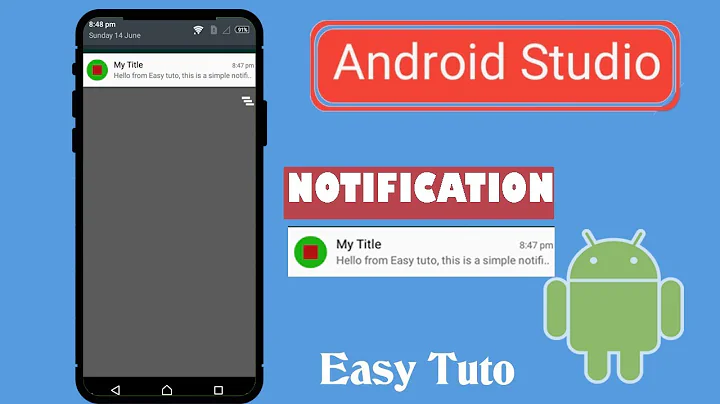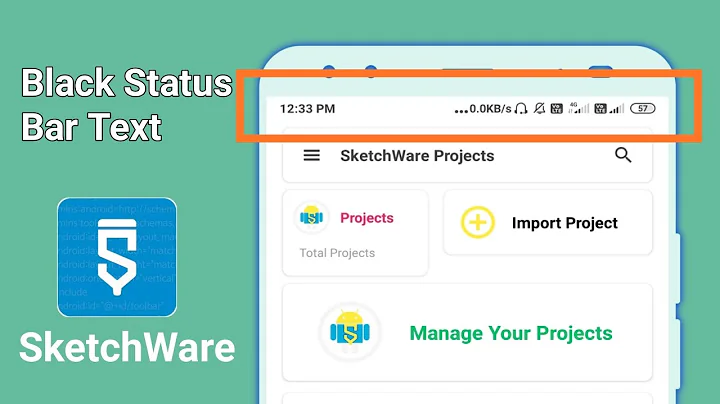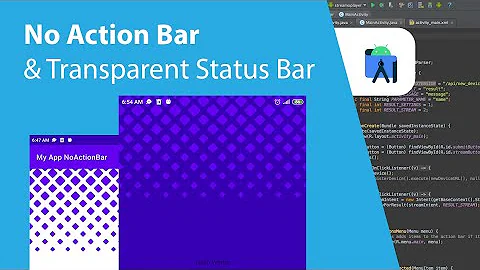How do I show text in android system status bar
Solution 1
I do found a solution, the keyword is overlay with a floating window.
int statusBarHeight = 0;
int resourceId = getResources().getIdentifier("status_bar_height", "dimen", "android");
if (resourceId > 0) statusBarHeight = getResources().getDimensionPixelSize(resourceId);
final WindowManager.LayoutParams parameters = new WindowManager.LayoutParams(
WindowManager.LayoutParams.WRAP_CONTENT,
statusBarHeight,
WindowManager.LayoutParams.TYPE_SYSTEM_ERROR, // Allows the view to be on top of the StatusBar
WindowManager.LayoutParams.FLAG_NOT_FOCUSABLE | WindowManager.LayoutParams.FLAG_LAYOUT_IN_SCREEN, // Keeps the button presses from going to the background window and Draws over status bar
PixelFormat.TRANSLUCENT);
parameters.gravity = Gravity.TOP | Gravity.CENTER;
LinearLayout ll = new LinearLayout(this);
ll.setBackgroundColor(Color.TRANSPARENT);
LinearLayout.LayoutParams layoutParameteres = new LinearLayout.LayoutParams(LinearLayout.LayoutParams.WRAP_CONTENT, LinearLayout.LayoutParams.MATCH_PARENT);
ll.setLayoutParams(layoutParameteres);
TextView tv = new TextView(this);
ViewGroup.LayoutParams tvParameters = new ViewGroup.LayoutParams(ViewGroup.LayoutParams.WRAP_CONTENT, ViewGroup.LayoutParams.MATCH_PARENT);
tv.setLayoutParams(tvParameters);
tv.setTextColor(Color.WHITE);
tv.setGravity(Gravity.CENTER);
tv.setText("123");
ll.addView(tv);
WindowManager windowManager = (WindowManager) getSystemService(WINDOW_SERVICE);
windowManager.addView(ll, parameters);
Solution 2
Well, I did it. I used the way of converting text to an icon and then displaying it on the status bar. some members are trying to overlay the status bar which android does not allow(SDK>=22), I don't know if that worked for someone or not. But converting text to an icon worked for me perfectly. Tested it on Oreo
Pseudo code
- Convert text to
Bitmap - Then convert
Bitmapto icon. - show that icon on statusBar.
Output
Here is the code:
@Override
protected void onCreate(Bundle savedInstanceState) {
super.onCreate(savedInstanceState);
setContentView(R.layout.activity_main);
displayNotification("5F");
}
public void displayNotification(String text) {
Notification.Builder builder = null;
if (android.os.Build.VERSION.SDK_INT >= android.os.Build.VERSION_CODES.O) {
builder = new Notification.Builder(this, CHANNEL_ID);
}
//convert text to bitmap
Bitmap bitmap = createBitmapFromString(text.trim());
//setting bitmap to staus bar icon.
builder.setSmallIcon(Icon.createWithBitmap(bitmap));
builder.setContentTitle("Simple Notification");
builder.setContentText("This is a simple notification");
builder.setPriority(Notification.PRIORITY_MAX);
NotificationManagerCompat notificationManagerCompat = NotificationManagerCompat.from(this);
notificationManagerCompat.notify(NOTIFICATION_ID, builder.build());
createNotificationChannel();
}
private void createNotificationChannel() {
// Create the NotificationChannel, but only on API 26+ because
// the NotificationChannel class is new and not in the support library
if (VERSION.SDK_INT >= VERSION_CODES.O) {
CharSequence name = "testing";
String description = "i'm testing this notification";
int importance = NotificationManager.IMPORTANCE_DEFAULT;
NotificationChannel channel = new NotificationChannel(CHANNEL_ID, name, importance);
channel.setDescription(description);
// Register the channel with the system; you can't change the importance
// or other notification behaviors after this
NotificationManager notificationManager = getSystemService(NotificationManager.class);
assert notificationManager != null;
notificationManager.createNotificationChannel(channel);
}
}
private Bitmap createBitmapFromString(String inputNumber) {
Paint paint = new Paint();
paint.setAntiAlias(true);
paint.setTextSize(100);
paint.setTextAlign(Paint.Align.CENTER);
Rect textBounds = new Rect();
paint.getTextBounds(inputNumber, 0, inputNumber.length(), textBounds);
Bitmap bitmap = Bitmap.createBitmap(textBounds.width() + 10, 90,
Bitmap.Config.ARGB_8888);
Canvas canvas = new Canvas(bitmap);
canvas.drawText(inputNumber, textBounds.width() / 2 + 5, 70, paint);
return bitmap;
}
If someone knows a better way then please do mention
Related videos on Youtube
Matze
Updated on June 04, 2022Comments
-
Matze about 2 years
I'm trying to develop an app for Android Nougat and I want to show some info/text in the status bar generating from a android service routine. So my problem is, I don't know how to show the text in the status bar.
I added a sample image to show what exactly do I mean (red circle). I know it is possible, because I saw it in a battery monitor app from play store.

I already tried NotificationCombat.Builder, but I think this is not the right way. Maybe an overlay is, but after searching I didn't find something.
Can someone show me how to do it or give me a hint, please?
Edit: Here my test code for NotificationCompat.Builder
MainActivity.java
import android.app.Notification; import android.app.NotificationManager; import android.os.Bundle; import android.support.v4.app.NotificationCompat; import android.support.v7.app.AppCompatActivity; import android.support.v7.widget.Toolbar; public class MainActivity extends AppCompatActivity { private final int NOTIFICATION_ID = 10; @Override protected void onCreate (Bundle savedInstanceState) { super.onCreate(savedInstanceState); setContentView(R.layout.activity_main); Toolbar toolbar = (Toolbar) findViewById(R.id.toolbar); setSupportActionBar(toolbar); NotificationCompat.Builder mBuilder = new NotificationCompat.Builder(this); mBuilder.setContentTitle("Value"); mBuilder.setContentText("123"); mBuilder.setSmallIcon(R.mipmap.ic_launcher); mBuilder.setOngoing(true); mBuilder.setAutoCancel(false); //Intent resultIntent = new Intent(this, MainActivity.class); //PendingIntent resultPendingIntent = PendingIntent.getActivity(this, 0, resultIntent, PendingIntent.FLAG_UPDATE_CURRENT); //mBuilder.setContentIntent(resultPendingIntent); Notification notification = mBuilder.build(); notification.flags |= Notification.FLAG_NO_CLEAR | Notification.FLAG_ONGOING_EVENT; NotificationManager mNotifyMgr = (NotificationManager) getSystemService(NOTIFICATION_SERVICE); mNotifyMgr.notify(NOTIFICATION_ID, notification); } }activity_main.xml
<?xml version="1.0" encoding="utf-8"?> <RelativeLayout xmlns:android="http://schemas.android.com/apk/res/android" xmlns:app="http://schemas.android.com/apk/res-auto" xmlns:tools="http://schemas.android.com/tools" android:layout_width="match_parent" android:layout_height="match_parent" android:fitsSystemWindows="true" tools:context=".MainActivity"> <android.support.design.widget.CoordinatorLayout android:layout_width="match_parent" android:layout_height="match_parent"> <android.support.design.widget.AppBarLayout android:layout_height="wrap_content" android:layout_width="match_parent" android:theme="@style/AppTheme.AppBarOverlay"> <android.support.v7.widget.Toolbar android:id="@+id/toolbar" android:layout_width="match_parent" android:layout_height="wrap_content" android:background="#000000" app:popupTheme="@style/AppTheme.PopupOverlay" /> </android.support.design.widget.AppBarLayout> <LinearLayout android:layout_width="match_parent" android:layout_height="match_parent" android:layout_alignParentLeft="true" android:layout_alignParentTop="true" android:orientation="vertical" app:layout_behavior="@string/appbar_scrolling_view_behavior" android:weightSum="100" > <TextView android:id="@+id/tv_value" android:layout_width="wrap_content" android:layout_height="wrap_content" android:text="Hello World!" app:layout_constraintBottom_toBottomOf="parent" app:layout_constraintLeft_toLeftOf="parent" app:layout_constraintRight_toRightOf="parent" app:layout_constraintTop_toTopOf="parent"/> </LinearLayout> </android.support.design.widget.CoordinatorLayout> </RelativeLayout>Result:


-
Matze almost 7 yearsCan you please be a bit specific. I tried to use NotificationCompat.Builder, but it didn't work as needed (sample picture above).
-
anomeric almost 7 yearsPlease feel free to post your code and an image of your result.
-
Matze almost 7 yearsI edited my post, so you can see my code. Please tell me what part of the doc I missed.
-
Matze almost 7 yearsHow I said, NotificationCompat is not the right way, but there is a working way, demonstrated in the app Battery Monitor (GLGJing). Maybe someone can do it with an overlay layout. I don't now if it's the right way, but is ActionBarOverlayLayout a possibility? I read something about it, but not much and I don't find really helpful information in the android documentation.
-
anomeric almost 7 yearsThe functionality that you are looking for is not possible. I'll edit my answer for further clarification.
-
Snake over 4 yearsI am getting this following error android.view.WindowManager$BadTokenException: Unable to add window android.view.ViewRootImpl-- permission denied for window type 2010 .. any idea why or how to solve it?
-
 Shoaib Khalid over 3 yearsError: permission denied for window type 2010
Shoaib Khalid over 3 yearsError: permission denied for window type 2010 -
SemicolonSpace over 2 yearsGreat idea. I have implemented this and its working. But the only problem is that I'm getting bad notification crashes a lot. I searched for it and found that builder.setSmallIcon() argument should be PNG. Do you know how to convert bitmap to PNG and pass it to builder.setSmallIcon()?