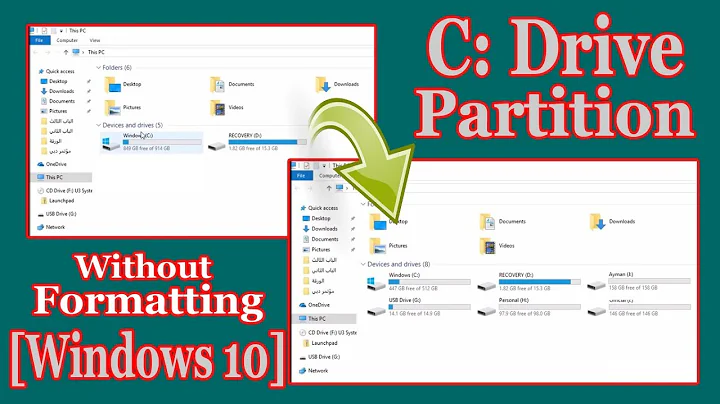How do I split the system partition (C:) in Windows7 without creating a dynamic drive?
Solution 1
What about doing the partitioning using LiveCD?
You can use Ubuntu for example (or any rescue disc LiveCD which comes with GParted). I prefer Ubuntu because you can use Firefox, pidgin, anything while you mess with the partitions. Like browse the web, check a howto, anything.
Or just copy files easily with the file manager. Boot it up, open a Terminal, and type:
sudo gparted
With the graphical partition manager, create the wanted ones, shrink your current one, do whatever you just want. Apply the changes.
Boot into Windows and if you just can't see it, assign a drive letter. At the managing step, where you wanted to do the partitioning. Right click on the new one.
Let me warn you, always do a backup before you mess with partitions. Another thing: it'll take a lot of time to resize the partition if you got some data there. If you want, of course you can use any Windows based live discs around there.. which I don't really see quite often.
Solution 2
You don't have to do any of the things mentioned in the other answers. Just go to Computer Management and click on Disk Management under Storage.
You get to see more than one primary partition in the list of all your drives – you just have to right click on the primary partition you're not using and that's it! Shrink the C disk volume. It should work, just like other older versions of Windows.
Solution 3
You really need to check compatibility, how to do things safely, backing up important data and such, but I have used gparted in a lot of circumstances and really liked it.
Solution 4
Here is the complex solution I followed to split the drives:
- Take a backup of your current OS
- Insert a new OS CD and delete all the content and create new partitions. Cancel the OS installation process
- Now restore your original OS.
Solution 5
I am rather confused as what you said is exactly what I would have done. I have just tested it inside a virtual machine and had no problems.
First, right click on the main/big partition and shrink it - I chose 500MB, then let it complete.
Right click on the empty space and choose New Simply Volume and clicked next on all the boxes (I want default - format as NTFS and next available drive letter).
It worked without fault.
I have not seen the message you stated, can you take a screen shot and I will see if I can help further.
Failing that, as Dennis said, I would use Gparted as it works well and should avoid these problems.
My only guess as to why it is failing is that there are too many primary partitions and instead it is creating extended ones - Windows 7 has lost the support for manually controlling this and it does it automatically... but I still do not understand why it would fail.
As for actually wanting to do this, I was the same as you - I used to have drives for everything, applications, downloads, games, documents etc... but recently, apart from servers where I want to have a separate partition for logs and domain items, I just find it so much easier and better to have everything on one drive - makes management so much easier.
Related videos on Youtube
Tomas Aschan
I am an engineering physicist from Stockholm, Sweden, with a passionate interest in programming and software architecture. Since creating my first program at age 12 (a VB6 app that showed a smiley when a button was clicked) I've spent many hours in front of my computer, watching screen casts and reading blogs about programming as well as trying all the new concepts out in my own programs. With a Master's degree in Engineering Physics from the Royal Institute of Technology in Stockholm, Sweden, I have deepened my modelling and reasoning skills, as well as had the opportunity to try out many different technologies and tools. I am currently working as a software engineer at Spotify, mostly massaging data to enable our internal research into developer productivity.
Updated on September 17, 2022Comments
-
Tomas Aschan over 1 year
I just recieved a new laptop, and for some reason the manufacturer decided that one great C: drive and no other (user available) partitions was the way to go. I would like to have two partitions - one for OS/Program files and one for my personal data (documents, photos etc.).
I tried using the Disk Manager built into Windows7, but it doesn't work as expected. After shrinking C: to make space for the next partition available, I right-click the unallocated space and select "New simple volume...". I click "next" in all the steps of the wizard, and at the end Disk Manager still asks me if I want to create a dynamic drive. My previous experience with dynamic drives tells me this is a really bad idea, so I say no, and the entire process is cancelled.
Is there a way to split the system partition in Windows7 without converting the disc to a dynamic drive?
(PS. I have seen this question, but it doesn't help as that user doesn't seem to have the same problem with dynamic drives as I do.)
-
William Hilsum over 14 yearsI am confused as to why the built in Windows disk management didn't work - however, I always recommend gparted when all else fails so +1
-
Tomas Aschan over 14 yearsSince the operative system is installed in Swedish, I doubt that the error message in its exact wording would help :P
-
William Hilsum over 14 yearsFeel free to send it - I just am not 100% of the message you are saying, I have done this operation so many times that if it is one of the common dialogs I should recognise it, even in a different language - and if I don't, that's what Google translate is for!
-
 Indrek over 11 years
Indrek over 11 years -
 slhck almost 11 yearsThe poster describes how they solved the same problem—how would that not be an answer, @duDE? It could be technically incorrect, but it does attempt to provide a solution.
slhck almost 11 yearsThe poster describes how they solved the same problem—how would that not be an answer, @duDE? It could be technically incorrect, but it does attempt to provide a solution. -
 Leo Chapiro almost 11 years@slhck: You are right, I read it twice and see it - sorry!
Leo Chapiro almost 11 years@slhck: You are right, I read it twice and see it - sorry!