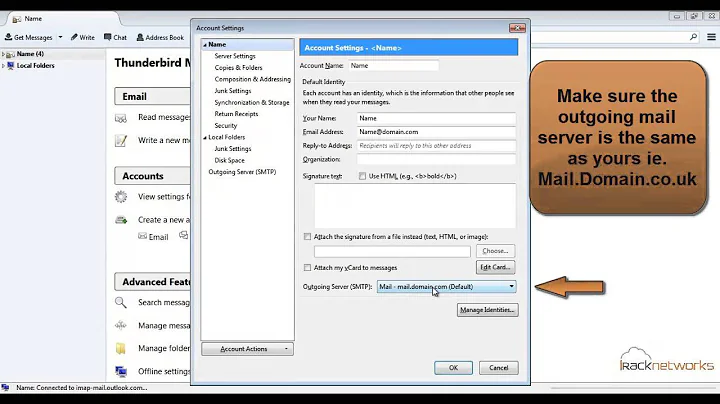How do I stop Thunderbird from checking for new messages at startup?
Solution 1
IMAP is designed to be always-on so when Thunderbird starts, it's only natural that it wants to check what's happened since last time. If you want a polling-based model, you might want POP3 but even then an initial check is the sane thing to do.
By extension, the "check for messages at startup" option only really works for polled email methods like POP3 where the client does have to go out and "fetch" batches of new messages. With IMAP, it's just connecting (as it needs to) and sees them.
I have a few options for you:
You can start Thunderbird in offline-mode by calling
thunderbird -offline. You won't go online (so won't have access to most of your messages) until you switch to it from inside Thunderbird.-
You could use a timed DNS blocker. Things like Stay Focussed and Get Shit Done are scripts that block the DNS for certain hosts so you are required to live without those servers. I'm suggesting you add your email host to that list. Might work. See:
-
Use a caching IMAP server. Something that fetches your mail from the real IMAP server and presents it as another IMAP server. You switch Thunderbird to reach into your local server and then it can check as much as it likes and it's not wasting bandwidth.
The obvious problem here is the time spent setting this up. Add the delay you'll get before new messages hit your inbox and you might be less tempted. Oh yeah and you'll want this to be secure. Shouldn't be too much of a pain if this local only, but keep that in mind.
If you want to persue this route, I'd suggest something like
fetchmailfor the grabbing anddovecotfor the local serving.
Solution 2
See http://kb.mozillazine.org/Outbox
Tools – Options –> Advanced –> Network & Disk Space, and press the Offline… button
To configure some settings relating to online and offline states, choose Tools – Options –> Advanced –> Network & Disk Space, and press the Offline… button. You can configure Thunderbird's state when it starts up, how Thunderbird alerts you to the presence of unsent messages in your Outbox, and whether Thunderbird ensures that all available messages are downloaded before going offline.
Solution 3
It's true that IMAP is set up to check emails 'instantly' but that only works if you have the "Use IDLE command if the server supports it" box checked. If that box is unchecked then the email will be checked for new messages every x minutes defined in Account Settings > Server Settings > 'Check for new messages every x minutes'.
This doesn't answer the scheduling that you'd like to do but can allow for long periods of time between checks to be set.
Related videos on Youtube
August Karlstrom
Updated on September 18, 2022Comments
-
August Karlstrom over 1 year
I have recently switched to the habit of checking my email only twice a day -- one hour after I come to the office and one hour before I leave. Each time I have processed any received messages I close Thunderbird. In between those occasions I sometimes want to reread a message or access an attachment and then I don't want Thunderbird to show me any new messages upon startup.
I have unchecked:
Check for new messages at startup
Check for new messages every N minutes
and (in the advanced section):
Use IDLE command if the server supports it
Still when Thunderbird starts it checks for new messages. Is there a way to disable this IMAP synchronization?
-
August Karlstrom about 11 yearsOK, thanks for your detailed answer Oli. I think the option "Check for new messages at startup" should be disabled for IMAP accounts then. I think my strategy will be to let Thunderbird get any new messages but I will try to ignore them between my scheduled read-new-email activities.
-
pfeiffep over 7 years@AugustKarlstrom Have you considered letting TBird be active after your initial check? and using the option to "go off line" which can be easily activated by clicking on the computer icon on lower left of TBird screen