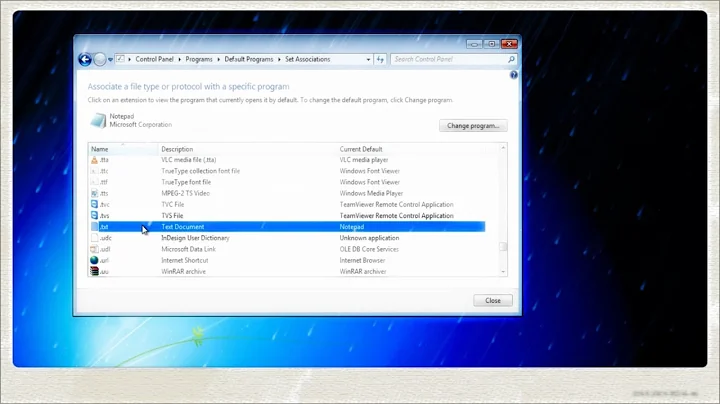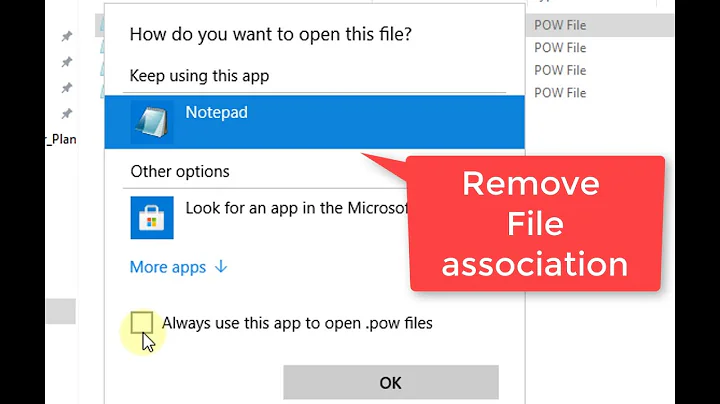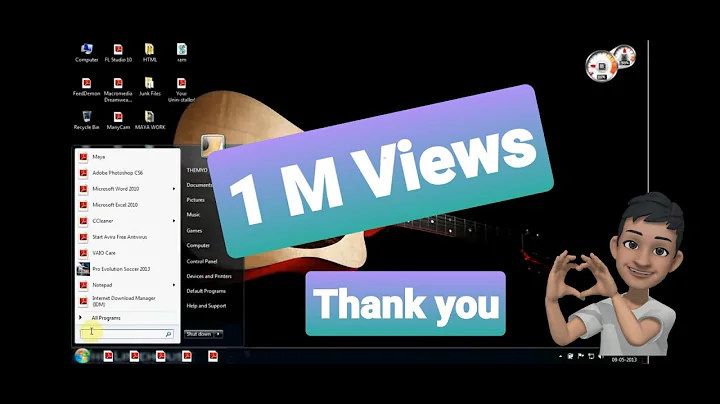How do you remove a default program association for file types in Windows 7?
Solution 1
-
Find the file extension in question under this key in the registry:
HKEY_CURRENT_USER\Software\Microsoft\Windows\CurrentVersion\Explorer\FileExts
Deleting the sub-key with the same name as the extension you want to un-associate will delete the default program association. In older Windows versions, you'll have to kill and restart
explorer.exefor this to take effect (the change is instant as of Windows 10 64-bit). In most cases, you will also need to remove the same sub key from HKEY_CLASSES_ROOT as well.
Solution 2
Even easier method that I found, it just requires the command line.
- Open a command prompt with Administrator privileges (right click > Run as Administrator).
- Run the command
assoc .<file_extension>in the prompt. This will give the file type which is associated with the extension. If this command returnsFile association not found for extension .<file_extension>, it means the extension is not associated with any file type. If it returns an association value in format.<file_extension>=<Some Value>, then go to Step 3. - Run the command
ftype [FileType]=, where FileType is the file type returned in Step 2.
Special thanks go to My Digital Life for the instructions that I used to figure this one out. They also included a step that disassociates the extension from the file type, but based on what you are looking for, that isn't strictly necessary.
Solution 3
In Explorer, go to Tools | Folder Options | File Types, find the extension you're looking for, and click Delete.
Or, if Delete is grayed out, click Restore (to set it back to the defaults), then Delete.
Solution 4
Why not use this method here:
http://pcsupport.about.com/od/fixtheproblem/ht/default-program-windows-7.htm
Follow these very easy steps for changing the program that starts when you open a particular kind of file in Windows 7.
Here's How:
Click on Start and then Control Panel.
Tip: In a hurry? Type associations in the search box after clicking the start button. Choose __Make a file type always open in a specific program_ from the list of results and then skip to Step 4.
Click on the Programs link.
Note: If you're viewing the Small icons or Large icons view of Control Panel, you won't see this link. Click on the Default Programs icon and then click on the Associate a file type or protocol with a program link. Then proceed to Step 4.
Click on the Make a file type always open in a specific program link under the Default Programs heading.
In the Set Associations window, scroll down the list until you see the file extension that you want to change the default program for.
Click on the file extension to highlight it, once you've found the one you're looking for.
Click the Change program... button above the scroll bar.
The Open With dialog box should appear.
Look through the options in the Recommended Programs area and choose the application that you want to open the file extension with when you double-click on the particular kind of file on your computer.
Note: Chances are, the applications listed under Recommended Programs will contain the most applicable programs for this file type but be sure to look at the applications under Other Programs. You may need to click the v to expand the list of these programs.
Note: Click Browse... to search through your computer for any program not listed that you'd like to use.
Click the OK button on the Open With window. Windows 7 will refresh the list of file associations to show the new default program to open this type of file.
Click the Close button at the bottom of the Set Associations window. You may also close the Control Panel window if it's still open.
From this point forward, when you double-click on any file with this particular file extension, the program you associated it with in Step 7 will launch and load the particular file.
Important: Whatever program used to automatically open when these types of files were launched will still open these types of files. To use another program, you'll just need to start the program manually and then browse your computer for the particular file.
Solution 5
Similar to the top answer, but I find it best to only delete the UserChoice sub-key because you don't need to kill all of the info about the file extension (like the open with list), just the "choice the user selected" (aka-UserChoice). I use a REG file to make it fast to repeat for testing. You can copy paste this, including the version line, and save as a REG file. Just change .ics and .vcs to whatever extensions you want (or just remove one line if you only want to reset one):
Windows Registry Editor Version 5.00
[-HKEY_CURRENT_USER\Software\Microsoft\Windows\CurrentVersion\Explorer\FileExts\.ics\UserChoice]
[-HKEY_CURRENT_USER\Software\Microsoft\Windows\CurrentVersion\Explorer\FileExts\.vcs\UserChoice]
If you aren't familiar with REG files, the above lines that start with "-" simply delete those keys from the registry.
Also, and the main reason I posted this answer, with this solution I don't have to restart explorer.exe. Maybe something specific to my setup, but I've used on Win7 and Win8 and never had to restart explorer.exe for the change to take effect.
Related videos on Youtube
Christothes
Updated on September 17, 2022Comments
-
Christothes almost 2 years
I somehow have set the default file type association for a file type in Windows 7. It doesn't appear to be possible to delete it from the "Change the file type associated with a file extension" options screen. Is it possible to remove it?
-
 harrymc over 14 yearsWhat is your Windows version (XP, Vista ...) ?
harrymc over 14 yearsWhat is your Windows version (XP, Vista ...) ? -
Christothes over 14 yearsWin7 - edited the question to reflect this. Note that the delete options in the file associations UI don't seem to be available in Win7.
-
 Fabio says Reinstate Monica over 8 yearsRelated: superuser.com/questions/520193/…. It might be considered a duplicate, but it's newer and the answer there is not mentioned here. Basically it suggests to download and run a portable app (no installation required) that was provided by a Microsoft MVP.
Fabio says Reinstate Monica over 8 yearsRelated: superuser.com/questions/520193/…. It might be considered a duplicate, but it's newer and the answer there is not mentioned here. Basically it suggests to download and run a portable app (no installation required) that was provided by a Microsoft MVP. -
Pacerier over 7 yearsThis is better thread: superuser.com/q/569449/78897
-
-
 harrymc over 14 yearsI suggest logout/login. Killing explorer means no taskbar or Start button.
harrymc over 14 yearsI suggest logout/login. Killing explorer means no taskbar or Start button. -
John over 14 years+1 This will be the dirty way to do it. I will always prefer first to try from Folder Options ->File Types Tab -> (find the extension & change it). If it fails then registry is the way to go.
-
John over 14 years@harrymc If your explorer.exe crashes, mostly it ill auto restart. Else you can start 'explorer.exe' via Run Prompt or task manager -> Application Tab -> new task -> explorer.exe
-
 harrymc over 14 years@Ganesh.R: In theory. In practice it can take some time to restart, and imagine the effect this will have on the OP.
harrymc over 14 years@Ganesh.R: In theory. In practice it can take some time to restart, and imagine the effect this will have on the OP. -
quack quixote over 14 yearsNice, but not free. 45-day trial, $18 registration. FYI.
-
 Admin over 14 yearsif a program is free, i usually add a footnote to my posts, and sometimes the old shareware motto applies: software worth using is worth paying for :)
Admin over 14 yearsif a program is free, i usually add a footnote to my posts, and sometimes the old shareware motto applies: software worth using is worth paying for :) -
goodeye over 12 yearsThis menu is missing from Windows 7. I used Default Programs Editor utility as mentioned in several answers, such as this one: superuser.com/a/294490/38267
-
Jonathan Nesbitt over 11 yearsYou may also need to remove an associated entry within the HKEY_CLASSES_ROOT key. I used your method above without also removing the related entry in HKEY_CLASSES_ROOT, and the user-specific subkey appeared again once I executed the file in question. I found it odd that the file icon did not change upon reboot when I used just your method. Anyways, thanks for the help!
-
 Iakovosian over 11 yearsThe additional key removal suggested by @JonathanNesbitt was also necessary in my situation. Deleting the HKEY_CURRENT_USER sub-key does not appear to be sufficient on its own.
Iakovosian over 11 yearsThe additional key removal suggested by @JonathanNesbitt was also necessary in my situation. Deleting the HKEY_CURRENT_USER sub-key does not appear to be sufficient on its own. -
Mark Lakata about 11 yearsThis did not work for me. I needed to search the entire registry for the extension, and found an entry called "xxx_auto_file" under HKEY_USERS (where xxx was my file extension). I had to delete this to totally remove the ability to double-click on the file icon and have it open the application.
-
Mark Lakata about 11 yearsI also had to delete the old application from HKEY_CLASSES_ROOT\Applications. I think running CCLEANER might have also fixed the issue, since other people mentioned it.
-
 Scott - Слава Україні about 11 years“Brute-force” is right –– like a sledgehammer. This seems very dangerous; especially the part about deleting all registry entries that refer to the application.
Scott - Слава Україні about 11 years“Brute-force” is right –– like a sledgehammer. This seems very dangerous; especially the part about deleting all registry entries that refer to the application. -
Mark Lakata about 11 yearsI wrote the application, so I am less worried about it being dangerous. The issue was that I wanted to relocate the application to a different folder, but all efforts of trying to reassign it through the provided tools in the Control Panel failed.
-
Kevin Fegan about 11 yearsNice trick. I'll have to try it.
-
 Scott - Слава Україні about 11 yearsFine for you. My point is that your answer might be dangerous for Christothes or anybody else who has the same question.
Scott - Слава Україні about 11 yearsFine for you. My point is that your answer might be dangerous for Christothes or anybody else who has the same question. -
Christian Stieber almost 11 yearsLike that :-) Pretty straightforward too. Still, having an option to turn that stupid checkbox OFF by default would be even better :-)
-
Peter Mortensen almost 11 yearsThis does not seem to work on Windows 7 (I tried on Windows 7 Enterprise 64-bit). When the fake EXE file is removed, it reverts to the previous association.
-
Peter Mortensen almost 11 yearsAre there some requirements for this to work? 32-bit vs. 64-bit? Service Pack? Windows edition (home, professional, etc.)? User privileges?
-
Peter Mortensen almost 11 yearsWhen I tried it, it worked without having to change HKEY_CLASSES_ROOT; it worked by only removing the entry in question from HKEY_CURRENT_USER\Software\Microsoft\Windows\CurrentVersion\Explorer\FileExts. This was in Window 7 Enterprise 64-bit.
-
Simon almost 11 years@Molly7244 The link is dead
-
Tog almost 11 yearsWelcome to Superuser. Please don't provide link-only answers, web pages move and links die so this answer may not be of any use to future visitors. Try adding a precis or abridged version of the contents of that link.
-
thersch over 10 yearsGood answer to get this hidden dialog in Win7. But it is only useful for changing the associated application, not for removing it. I had assigned Notepad++ to .bat. And then I didn't know how to remove this association to get the option to just run the .bat file. For this special case Christothes' answer helped me.
-
Plutonium smuggler about 9 yearsWonderful. Did the job nicely (XP). And I didnt have to look regedit .
-
 binaryfunt almost 9 yearsIf I carry this out, will I able to set the filetype to open with that program by default again later? Full question: superuser.com/questions/952857/…
binaryfunt almost 9 yearsIf I carry this out, will I able to set the filetype to open with that program by default again later? Full question: superuser.com/questions/952857/… -
 Yannis Dran over 8 yearsYou should have cleared out that ext is an example and not a command that initiates the process. Anyway, that's a really good answer and goes straightforward to the solution. The link may go dead once, so if someone needs to associate an extension with null then he has to type: assoc .ext= then ftype WinRAR= to clear the program's associations. In my case didn't work for .localstorage (Mozilla's files fordownloaded content). So I used Christothes' answer.
Yannis Dran over 8 yearsYou should have cleared out that ext is an example and not a command that initiates the process. Anyway, that's a really good answer and goes straightforward to the solution. The link may go dead once, so if someone needs to associate an extension with null then he has to type: assoc .ext= then ftype WinRAR= to clear the program's associations. In my case didn't work for .localstorage (Mozilla's files fordownloaded content). So I used Christothes' answer. -
 ankit over 7 yearsChanges are not taking place and still the older program remains as default even I commanded it to change to the newer one.
ankit over 7 yearsChanges are not taking place and still the older program remains as default even I commanded it to change to the newer one. -
gargoylebident almost 3 yearsIt says File association not found no matter what. Even for the extensions clearly associated with programs.
-
Mohammad Kholghi almost 3 yearsdont' forget to remove
HKEY_CLASSES_ROOT\.<extension>superuser.com/a/1247974/975370