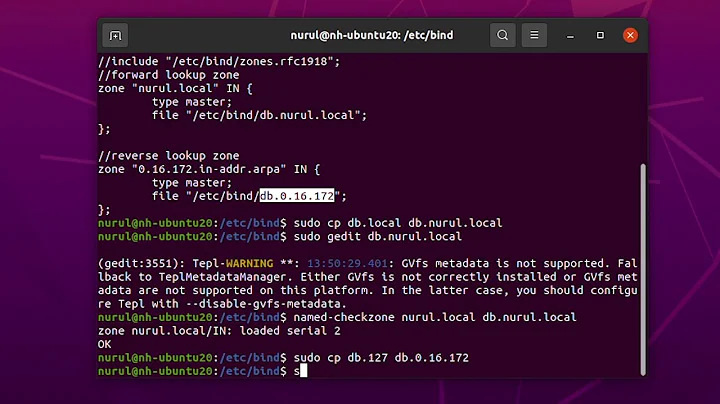how to change DNS server permanently on Ubuntu 20.04?
Solution 1
I believe I know how to resolve this. dhcpcd has a --nohook flag that instructs it to leave certain parts of your configuration alone. From my dhcpcd(8) man page:
-C, --nohook script
Don't run this hook script. Matches full name, or prefixed with 2 numbers optionally ending with .sh.
So to stop dhcpcd from touching your DNS settings you would do:-
dhcpcd -C resolv.conf eth0
So I altered my /lib/systemd/system/dhcpcd.service, changing the line
ExecStart=/usr/sbin/dhcpcd
to
ExecStart=/usr/sbin/dhcpcd -C /etc/resolv.conf
Afterwards, the nameservers 8.8.8.8 and 8.8.4.4 in /etc/resolv.conf survive the reboot.
Solution 2
If your current DNS server is still your router (i.e. 192.168.1.1), although you have declared the desired nameservers in /etc/netplan/[network-mager].yaml or via the GUI of NetworkManager, there are at least two solutions to try:
-
You may configure these settings using the already mentioned GUI:
a) Choose a connection (from the Wired or Wireless tab) and click Edit. b) Click on the IPv4 Settings tab c) Choose 'Automatic (DHCP) addresses only' instead of just 'Automatic (DHCP)'. d) Enter the DNS servers in the “DNS servers” field, separated by spaces (e.g. 208.67.222.222 for OpenDNS). e) Click “Apply.”
Please, note that 'Automatic (DHCP) addresses only' means that the network you are connecting to uses a DHCP server to assign IP addresses but you want to assign DNS servers manually.
- or, if your DNS settigs are messed up by multiple programs updating it, you can use resolvconf:
sudo apt install resolvconf
sudo systemctl enable --now resolvconf.service
then, edit /etc/resolvconf/resolv.conf.d/head and insert your desired nameservers as:
nameserver 8.8.8.8
nameserver 8.8.4.4
Finally, to update /etc/resolv.conf run:
sudo resolvconf -u
Related videos on Youtube
grobber
Updated on September 18, 2022Comments
-
grobber over 1 year
I know there are other posts here asking this, but those suggestions do not help, the configuration keeps changing and I simply cannot get my own changes to persist.
I have the Google
8.8.8.8and8.8.4.4servers in my Network Manager configuration in the GUI, andsystemd-resolv --statusreturnsLink 2 (enp38s0f1) Current Scopes: DNS DefaultRoute setting: yes LLMNR setting: yes MulticastDNS setting: no DNSOverTLS setting: no DNSSEC setting: no DNSSEC supported: no Current DNS Server: 8.8.8.8 DNS Servers: 8.8.8.8 8.8.4.4 DNS Domain: ~.Nevertheless,
dig google.comshows;; Query time: 0 msec ;; SERVER: 192.168.1.1#53(192.168.1.1) ;; WHEN: Mon Oct 05 11:08:26 EDT 2020 ;; MSG SIZE rcvd: 83so my default route
192.168.1.1asDNS. Furthermore,/etc/resolv.confis a symlink to/run/systemd/resolve/resolv.conf, which in turn reads# Generated by dhcpcd from enp38s0f1.dhcp, wlp0s20f3.dhcp # /etc/resolv.conf.head can replace this line domain fios-router.home nameserver 192.168.1.1 # /etc/resolv.conf.tail can replace this lineThe only
enp38s0f1.dhcpfile on this system (I've searched/) is/run/dhcpcd/resolv.conf/enp38s0f1.dhcp, which reads# Generated by dhcpcd from enp38s0f1.dhcp domain fios-router.home search fios-router.home nameserver 192.168.1.1I have tried to write in other nameservers there, but they do not persist. In the past I've made the changes persistent by making the file immutable with
chattr +i, butlsattr /run/dhcpcd/resolv.conf/enp38s0f1.dhcpreturns
lsattr: Inappropriate ioctl for device While reading flags on /run/dhcpcd/resolv.conf/enp38s0f1.dhcpso that attribute is not available here. And besides, I shouldn't have to make the file immutable anyway: there should presumably be some way I can control the DNS server..
Edit:
In response to comments below:
$ dpkg -l *dnsmasq* --- Desired=Unknown/Install/Remove/Purge/Hold | Status=Not/Inst/Conf-files/Unpacked/halF-conf/Half-inst/trig-aWait/Trig-pend |/ Err?=(none)/Reinst-required (Status,Err: uppercase=bad) ||/ Name Version Architecture Description +++-================-===============-============-============================================ un dnsmasq <none> <none> (no description available) ii dnsmasq-base 2.80-1.1ubuntu1 amd64 Small caching DNS proxy and DHCP/TFTP server un dnsmasq-base-lua <none> <none> (no description available)-
 user535733 over 3 yearsSeems like you are asking the wrong question. A better question would be "How can I troubleshoot why my configuration does not persist across a reboot?"
user535733 over 3 yearsSeems like you are asking the wrong question. A better question would be "How can I troubleshoot why my configuration does not persist across a reboot?" -
Boris Hamanov over 3 yearsYour setup actually looks ok. However, the /etc/resolv.conf symlink might be wrong. Edit your question and show me
cat /run/resolvconf/resolv.conf, anddpkg -l *dnsmasq*. -
grobber over 3 years
cat: /run/resolvconf/resolv.conf: No such file or directory -
Boris Hamanov over 3 years
systemd-resolv --statuscorrectly shows your desired DNS servers. What/where are you seeing a problem? -
Boris Hamanov over 3 yearsIs DNS Automatic disabled in your NM GUI?
-
grobber over 3 yearsRe: the problem: as per the original post,
dig google.comshows192.168.1.1as the server rather than the desired8.8.8.8. And I don't see aDNS Automatic; I seeDNS 8.8.8.8 8.8.4.4 -
Boris Hamanov over 3 yearsRight above
DNS 8.8.8.8 8.8.4.4is a slide switch that says "Automatic".
-
-
Boris Hamanov over 3 yearsDid you check the DNS Automatic setting that we were discussing?
-
grobber over 3 yearsthere is no such switch; please see the screenshot at dropbox.com/s/hzlge170m0ws2u1/…
-
Boris Hamanov over 3 yearsYou're looking at the wrong tab. Show me the ipv4 tab.
-
grobber over 3 yearsAh, I see! Yes, it's set to
Automatic. -
Boris Hamanov over 3 yearsTurn that to DISABLED, undo your dhcpcd edits, reboot, and see what happens. Are the DNS servers listed there also?
-
grobber over 3 yearsI will, but as noted, I already have a working solution (which should be better documented anyway; these forceful
DHCPresolv.confrewrites come up much too often on these forums). Thanks for everything though! -
Boris Hamanov over 3 yearsYes, but your working solution may not be the most correct solution, if my way also works for you.
-
grobber over 3 yearsI don't know what "most correct" means, and I certainly prefer to know how to do this in a terminal; that's the more portable solution. So I prefer it to yours, I'm afraid. Again, thank you though.
-
grobber over 3 yearsLet us continue this discussion in chat.
-
Thomas almost 3 yearsRather than changing a file in
/lib, a systemd drop-in file should be used to override theExecStartline. Otherwise your changes might get overwritten by package upgrades. -
 Bob Ortiz over 2 years
Bob Ortiz over 2 yearsapt installdoesn't work if you're without a working DNS.echo "nameserver 1.1.1.1" | sudo tee /etc/resolv.confchanges it temporarily to CloudFlare DNS. I used it before applying this answer as a permanent fix.