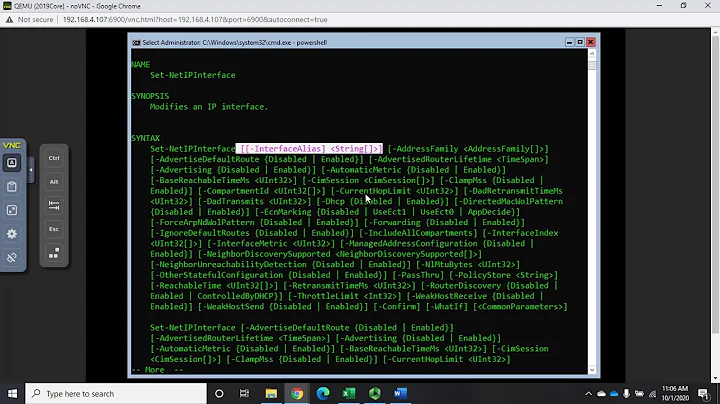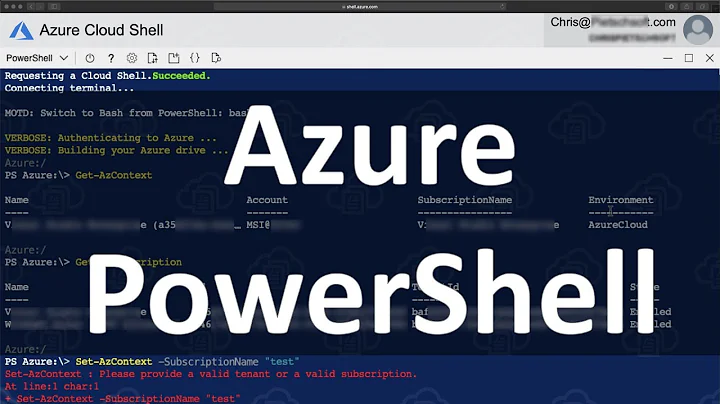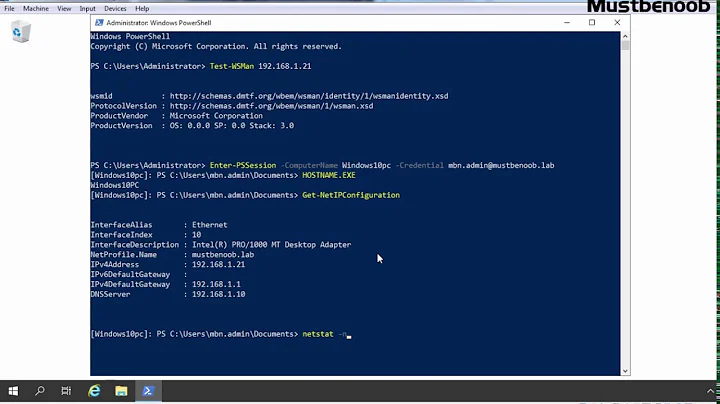How to change IP Address of remote VM with Powershell?
I am currently not able to test this, but soemthing like this should work:
Invoke-Command -ComputerName <ip_address> -ScriptBlock { Start-Job -ScriptBlock { New-NetIPAddress ... } }
This should start the cmdlet in the background, allowing you to disconnect gracefully. You should then run the next commands on the new ip address.
Related videos on Youtube
Mark Allison
Updated on September 18, 2022Comments
-
Mark Allison over 1 year
I am creating an auto-build process in Powershell and need to build a VM with a static IP address. The VM gets built by the script and is assigned a DHCP IP Address. I can query the Hyper-V host to get the IP Address of the newly created VM with
Get-NetAdapterso that I can remote to it withInvoke-Command -ComputerName <ip_address>. All good so far. The next line in my powershell script then changes the IP address of the remote VM withNew-NetIPAddressbut theInvoke-Commandcmdlet then times out after 4 minutes.My question is, is there a better way to change the IP remotely? Can I set a timeout and handle it gracefully somehow? At the moment it sits there for 4 mins and then gives a connection error.
EDIT: If I change the IpAddress in a job as suggested by Gerald, how would I pass parameters into the job? My current code for changing the IP looks like:
Invoke-Command -ComputerName $TempIpAddress -Credential $cred -scriptblock {param ($IpAddress, $DefaultGateway) Get-NetIpAddress | Where-Object {$_.InterfaceAlias -match "Ethernet" -and $_.AddressFamily -eq "IPv4"} | New-NetIPAddress –IPAddress $IpAddress –PrefixLength 24 -DefaultGateway $DefaultGateway} -ArgumentList $NewIpAddress, $DefaultGatewayEDIT2: I tried this, the job gets created but doesn't do anything. And when I run
Get-Jobnothing gets returned.Invoke-Command -ComputerName $TempIpAddress -Credential $cred -scriptblock {Start-Job -ScriptBlock {param ($IpAddress, $DefaultGateway) Get-NetIpAddress | Where-Object {$_.InterfaceAlias -match "Ethernet" -and $_.AddressFamily -eq "IPv4"} | New-NetIPAddress –IPAddress $IpAddress –PrefixLength 24 -DefaultGateway $DefaultGateway} -ArgumentList $NewIpAddress, $DefaultGateway}-
 Drifter104 over 7 yearsIt will timeout, the machine you connected to is no longer on the IP address you connected to. You need to
Drifter104 over 7 yearsIt will timeout, the machine you connected to is no longer on the IP address you connected to. You need toInvoke-Command -ComputerName <inew_p_address>after changing it -
Mark Allison over 7 years@Drifter104 thanks yes I am aware of that. That's not my question.
-
-
Mark Allison over 7 yearsStill not that graceful! My next line of code would have to ping the new ip and then carry on when a response is received. A bit messy, but doable. Any other thoughts? :)
-
dortegaoh over 7 yearsWell, you can do a sleep for a couple of seconds before the next command. Personally I'd ping the new ip until it is accessible.
-
Mark Allison over 7 yearsThanks @Gerald Schneider , I just edited my question because I need to pass params in. Do you know if that's possible?
-
Mark Allison over 7 yearsI did it by using -AsJob instead of Start-Job