How to change the login screen resolution in Ubuntu 18.04
Solution 1
You don't mention which version of Ubuntu you're using. If you're using 18.04, there are a couple of things you can try.
The first thing to do is to make sure the resolution of 1920 x 1080 is supported in grub. To do that reboot your computer and hit Esc repeatedly until you get the purple screen with the recovery and grub options. Hit "c" to get a grub prompt. At the grub prompt, type:
videoinfo
and hit Enter.
Look at the list of "supported" resolutions, and make sure 1920 x 1080 is there. If so, type:
exit
to exit grub and boot.
The boot screen resolution is changed by changing your default grub settings. Open a terminal and enter:
sudo nano /etc/default/grub
Use the down arrow or Page Down until you see the line that looks like this:
#GRUB_GFXMODE=640x480
Below that line, enter the following, substituting the 1920x1080 for a supported resolution:
GRUB_GFXMODE=1920x1080
GRUB_GFXPAYLOAD_LINUX=keep
To save your changes, hit Ctrl+o, with "o" as in Ohio, not zero. To exit nano, hit Ctrl+x. Now, update grub:
sudo update-grub
That should solve the problem in grub, and won't be overwritten by an update. For the login screen, you may be able to fix it with the 4K settings in Ubuntu 18.04. Go Settings -> Devices -> Displays and set "Scale" to 200%. I'm not sure if that will affect the desktop manager or not, but it's the first thing I'd try.
Solution 2
Just want to add that I found a way to change the login screen resolution. That part of my problem has been asked and answered, see how to change gdm3 thread.
After setting up the monitor resolution and zoom level I wanted, I simply copy the settings to gdm3 .config directory, make any further changes you need and then reboot the PC.
sudo cp -i .config/monitors.xml /var/lib/gdm3/.config/
sudo vi /var/lib/gdm3/.config/monitors.xml
You probably also need to do the following before rebooting. Select gdm3 when prompted.
sudo dpkg-reconfigure gdm3
Related videos on Youtube
Bernard Wei
Updated on September 18, 2022Comments
-
 Bernard Wei over 1 year
Bernard Wei over 1 yearI need a way to change the boot-up and login screen resolution to 1920 x 1080 resolution. I have a 4K display on my laptop and can't read the text in the grub bootloader screen properly as they aren't scaled. Even the login screen have some qirkiness like it missed scaling the mouse cursor.
I figure I could solve this if I can just lower the boot-up resolution and login screen, but I don't know what's the best way to about doing this. In the past, I have changed the boot-up screen resolution via kernel boot command parameters and muck about with gnome gdm. But if I don't do things properly, the changes may be overwritten during regular Ubuntu update.
Please provide advice if you have experience in doing this. Thanks.
-
 WinEunuuchs2Unix almost 6 yearsIf they get overwritten by an update, you could simply repeat the process right?
WinEunuuchs2Unix almost 6 yearsIf they get overwritten by an update, you could simply repeat the process right? -
 Alex over 5 yearsIn which way is your comment useful? No disrespect but these comments are better kept to yourself.
Alex over 5 yearsIn which way is your comment useful? No disrespect but these comments are better kept to yourself.
-
-
 WinEunuuchs2Unix almost 6 years18.04 is in the title...
WinEunuuchs2Unix almost 6 years18.04 is in the title... -
 Bernard Wei almost 6 years@linux4me Yes, I'm using Ubuntu 18.04. I couldn't get the video modes to show when running videoinfo but that may be due to the fact that I have secure boot enabled. Nevertheless, I blindly set the graphic mode to 1024x768 and later to 1280x1024, both work (tried 1920x1080, doesn't work on my hardware.) After the bootloader, my problem persist, i.e., the login screen is still running at 4K resolution with scaling and the linux console (ctrl-alt-f3) also still running at 4K resolution which makes the text extremely small and very hard to read.
Bernard Wei almost 6 years@linux4me Yes, I'm using Ubuntu 18.04. I couldn't get the video modes to show when running videoinfo but that may be due to the fact that I have secure boot enabled. Nevertheless, I blindly set the graphic mode to 1024x768 and later to 1280x1024, both work (tried 1920x1080, doesn't work on my hardware.) After the bootloader, my problem persist, i.e., the login screen is still running at 4K resolution with scaling and the linux console (ctrl-alt-f3) also still running at 4K resolution which makes the text extremely small and very hard to read. -
linux4me almost 6 years@WinEunuuchs2Unix: It is now. : )
-
 WinEunuuchs2Unix almost 6 yearsActually it was 2 hours before your answer. I checked before commenting :)
WinEunuuchs2Unix almost 6 yearsActually it was 2 hours before your answer. I checked before commenting :) -
linux4me almost 6 years@BernardWei It sounds like you've got a lower resolution in grub, and you've answered the question regarding the scaling setting in Ubuntu; i.e., it doesn't affect the resolution for the login screen or in consoles. I think Ubuntu 18.04 uses GDM for the login screen. In the past, you could edit your /etc/X11/xorg.conf Screen Section, Subsection Display to set the resolution of GDM, but I don't know if that works now. Ordinarily, I don't think the xorg.conf file exists, though I think you may be able to create one.
-
 Bernard Wei almost 6 yearsFor the benefit of others who use lightdm, follow this to change the login greeter resolution, askubuntu.com/questions/73804, but even this still doesn't change the console resolution. I'm at a lost still...
Bernard Wei almost 6 yearsFor the benefit of others who use lightdm, follow this to change the login greeter resolution, askubuntu.com/questions/73804, but even this still doesn't change the console resolution. I'm at a lost still... -
linux4me almost 6 years@BernardWei You may need to start a new thread specifically asking about changing TTY resolution. The Wiki says to set the resolution in /etc/default/grub in the GRUB_GFXPAYLOAD_LINUX line instead of in the GRUB_GFXMODE line with GRUB_GFXPAYLOAD_LINUX set to "keep". You might give that a try.
-
 Bernard Wei almost 6 years@linux4me Yeah, I realise now that the resolution of grub bootloader, linux console and login greeter are each set separately. May be I will need to ask each question separately. Setting resolution direction directly on GRUB_GFXPAYLOAD behaves the same way as the instruction you have provided, only affect the bootloader text, not the linux console.
Bernard Wei almost 6 years@linux4me Yeah, I realise now that the resolution of grub bootloader, linux console and login greeter are each set separately. May be I will need to ask each question separately. Setting resolution direction directly on GRUB_GFXPAYLOAD behaves the same way as the instruction you have provided, only affect the bootloader text, not the linux console. -
 Bernard Wei almost 6 yearsI have decided to pick this thread as the most useful answer to my question closing this discussion. Though it does not solve this problem entirely, it steered me to the right direction. I fixed the grub resolution following @linux4me instructions above. The tiny linux console text is fixed by changing the console font using "sudo dpkg-reconfigure console-setup" choosing the largest font set, and I switched the greeter to lightdm and using xrandr to set the resolution of lightdm following steps from askubuntu.com/questions/73804. Thanks all for helping. Cheers.
Bernard Wei almost 6 yearsI have decided to pick this thread as the most useful answer to my question closing this discussion. Though it does not solve this problem entirely, it steered me to the right direction. I fixed the grub resolution following @linux4me instructions above. The tiny linux console text is fixed by changing the console font using "sudo dpkg-reconfigure console-setup" choosing the largest font set, and I switched the greeter to lightdm and using xrandr to set the resolution of lightdm following steps from askubuntu.com/questions/73804. Thanks all for helping. Cheers. -
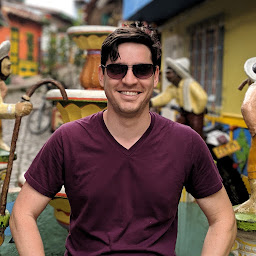 Carlos Garcia-Vaso over 3 yearsI tried this without success in Ubuntu 20.04. I guess something changed in 20.04.
Carlos Garcia-Vaso over 3 yearsI tried this without success in Ubuntu 20.04. I guess something changed in 20.04. -
Pierre C over 3 yearsThanks. This also works for Ubuntu 20.04 LTS (Focal Fossa).
-
 Neerkoli over 2 yearschanging the
Neerkoli over 2 yearschanging theGFXMODEfromautoto native resolution in grub fixed the resolution issue in my login screen also.




