How to clear cached redirects in Chrome
Solution 1
On desktop Chrome, deleting the last hour of browsing history works, so long as you've followed the redirect within the last hour.
On Android Chrome, visit chrome://net-internals, click the downward arrow at the top right corner, and choose 'clear cache'. That is the only solution I found for Chrome on Android.
Solution 2
I had a similar issue with a site still re-directing to my.site.com/new-site and found the 'clear cache' via internals to work.
Redirects can be caused by a variety of things - caching by your browser, your system, the network, the site configuration itself and any in between steps.
In addition to clearing browsing history and cookies, I also tried the answers from Clear cache for specific domain name in chrome - I suggest trying answers in order of increasing complexity (e.g. start with what you're happiest with and if that doesn't work, try one of the more tricky solutions)
From https://superuser.com/users/83619/tom-auger
After opening up the developer tools (usually by pressing F12) Click + Hold on the "Reload Page" button. From the popup list, choose "Empty Cache and Hard Reload".
From https://superuser.com/users/87608/euroblaze
Here's how to delete Chrome's cookies selectively by domain or subdomain:
* go tochrome://settings/content/cookies
* type the domain name in the search box
* click delete
Solution 3
The only method that worked from me is using Development tools an check on disable cache and the redirection were gone :)
Solution 4
Go to chrome://net-internals/#dns and click the Clear Host Cache button
Solution 5
If it's an 301 redirect Chrome will cache it. To clear the cache, go to:
Chrome Menu > Settings > Show advanced settings... > Privacy > Click Clear browsing data...
Related videos on Youtube
Cerin
Updated on September 18, 2022Comments
-
Cerin over 1 year
How do you clear cached redirects in Chrome?
I changed the DNS for a domain name and when I go to mydomain.com. Even though
ping mydomain.comnow shows it resolves to the correct IP, if I type in "mydomain.com" into Chrome, it still redirects tomydomain.com/404, which was a redirect automatically setup by the old webhost.Clearing Chrome's browser cache has no effect, and Chrome seems to ignore
/etc/hosts. I tried using a "different" URL, likemydomain.com?123, but Chrome still redirects tomydomain.com/404. Is this a bug or is there someway to clear whatever cache Chrome uses to save 301 redirects?-
JohnLBevan almost 5 yearsSee also: stackoverflow.com/questions/9130422/…
-
-
João Pimentel Ferreira about 7 yearswhich part shall one thick for the redirects?
-
Francis Martens about 6 yearsOn desktop - chrome://net-internals approach does work also.
-
LyK almost 6 yearsIn OS X when modifying hosts file Chrome just keeps redirecting despite clearing everything; even thought chrome://net-internals. It even redirects when using private browsing tabs, so it is probably not your regular cache issue... Any ideas?
-
LyK almost 6 yearsSeems to be a known Chrome issue. Some solutions are presented here: superuser.com/questions/648133/…
-
jcubic almost 6 yearsAnd I've cleared my browser history and it didn't solve the issue, The link from search results pointed me to this comment, use most up voted answer instead that works just fine.
-
 Akshay Gaur almost 6 years+1 My issue was that http : //127.0.0.1:8000 was redirecting to https : //127.0.0.1:8000 which is obviously not what I wanted. I tried everything from deleting cookies to checking out chrome://net-internals but it didn't seem to work for me. What did work for me was bringing up the chrome dev tools, click+hold an then "Empty Cache and Hard Reload".
Akshay Gaur almost 6 years+1 My issue was that http : //127.0.0.1:8000 was redirecting to https : //127.0.0.1:8000 which is obviously not what I wanted. I tried everything from deleting cookies to checking out chrome://net-internals but it didn't seem to work for me. What did work for me was bringing up the chrome dev tools, click+hold an then "Empty Cache and Hard Reload". -
Jules over 4 yearsYep! Only this worked for me. So to specify: 1. Open developer tools (F12) - 2. Go to Network tab - 3. Check the Disable cache checkbox - 4. Visit the site (it should work) - 5. Uncheck the Disable cache checkbox. - 6. Visit site again (should keep working)
-
John E over 3 yearsThis did the trick for me and, also (to make this not just a "me too" comment), I think was the solution OP was looking for. Based on the prior steps taken.
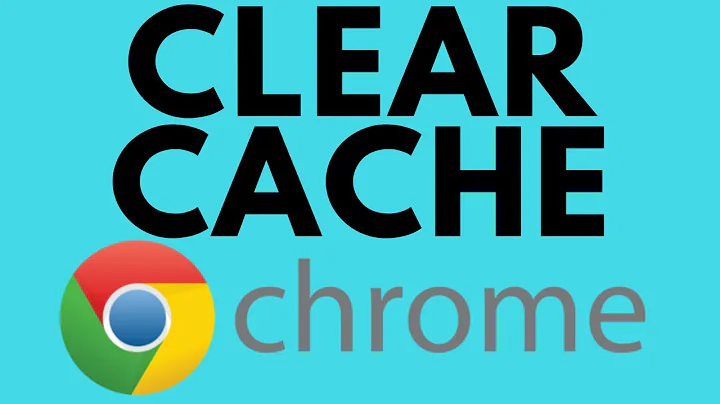
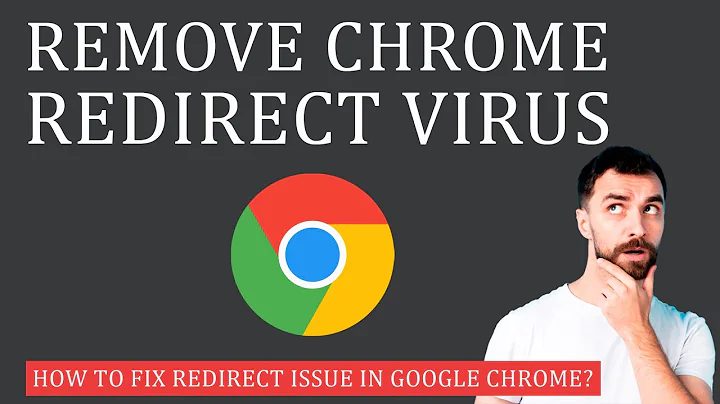
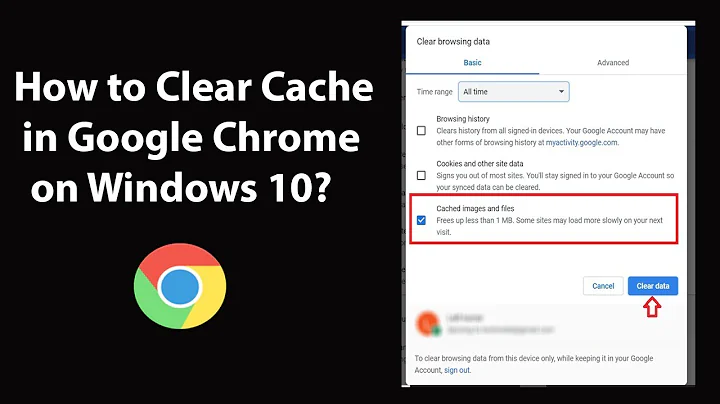
![How To Fix Google Chrome Redirects [Tutorial]](https://i.ytimg.com/vi/PnqmBq1DV38/hq720.jpg?sqp=-oaymwEcCNAFEJQDSFXyq4qpAw4IARUAAIhCGAFwAcABBg==&rs=AOn4CLBEEfg0gDc3XvBYUeZDuKFiEB5dCQ)
