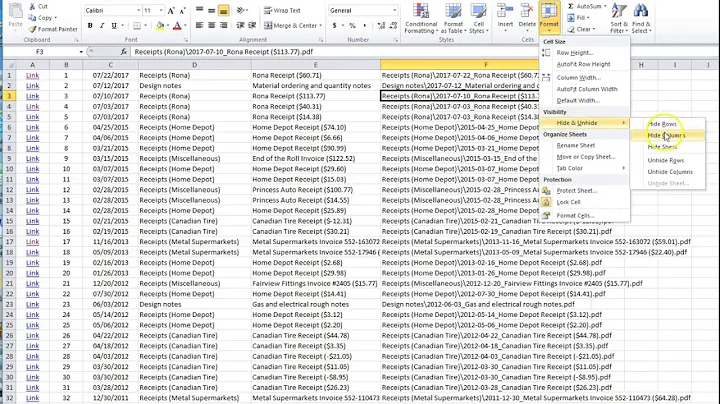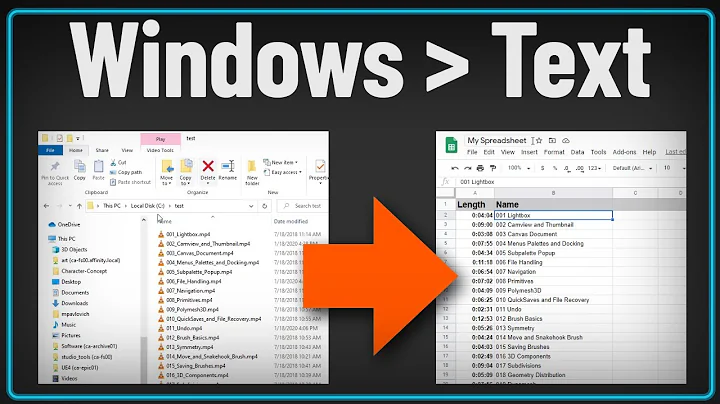How to copy Windows Explorer file selections and paste filenames as text
Shift + right-click -> Copy as Path gives you the quoted full paths separated by a newline.
Any decent editor can turn that into a list of filenames only separated by whitespace with a few clicks (for example, find/replace to remove the full path and to replace \n with a space character).
Related videos on Youtube
Ricky Williams
Updated on September 18, 2022Comments
-
Ricky Williams over 1 year
Possible Duplicate:
Copy filename to clipboardWindows 7:
How can I select multiple files in Windows Explorer and get a string of text, listing the file names like I would get if I selected the files from within "open file" window of an application?
For example, if I have a directory that contains 100 JPEG files, and I select 01.jpg, 05.jpg, 10.jpg in Windows Explorer via Ctrl + clicks or Shift + click, how can I get a text string that reads " "01.jpg" "05.jpg" "10.jpg" with or without the selected files full path " without dragging the selected files to another window?
I've tried copy and pasting into Notepad and WordPad and it either pastes the pictures into the application or an empty clipboard.
-
Ricky Williams over 11 yearsThank a lot. That solves my problem . I'm building a macro with Macro Express now i can just insert a command to Shift + right-click on the selection then type alt+a to "Copy as Path" to the clipboard from their i can automatically manipulate the text as i want ....thanks alot you save me alot of clicking and dragging :)
-
Peter Mortensen over 9 yearsThis does work in Windows 7. But not in Windows XP (it is absent).