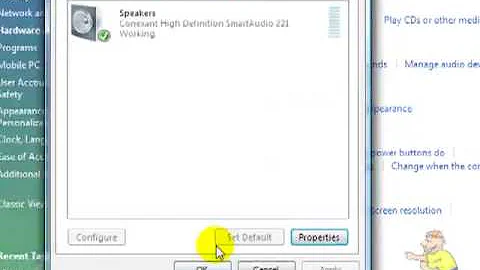How to deal with Windows 7 when it reports "audio device is disabled," but is not?
Solution 1
Well miracle of miracles the solution came from here.
Not only did this solve the audio problem, but it also solved some other haunting issues such as the wireless icon in the system tray not showing properly when connecting (even though it was connecting).
Here are the steps to follow:
Click Start, search for cmd, right click `cmd.exe` and select 'run as administrator'
At the prompt, execute:
net localgroup Administrators /add networkservice <ENTER>
net localgroup Administrators /add localservice <ENTER>
exit <ENTER>
Restart the computer and you should be fixed!
Now you might hit a problem where you won't sign in properly the first time. If that happens, you may have to hold the power in and kill the computer. I then restarted in Safe Mode and upon another restart, the system started up just fine and the issues seem to now be resolved.
Solution 2
You're looking at the device manager which is only one way to disable an audio device. There is a good chance that this is actually talking about the virtual audio device listed in the sound managers 'Playback Devices' list. You can access this by right clicking on the speaker icon in your task tray and choosing the 'Playback Devices' option. This should show you a screen similar to the following:

If you don't have an option with a green check next to it then you have no default playback device. Choose the correct playback device and you should be all set.
Related videos on Youtube
ylluminate
Updated on September 18, 2022Comments
-
ylluminate over 1 year
I have an interesting situation wherein I updated the audio driver for an Asus X54C and now the audio will no longer work on Windows 7. I have uninstalled and reinstalled various drivers several times, including ticking the option to delete driver. The drivers always seem to be installed correctly, but the system always reports that the audio is disabled. I have, therefore, also pressed the audio disable / enable button on the keyboard (
fn-F10) in hopes that it was actually inadvertently disabled by the user, but also to no avail.Also, note that if I plug in external speakers, there is no change in audio status.
Windows 7 Troubleshooter:

And the Device Driver's looking good:

Any tricks you may be familiar with to repair extremely crotchety audio driver situations on Windows 7 before? I used to yank the driver enum long, long ago to help in such scenarios, but I'm hesitant to do anything like that now post XP.
-
 UltraDEVV over 9 years
UltraDEVV over 9 years
-
-
 Robin Hood over 9 yearsFrom what I can tell you added the hidden service user accounts "networkservice" and "localservice" to the administrators group. Won't this mean that the problems will persist in non-admin accounts? I'm just curious.
Robin Hood over 9 yearsFrom what I can tell you added the hidden service user accounts "networkservice" and "localservice" to the administrators group. Won't this mean that the problems will persist in non-admin accounts? I'm just curious. -
ylluminate over 9 yearsPerhaps so. I'll play with it some to find out if I have time before the user collects it. It seems to me that there should be a more comprehensive permission solution for this. I thought I'd tried just about every option prior to posting here, so this noted solution was quite the surprise!
-
element11 almost 6 yearsThis was huge for me. I had the issue where I also couldnt disable or enable any audio devices under playback devices. It had defaulted to my hdmi monitor, and clicking disable wouldnt worked. This fixed everything.