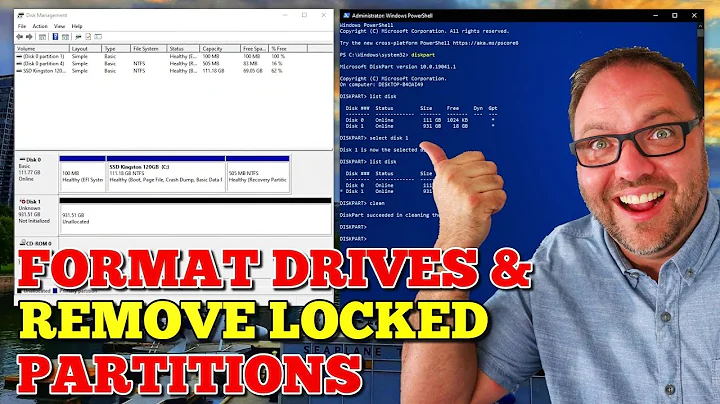How to delete the Recovery Partition in Windows 10?
Solution 1
There is plenty of space on the disk. You are getting this error for a different reason. If your machine is anything but a desktop then you would get the error you have.
https://technet.microsoft.com/library/354e5163-f388-4354-984c-ea4e4206694c
You aren't able to delete the recovery partition because it EFI protected. You should be able to force by using the override command.
https://technet.microsoft.com/en-us/library/cc766465(v=ws.10).aspx
I would try using diskpart (from an elevated command prompt) to delete the partition.
DISKPART> list disk
DISKPART> select disk 4
Disk 4 is now the selected disk.
DISKPART> list partition
Partition ### Type Size Offset
------------- ---------------- ------- -------
Partition 1 Primary 223 GB 1024 KB
Partition 3 Recovery 450 MB 223 GB
DISKPART> select partition 3
Partition 3 is now the selected partition.
DISKPART> delete partition override
DiskPart successfully deleted the selected partition.
DISKPART> list partition
Partition ### Type Size Offset
------------- ---------------- ------- -------
Partition 1 Primary 223 GB 1024 KB
After that you should be able to convert to dynamic disk.
Usually I re-purpose drives so I don't worry about data loss, but back up your data and use a desktop.
Solution 2
Option 1: Deleting a recovery partition using diskpart:
- Start menu, search for
diskpart, right click, selectopen file location, right click ondiskpart.exeand selectRun as administrator. - type
list diskand press Enter, thenselect disk X(X is your disk containing your recovery drive ) and press Enter, thenlist partition, thenselect partition X(X is your recovery partition) and thendelete partition override. - If you get
Delete is not allowed on the current boot, system, pagefile, crashdump or hibernation volume.Go to option 2
Option 2: Using a third party partition manager
Try something like EaseUS free partition manager. If the option to delete partition isn't in the context menu, go to option 3.
Option 3: using Disk Manager to shrink the recovery partition and merge the extra space with the main partition
This doesn't directly answer the question but provide a workaround to recover the space used by the recovery partition. Mine was taking 20GB (only 9GB used) and I could shrink it to 415MB.
- Go to
Create and format hard drive partition(akaDisk Manager) and assigned a drive letter to the Recovery partition. - In
My Computer, open the recovery drive (if it's empty, go in Folder Options, and enable the option to show the hidden files and uncheck "Hide protected operating system..."). Delete the Dell folder (about 8.7GB). - Go back
Disk Manager, shrink the recovery partition to the minimum possible and increased the main OS partition over the released disk space and applied all changes.
(from mazyarjr)
If you can't shrink to most of the recovery size (I could only shrink to about 2GB even if there more than 19GB free), you will have to do it the hard way.
Option 4: using Ubuntu to shrink the recovery partition and merge the extra space with the main partition This option is much longer than the previous one. You need:
- a dual boot Ubuntu/Win 10 and/or a bootable ubuntu usb drive
- a repair disk or a recovery drive for Windows 10.
- make a system windows image (just in case it really goes wrong)
- if you have a dual boot, backup your ubuntu
Steps:
- In Ubuntu, open Gparted and then shrink the recovery drive and merge the extra space with the main partition. This step took about 3h.
- Reboot you computer, start windows: you will most likely have the error
0xc00000for the error0xc0000225. - Restart you computer from the windows repair disk (or recovery drive): open Boot Options and then choose CD/DVD or USB, wait for it to load and then choose your keyboard language.
- You can try the option
repair computer(I think it's inTroubleshootingand thenAdvanced options) but it didn't solve the problem for me. Instead open the command prompt and type this.
Don't forget to press Enter between each line:
bootrec /fixboot
bootrec /fixmbr
bootrec /rebuildbcd
If no windows installation is found do this (see warning below):
bcdedit /export C:\BCD_Backup
c:
cd boot
attrib bcd -s -h -r
ren c:\boot\bcd bcd.old
bootrec /RebuildBcd
WARNING: The first time I reboot my computer (at step3), my recovery disk was assigned to the letter C and my windows disk to the letter F (you can know that if you enter diskpart in the command prompt from the repair disk). I didn't proceed with the last code I gave and instead I tried the fix #4 from here). I ended up with the An operating system wasn't found try disconnecting any drives that don't contain an operating system screen. I wasn't even able to get to the Grub to start Ubuntu so I started Ubuntu from the bootable USB. I use Ubuntu Boot Repair following all the indications it gave me. I got many error related to FlexNet and Wubi (I sort of ignored then, at this point, I was pretty sure I would have to use the windows system image). But when I restarted I was able to get to the Grub and to choose windows 10. I still got the 0xc0000225 error but this time, my windows disk had the letter C. I then entered the last code above and finally I could start Windows 10. Everything was normal in my windows user account.
If you had a dual boot, to restore Ubuntu Grub, follow this
Option 5: Deleting a recovery partition by reinstalling Windows: Make a backup of your files, use a bootable ubuntu usb drive to format and merge all the partition and then reinstall Windows. Windows creates a system files partition but that's only 500MB (nothing compared to the 20GB it used before).
Downside (that can be related or not to the option 4):
- I can't anymore create a system repair disk as "the files needed are not found" (I created one without problem just before shrinking the recovery drive). I need to have a Window. ISO from which the necessary files are loaded.
- I have lost all my restore points.
- I don't know if there is a link but I tried to restore a restore point 2 months after deleting the Recovery Partition. I couldn't some files were missing. I had others bugs so I ended up reinstalling Windows 10 from scratch (cf option 5). I could get rid of the recovery partition. During the install,
Because, I upgraded from Window 7 to Windows 10 just a couple of days before doing option 4, after doing option 4, the boot displayed 2 versions of Windows: Windows 10 and 7. To remove Windows 7 from the boot menu, do this.
Related videos on Youtube
Ian Boyd
Updated on September 18, 2022Comments
-
Ian Boyd almost 2 years
I need to convert the disk containing my operating system to a dynamic disk (from a basic disk). Unfortunately there is no room on the disk to convert the drive from basic to dynamic.
Microsoft documents the problem, and notes the solution is to delete the last partition on the disk:
Not Enough Space Available to Upgrade to a Dynamic Disk
RESOLUTION
Start Disk Manager, right-click the last partition, and then click Delete Partition.
Note: I don't need a reason to ask my question. But if anyone would refuse to answer the question unless i gave a justification, there one is.
It's important to note that:
- this recovery partition didn't come from an OEM
- the recovery partition was created when Windows 7 Retail was cleanly installed on the PC
Bonus Question: Why did Windows 7 create a "Recovery Partition"?
Bonus Question: How do you create, or re-create, a "Recovery Partition" on a hard drive that does not have one?Fortunately i don't have to back anything up from this Recovery Partition, since Windows says it is empty:
Except the directions on Microsoft support don't work - there is no option to delete the recovery partition:
Microsoft says you can use the Create Recovery Drive to delete a recovery partition
From Create a USB recovery drive, which is used to create a USB recovery drive, there is supposed to be an option at the end of the wizard to delete the recovery partition on the hard drive:
When the process is done, do one of the following:
- If you want to keep the recovery partition on your PC, tap or click Finish.
If you want to remove the recovery partition from your PC and free up disk space, tap or click Delete the recovery partition. Then tap or click Delete. This will free up the disk space used to store your recovery image. When the removal is done, tap or click Finish.
Note
Some PCs don't offer the option to remove a recovery partition. If you experience this, there isn't a recovery partition on your PC that's using additional disc space.
When i complete the wizard, there isn't offered the option to remove a recovery partition:
Which apparently means that my machine doesn't have a Recovery Partition, yet i refer you to:
Which causes the questions:
- do i have a Recovery Partition?
- Why does Windows say that i do?
- Why does Windows say that i don't?
- Why did Windows create the Recovery Parition in the first place?
- Why is the Recovery Partition empty?
- Why does Windows not let a user delete a Recovery Partition?
The problem i'm actually trying to solve is how do i convert the disk to dynamic (without reinstalling Windows of course).
DiskPart
I tried using DiskPart from an elevated command prompt:
>diskpart DISKPART> select disk 0 DISKPART> select partition 3 DISKPART> delete partition Virtual Disk Service error: Cannot delete a protected partition without the force protected parameter set.-
 Admin over 8 yearsThe partition contains WinRE. This is the default behavior of the Windows installer. You can also use a different partition tool. The process of converting Basic to Dynamic, stuff can go wrong, so backup your data.
Admin over 8 yearsThe partition contains WinRE. This is the default behavior of the Windows installer. You can also use a different partition tool. The process of converting Basic to Dynamic, stuff can go wrong, so backup your data. -
 Admin over 8 yearsDo you realize that that that disk is only 450 MB? You would have 111.60 GB instead of 111.25 GB for your C: drive. Hardly worth any effort.
Admin over 8 yearsDo you realize that that that disk is only 450 MB? You would have 111.60 GB instead of 111.25 GB for your C: drive. Hardly worth any effort. -
 Admin over 8 yearsAnd the reason people ask for your reason is not to make you justify yourself, but because understanding your reasons often helps to find another approach to a solution for your problem. So don't take it as affront, but as an indication that people are willing to fully understand your issue.
Admin over 8 yearsAnd the reason people ask for your reason is not to make you justify yourself, but because understanding your reasons often helps to find another approach to a solution for your problem. So don't take it as affront, but as an indication that people are willing to fully understand your issue. -
 Admin over 8 years@Aganju Unfortunately i need the extra 500 kB.
Admin over 8 years@Aganju Unfortunately i need the extra 500 kB. -
 Admin over 8 yearsI thought you waned 450 MB not 500 KB?
Admin over 8 yearsI thought you waned 450 MB not 500 KB? -
 Admin over 8 years@Ramhound I need whatever Windows requires in order to convert a Basic disk into a Dynamic disk. I don't need the full 450MB of that partition back - i only need like 500kB that Windows needs. Strictly speaking i don't need anything - it's the error while converting a basic disk to dynamic. And Microsoft notes that you have to give it some free space.
Admin over 8 years@Ramhound I need whatever Windows requires in order to convert a Basic disk into a Dynamic disk. I don't need the full 450MB of that partition back - i only need like 500kB that Windows needs. Strictly speaking i don't need anything - it's the error while converting a basic disk to dynamic. And Microsoft notes that you have to give it some free space.
-
Ramhound over 8 yearsdiskpart is difficult to use. Any partition tool except that or disk manager would be a good choice.
-
 Kavinci over 8 yearsI agree, it is more difficult. A 3rd party tool would be best. I haven't used one that I could comfortably recommend though. Disk manager won't get past the EFI. That's why I posted info for diskpart.
Kavinci over 8 yearsI agree, it is more difficult. A 3rd party tool would be best. I haven't used one that I could comfortably recommend though. Disk manager won't get past the EFI. That's why I posted info for diskpart. -
Ian Boyd over 8 yearsI used
diskpartwith the override command to force deletion of the Recovery Partition. I was then able to convert the disk to dynamic, and mirror it to another SSD as i desired. On the down-side, Windows blue-screened on the next boot because that partition was gone. Moral of the story: don't delete the recovery partition. Just wipe your disk and start over with a fresh install. -
Jose Nobile almost 8 years@IanBoyd Did you bcdboot c:\windows /s c: ?
-
Filip Dupanović over 7 yearsUsed
diskpartto remove the recovery partition, but didn't experience boot issues like @IanBoyd -
BeaverProj over 7 yearsWorked great on a drive that used to be a boot drive, but now is an extra drive.
-
 Shimmy Weitzhandler about 7 yearsWorked like a charm, thanks for sharing man! And especial thanks to @JeffAtwood for including the actual answer here on SU for us!
Shimmy Weitzhandler about 7 yearsWorked like a charm, thanks for sharing man! And especial thanks to @JeffAtwood for including the actual answer here on SU for us! -
Sandor about 6 yearsThis is not working with efi protected partitions. Diskpart returns:Virtual Disk Service error: The operation is not supported by the object. The specified command or parameters are not supported on this system. Still waiting for a proper solution. Windows is still behind the time.