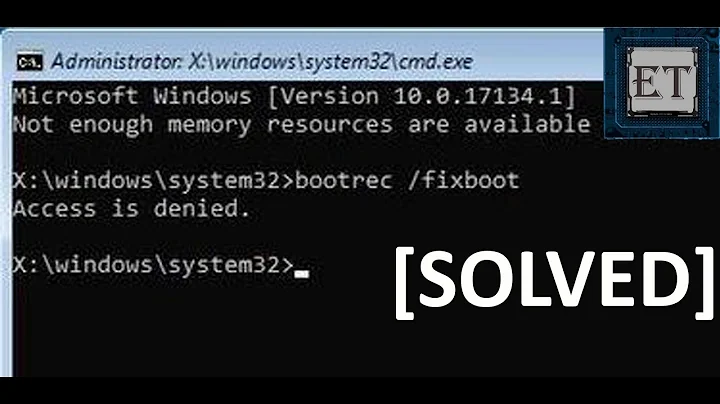Deleted my System Reserved partition, now cannot boot in spite of trying to use DISKPART & BootRec to resolve the issue
Solution 1
I did something similar a few weeks ago on my workstation except I had deactivated the partition. The reason why BIOS (or UEFI) cant find Windows is because you deleted the bootmanager to start it. While all the main system files are on the C:\ drive, the boot programs are located in the System Reserved Partition. Has been that way since 7 and as early as Vista for Bit Locker functions. I solved my problem by reactivating the partition, but in your case, even if the main partition is't encrypted, is to reinstall Windows entirely after doing a back up of the files you want to keep using a LiveCD Linux distro to access the files (you won't be able to do this easily if the partition is encrypted). It sucks, but sh*te happens.
Solution 2
Deleting the System Reserved partition basically means you deleted the whole bootloader (bootmgr, BCD...). To reinstall a full set of it on the system partition, you can use the Windows-builtin bcdboot (https://technet.microsoft.com/en-us/library/hh824874.aspx). For example:
bcdboot C:\Windows /s C: /f BIOS
As the command itself suggested, bootrec /rebuildbcd only rebuild the BCD store and it will not reinstall bootmgr. Although in the default installation, bootmgr should have been installed to both the System Reserved partition and the system partition.
Also, you probably want to use bootsect (https://technet.microsoft.com/en-us/library/hh824948.aspx) instead of bootrec to rewrite the boot code on the MBR and the boot sector of the system partition:
bootsect /nt60 C: /mbr
The advantage of using bootsect is that you can specify which drive/partition to fix. bootrec /fixmbr will only fix the MBR of the first drive in the system (and bootrec /fixboot will fix the boot sector of the active partition on it).
Both examples are assuming that your system partition is mounted as C:. This may not necessarily be the case especially when you are booted into the repairing environment. So replace all the C: (including the one of C:\Windows) to the appropriate drive letter if necessary. You can check that with list volume in diskpart.
As you've mentioned yourself, you need to mark the system partition as active as well.
If for some reason you want to reinstall the bootloader to a newly created partition, then mark it as active instead, and replace all the C: with its drive letter (EXCEPT the one of C:\Windows this time, since its the source to use to reinstall the bootloader).
Though the fact that bootrec /scanos cannot find your C:\Windows may indicate that AEOMI Partition Assistant had broken the installation or the filesystem in some way. In that case you may want to wipe the drive with clean in diskpart and reinstall Windows from scratch.
Related videos on Youtube
Chilangosta
Updated on September 18, 2022Comments
-
 Chilangosta over 1 year
Chilangosta over 1 yearI tried to delete my system reserved partition in Windows 10 in order to just boot from my main partition, C. I used EasyBCD to delete the partition, and then tried to use AEOMI Partition Assistant to add the now unallocated space to C:. Here's where everything went wrong:
AEOMI had to reboot to add the space. It failed, and the computer rebooted, but now says "No operating system detected."
Attempted solutions, in chronological order:
I tried using a Windows USB install drive to do a startup repair. It wasn't able to do so, so I tried resetting the PC. When I select "Keep My Files", it tells me it can't because "The drive where Windows is installed is locked. Unlock the drive and try again."
I researched this problem, and tried to make the partition where windows is installed active (per the process described here).
This didn't do anything at all, so I tried running BootRec on the main partition (/FixMbr, /FixBoot, /ScanOS, and /RebuildBcd), but it didn't do anything either. BootRec says it can find any instances of Windows installed on any drives. I know my Windows information is intact though because I can find it in CMD in my C:\ directories.
I really don't want to lose this information; I do have a fairly recent backup that wouldn't be a total loss, but I would rather not format the disk and start over. At one point I did try to do a fresh install, just out of desperation, but that didn't even work; when I went that route it said "Unable to reset your PC. A required drive partition is missing."
I did try to run chkdsk /f, and sfc /scannow, but since the drive is apparently read-only and/or locked, they couldn't do anything. (Chkdsk found no corrupted sectors anyway). I don't know why everything says it's locked or read-only though, because when I check the drive and volume attributes in DISKPART, it says that nothing is read-only...
What should I try next?
-
 BrianC about 8 yearsI think the answer is going to depend on if your drive is MBR or GPT style... From the command line, type "diskpart", then "list disk", and see if there is an asterisk for the disk in question under the column GPT.
BrianC about 8 yearsI think the answer is going to depend on if your drive is MBR or GPT style... From the command line, type "diskpart", then "list disk", and see if there is an asterisk for the disk in question under the column GPT. -
 Chilangosta about 8 years@BrianC It is not GPT; I assume that means its MBR?
Chilangosta about 8 years@BrianC It is not GPT; I assume that means its MBR? -
Tom Yan about 8 years"System Reserved" is only used in BIOS installations of Windows, so yeah it's MBR
-
Tom Yan about 8 yearsDid you mean you checked with both
attrib diskandattrib volumeindiskpart? -
 DavidPostill about 8 yearsPlease don't edit the answer into your question. Super User is a question and answer site and answers should be separate from questions. You can answer your own question instead.
DavidPostill about 8 yearsPlease don't edit the answer into your question. Super User is a question and answer site and answers should be separate from questions. You can answer your own question instead. -
 Chilangosta about 8 years@DavidPostill I didn't answer my own question, I ended up going with Drui's answer below - clean reinstall. My edit merely elaborated on this. I'd be happy to add it as another answer, but I felt that it would be self-serving to mark my own answer as correct when others had already posted the solution themselves.
Chilangosta about 8 years@DavidPostill I didn't answer my own question, I ended up going with Drui's answer below - clean reinstall. My edit merely elaborated on this. I'd be happy to add it as another answer, but I felt that it would be self-serving to mark my own answer as correct when others had already posted the solution themselves. -
 DavidPostill about 8 yearsYou could add your own answer with the extra details and leave the other one accepted in this case.
DavidPostill about 8 yearsYou could add your own answer with the extra details and leave the other one accepted in this case. -
 Chilangosta about 8 years@DavidPostill Thanks for the feedback; I just did.
Chilangosta about 8 years@DavidPostill Thanks for the feedback; I just did. -
 Greg Schmit almost 7 yearsThe accepted answer isn't an answer. In a nutshell, it says "give up". @Tom Yan has the correct answer.
Greg Schmit almost 7 yearsThe accepted answer isn't an answer. In a nutshell, it says "give up". @Tom Yan has the correct answer.
-
 Chilangosta about 8 yearsYou were exactly right. Wish you hadn't been though :P Details in my answer. I gave it to you since you were the first to pose the actual solution.
Chilangosta about 8 yearsYou were exactly right. Wish you hadn't been though :P Details in my answer. I gave it to you since you were the first to pose the actual solution. -
 Chilangosta about 8 yearsThanks; you confirmed what I had been finding. I did end up trying bootsect; I used /force even but nothing took hold. Ultimately I wiped and reinstalled; details in my answer.
Chilangosta about 8 yearsThanks; you confirmed what I had been finding. I did end up trying bootsect; I used /force even but nothing took hold. Ultimately I wiped and reinstalled; details in my answer. -
mirh over 3 years