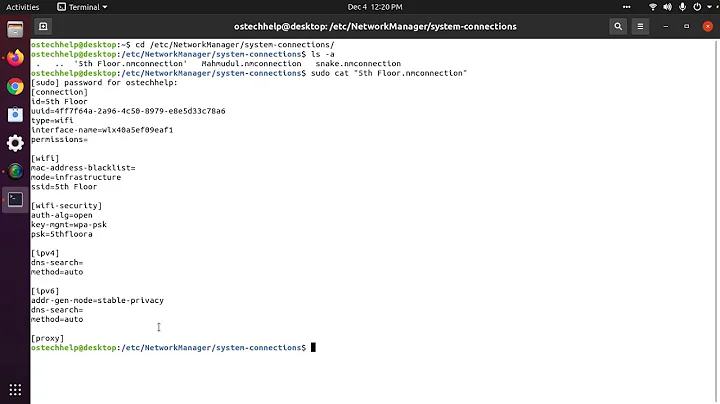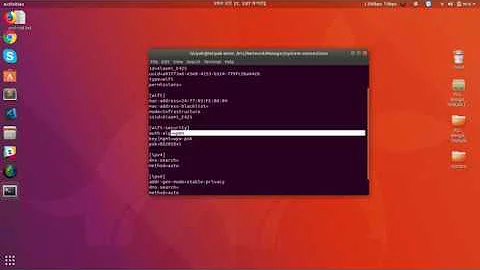How to find the saved Wifi Password in Ubuntu
Solution 1
Open up a terminal ( Ctrl+Alt+t ) then issue:
cd /etc/NetworkManager/system-connections
ls -la
Now just cat out whichever file matches the connection you need to view:
sudo cat 'my_cool_network' # you MUST use sudo as file is root owned ... quote if file name contains spaces
In output look for something like this:
[wifi-security]
auth-alg=open
key-mgmt=wpa-psk
psk=ele55Hroad
As you can see my WiFi password is ele55Hroad
Above works on Ubuntu 18.10+
Solution 2
One-liner
A one-liner you can use:
sudo grep --with-filename psk= /etc/NetworkManager/system-connections/*
For example:
$ sudo grep --with-filename psk= /etc/NetworkManager/system-connections/*
/etc/NetworkManager/system-connections/SHAW-999999:psk=99999A999999
/etc/NetworkManager/system-connections/SHAW-999999-5G:psk=99999A999999
/etc/NetworkManager/system-connections/SHAW-999999-5G:psk=999999999999
After "system-connections/" you will see your WiFi network name. EG "SHAW-999999". Then you will see your password after ":psk=". EG "99999A999999". WiFi network name and password were redacted in case my neighbour is hoping for a free bus ride :)
Related videos on Youtube
Sophia Ch
Updated on September 18, 2022Comments
-
 Sophia Ch over 1 year
Sophia Ch over 1 yearI connected my laptop with my home Wifi connection but now I forget the password and I want to login on my mobile device as well. Can you tell me how can I check my saved password so that I can use it on my mobile? Or do I need to change the Wifi Password by accessing the router's settings?
-
 WinEunuuchs2Unix over 2 yearsAlso works on Ubuntu 16.04. Just tried it and posted a shorter answer based on yours.
WinEunuuchs2Unix over 2 yearsAlso works on Ubuntu 16.04. Just tried it and posted a shorter answer based on yours.