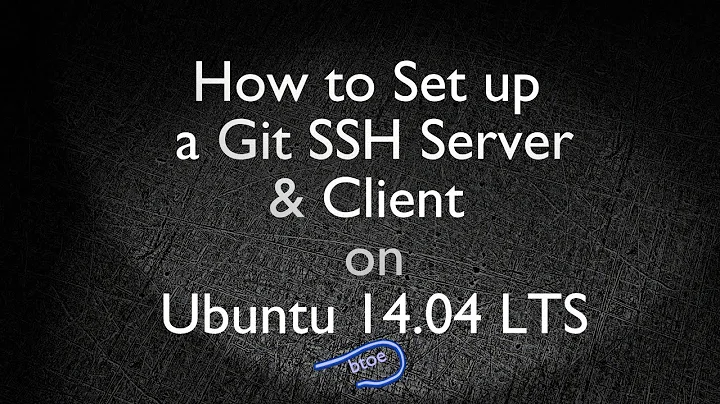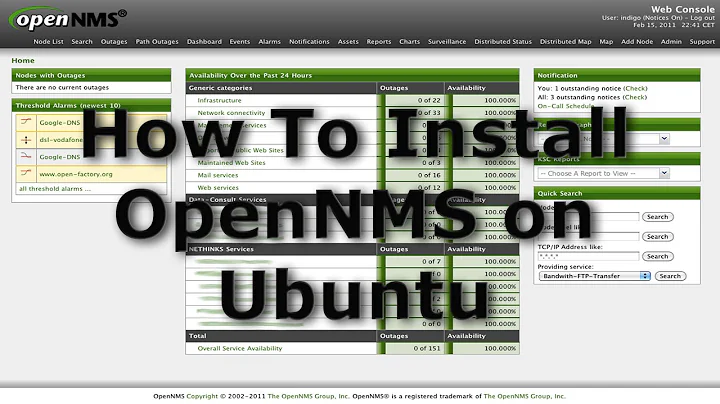Connect to my College's WPA from Ubuntu 14.04 LTS
The fix that I finally found is the answer in this thread: How to connect to WPA2/PEAP/MSCHAPv2 enterprise wifi networks that don't use a CA_Certificate, like Eduroam. I will sum it up here.
All I did was add the auth-alg=open to the file /etc/NetworkManager/system-connections/MYCONNECTION, at the bottom of the [802-11-wireless-security] section of the document. I hope this helps more people than just me.
Related videos on Youtube
Stuart Ryerse
Updated on September 18, 2022Comments
-
Stuart Ryerse over 1 year
I have Ubuntu 14.04 LTS, and am running it on a Sony Vaio VGN-CR12OE. It is the only operating system. I am trying to connect to my college's WPA WiFi. My settings for this WiFi connection are as follows:
Security: WPA & WPA2 Enterprise Authentication: Protected EAP (PEAP) Anonymous identity: <I've been leaving this field blank> CA certificate: AddTrust_External_Root.crt <see below fixes I have already tried> PEAP version: Automatic Inner authentication: MSCHAPv2 Username: <my username> Password: <my password>Warns me that I haven't attached a CA certificate Keeps warning that I don't have one, regardless of whether I check "don't warn me again" and click "ignore". I give CA certificate from
/usr/share/ca-certificates/mozilla/AddTrust_External_Root.crtStops warning me that I don't have CA certificateWhen I try to connect, it keeps prompting for password I tried checking the box found at WiFi menu > Edit Connections > "General" tab > "All users may connect to this network" Still keeps prompting for password
-
 muru over 9 yearsThis bug was marked fixed: bugs.launchpad.net/ubuntu/+source/network-manager-applet/+bug/… so updating to the latest version should fix this without manual editing.
muru over 9 yearsThis bug was marked fixed: bugs.launchpad.net/ubuntu/+source/network-manager-applet/+bug/… so updating to the latest version should fix this without manual editing. -
Stuart Ryerse over 9 yearsI'd like to try setting system-ca-certs=false one more time, in case I happened to do it wrongly last time. In the /etc/NetworkManager/system-connections/MYCONNECTION file, where should I add that line? there is no line in there already that says "system-ca-certs=true", so I don't know where to add that line.
-
 muru over 9 yearsIf you have added a CA certificate, that line wouldn't appear or apply. Did you create the connection with the CA certificate this time?
muru over 9 yearsIf you have added a CA certificate, that line wouldn't appear or apply. Did you create the connection with the CA certificate this time?
-