How to fix corrupt registry
Solution 1
There is a tool called SubInACL from Microsoft, which, with the correct commands, can go through the registry and fix permissions. However, I do not have a source for this because I only used it at the shop I worked at.
That said, I found another option from a fairly reliable source (while searching for "SubInACL"). Assuming that recovering from an earlier restore point is not possible, it may be worth looking at.
If you have Windows XP Professional, you can type in a single command to repair the registry. This command is
secedit /configure /cfg %windir%\repair\secsetup.inf /db secsetup.sdb /verbose
This only works with Windows XP Professional and will not have any effect on other versions.
Source: http://www.ehow.com/how_6666571_fix-windows-xp-registry-permissions.html
Solution 2
Start the Recovery Console, create a temporary folder, back up the existing registry files to a new location, delete the registry files at their existing location, and then copy the registry files from the repair folder to the System32\Config folder. When you have finished this procedure, a registry is created that you can use to start Windows XP. This registry was created and saved during the initial setup of Windows XP. Therefore any changes and settings that occurred after the Setup program was finished are lost.
To complete, follow these steps:
- Insert the Windows XP startup disk into the floppy disk drive, or insert the Windows XP CD-ROM into the CD-ROM drive, and then restart the computer. Click to select any options that are required to start the computer from the CD-ROM drive if you are prompted to do so.
- When the "Welcome to Setup" screen appears, press R to start the Recovery Console.
- If you have a dual-boot or multiple-boot computer, select the installation that you want to access from the Recovery Console.
- When you are prompted to do so, type the Administrator password. If the administrator password is blank, just press ENTER.
- At the Recovery Console command prompt, type the following lines, pressing ENTER after you type each line:
md tmp copy c:\windows\system32\config\system c:\windows\tmp\system.bak copy c:\windows\system32\config\software c:\windows\tmp\software.bak copy c:\windows\system32\config\sam c:\windows\tmp\sam.bak copy c:\windows\system32\config\security c:\windows\tmp\security.bak copy c:\windows\system32\config\default c:\windows\tmp\default.bak delete c:\windows\system32\config\system delete c:\windows\system32\config\software delete c:\windows\system32\config\sam delete c:\windows\system32\config\security delete c:\windows\system32\config\default copy c:\windows\repair\system c:\windows\system32\config\system copy c:\windows\repair\software c:\windows\system32\config\software copy c:\windows\repair\sam c:\windows\system32\config\sam copy c:\windows\repair\security c:\windows\system32\config\security copy c:\windows\repair\default c:\windows\system32\config\default
- Type exit to quit Recovery Console. Your computer will restart.
Related videos on Youtube
ben950
Updated on September 18, 2022Comments
-
ben950 over 1 year
my registry seems to have gone corrupt missing certain permissions and won't let me edit certain strings. How would I fix my registry?
-
Ghost Answer about 12 yearswhich OS you are using
-
ben950 about 12 yearssorry windows xp pro 32bit sp3
-
-
ben950 almost 12 yearsThank you. you have saved me from the pain of reinstlling xp =)
-
 Admin almost 12 yearsAlways glad to be of assistance!
Admin almost 12 yearsAlways glad to be of assistance! -
Thalys almost 12 yearsYou could, in theory also do this from a livecd. Its one of those awesome, little known things.

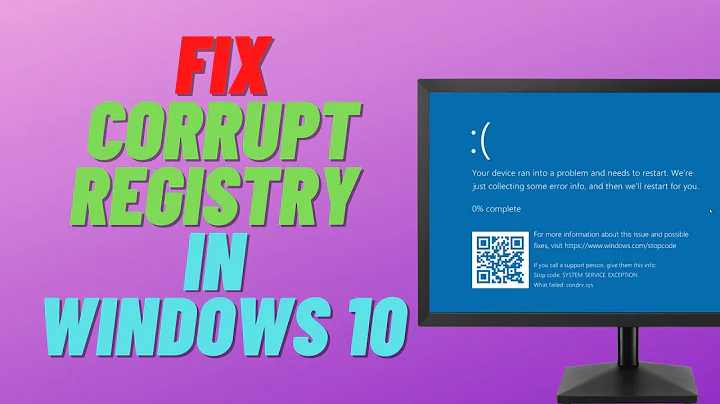

![How to Repair Corrupted or Damaged Registry in Windows 10 [Tutorial]](https://i.ytimg.com/vi/zb8YLt1atWE/hq720.jpg?sqp=-oaymwEcCNAFEJQDSFXyq4qpAw4IARUAAIhCGAFwAcABBg==&rs=AOn4CLBeGggvyfVmFfe0CPaFGi9y1Ld8VA)
