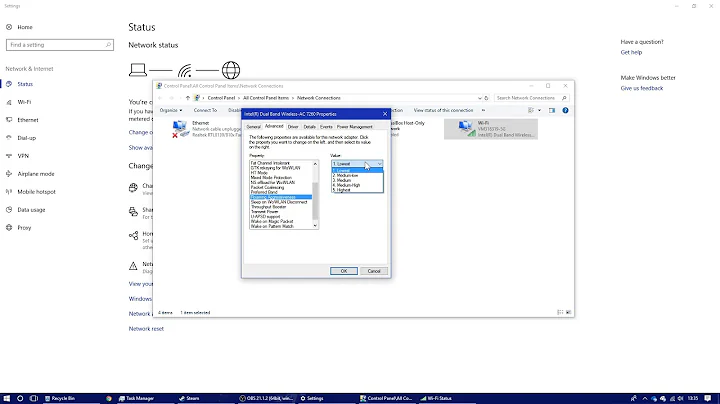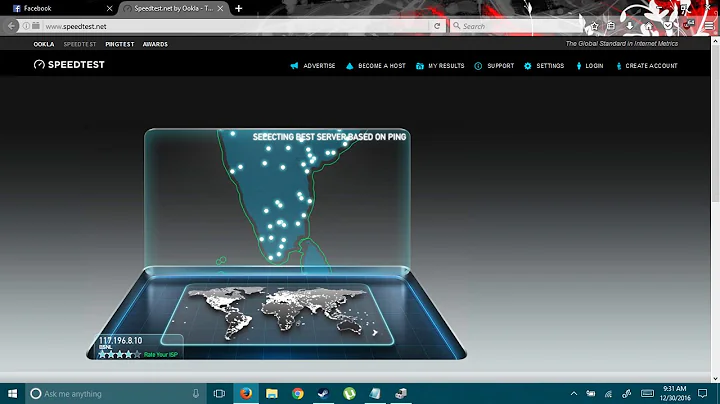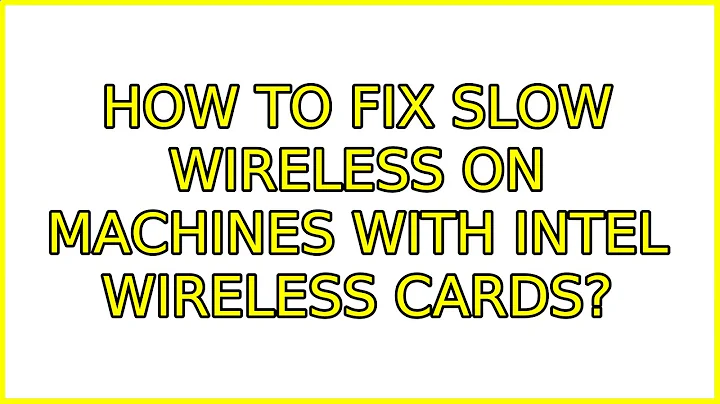How to fix slow wireless on machines with Intel wireless cards?
Solution 1
OP Posted:
Note1: The slow connection can be due to your service provider or any other reason, to check it, try the same network by any other computer with different OS or by connection to the network by a cable. If it is fast, this solution can help you. If not, it can be wasting of time!*
Note2: In the first link in the References I put, there are more methods to solve the slow wireless connection. Each method solves different possible reason of the slow connection. I recommend to test the solution I put here before searching for different methods because it is most probably effective.*
If you are using Ubuntu 11.10, do the following:
open terminal. Type the following two lines:
sudo rmmod -f iwlagn
sudo modprobe iwlagn 11n_disable=1
Now, check your wireless Internet speed. If it is still slow, this solution is probably not a solution for your case. In this case, just restart the computer to revert the change you did. If it becomes normal and fast, do it permanently by typing the following line in the terminal:
gksudo gedit /etc/modprobe.d/iwlagn-disable11n.conf
A file will be opened. At the end of the file, paste the following line then save:
options iwlagn 11n_disable=1
After saving, just quit, and ENJOY!
Solution for Ubuntu 12.04:
open terminal. Type the following two lines:
sudo rmmod iwlwifi
sudo modprobe iwlwifi 11n_disable=1
Now, check your wireless Internet speed. If it is still slow, this solution is probably not a solution for your case. In this case, just restart the computer to revert the change you did. If it becomes normal and fast, do it permanently by typing the following line in the terminal:
gksudo gedit /etc/modprobe.d/iwlwifi-disable11n.conf
A file will be opened. At the end of the file, paste the following line then save:
options iwlwifi 11n_disable=1
After saving, just quit, and ENJOY!
References:
- http://www.unixmen.com/resolve-slow-connexion-when-using-wifi-in-ubuntu-1104-natty-narwhal/
- http://ubuntuforums.org/showthread.php?t=1965970&page=2
*I tried both solutions and they work.
Solution 2
I solved this for myself by using the instructions here.
in a terminal, write:
echo "options iwlagn 11n_disable=1" | sudo tee /etc/modprobe.d/iwlagn.conf
sudo modprobe -rfv iwlagn
sudo modprobe iwlagn
For 12.04 and newer: change options iwlagn 11n_disable=1 to options iwlwifi 11n_disable=1
Solution 3
This bug affects my laptop with Centrino Ultimate-N 6300 as well.
The only thing that helped was turning on the swcrypto parameter. My /etc/modprobe.d/iwlwifi.conf now looks like this:
options iwlwifi 11n_disable=1 led_mode=1 swcrypto=1
And I can use wifi without problems. However, the fact that n-networks can not be used remains annoying.
Solution 4
For 12.04, change:
To:
options iwlwifi 11n_disable=1
Solution 5
After several years of being unable to utilise 801.11n on my laptop. I found a solution that genuinely fixes this problem! This seems to be the best possible solution because you can still use bluetooth, and also access networks via 801.11n too without any problems (I'm getting ~70Mbps).
Enter the following commands into a terminal:
echo options iwlwifi bt_coex_active=0 swcrypto=1 11n_disable=8 | sudo tee /etc/modprobe.d/iwlwifi-disable11n.conf
sudo modprobe -r iwlwifi
sudo modprobe iwlwifi
Here's an explanation as to what we're doing:
-
swcrypto=1switches hardware encryption for software encryption. -
bt_coex_active=0turns off the auto-interference feature between bluetooth and wifi off - this is most likely the true cause of problems. -
11n_disable=8enables TX AMPDU aggregation.
What bt_coex_active actually does when it is enabled is essentially "muting" the wifi whenever the system thinks the bluetooth frequency is being used - but in buggy implementations, it assumes that that the bluetooth is always transmitting, thus capping the wifi permanently.
Most people opt to changing the default file /etc/modprobe.d/iwlwifi.conf but personally I prefer putting it into a separate file so that it can be undone if need be. If you've tried previous tweaks, please check that your file is reverted back to the default settings. For reference mine is (on Ubuntu 16.04):
# /etc/modprobe.d/iwlwifi.conf
# iwlwifi will dyamically load either iwldvm or iwlmvm depending on the
# microcode file installed on the system. When removing iwlwifi, first
# remove the iwl?vm module and then iwlwifi.
remove iwlwifi \
(/sbin/lsmod | grep -o -e ^iwlmvm -e ^iwldvm -e ^iwlwifi | xargs /sbin/rmmod) \
&& /sbin/modprobe -r mac80211
If this doesn't work for you, please run:
sudo rm /etc/modprobe.d/iwlwifi-disable11n.conf
Sources:
- http://bernaerts.dyndns.org/linux/74-ubuntu/322-ubuntu-trusty-intel-
- centrino-6235-slow-freeze
https://superuser.com/a/924560/135819
My Usage (your milage may vary):
- OS: Ubuntu 16.04 (will work on newer and older version too!)
- Hardware: Intel Corporation Centrino Wireless-N 1000 [Condor Peak] (but will work on similar models, e.g. Intel Centrino 6235!)
Related videos on Youtube
Kaine McAliece
Updated on September 18, 2022Comments
-
Kaine McAliece over 1 year
I have looked through all the previous questions but turning power management off for the Wi-Fi card didn't work. This problem seems to be with the Lenovo Thinkpads. I switched to Ubuntu 11.10 from Windows 7 3 days ago so I'm new to the operating system.
-
 eskararriba about 12 yearsgot the same problem - a terribly slow wireless connection - on a thinkpad e420s. you'll probably have the same issue I have with the intel centrino card; type sudo lspci -nn in a terminal and see "network controller". if you've got this card, see the bugreport here: bugs.launchpad.net/ubuntu/+source/linux/+bug/836250
eskararriba about 12 yearsgot the same problem - a terribly slow wireless connection - on a thinkpad e420s. you'll probably have the same issue I have with the intel centrino card; type sudo lspci -nn in a terminal and see "network controller". if you've got this card, see the bugreport here: bugs.launchpad.net/ubuntu/+source/linux/+bug/836250 -
amc about 12 yearsgood post, can you tell me what the instructions actually doing? are these instructions for a specific wireless card? if you made your answer a bit more specific you can post the answer to your own question and accept it :)
-
pl1nk almost 12 yearsHave you solved this question?
-
cblanquer almost 12 yearsI followed the last instructions in this post. It solved the issue on my Shuttle XS35 (Atom D510) with Ubuntu 12.04 from a starving speed of 0,91 Mbps to 8,74 Mbps (9x quicker).
-
Jemme over 10 yearsI don't understand why no one here bothers to explain what all these commands actually do? Posting instructions like "on ubuntu x.xx copy this code into a terminal" is not helpful at all, isn't it? If you cannot provide an explanation please don't answer.
-
Jemme over 10 yearsThis looks like a starting point to understand most answers. No Intel wifi -> no result.
-
Jemme over 10 yearsAnd here is an explanation what it does.
-
unil almost 7 yearsI've posted a solution that let's you use wireless n without slowness! People assume you have to disable wireless n, but really you just need to tweak all the other settings! See: askubuntu.com/a/917923/10857
-
-
Kaine McAliece about 12 yearsI dont know what this does but it works. you are brilliant, thank you!
-
 Mark Straver about 12 yearsHad to restart for it to work and then it's perfect!
Mark Straver about 12 yearsHad to restart for it to work and then it's perfect! -
shengy over 11 yearsI don't have a iwlagn.conf in modeprobe.d, should I create one? btw I'm using 12.04
-
sylvainulg about 11 years"For 12.04, change options iwlagn 11n_disable=1 to options iwlwifi 11n_disable=1" - ok, but should we still edit iwlagn.conf or iwlwifi.conf ?
-
sylvainulg about 11 yearsFor the record, that disables the "n" flavour of the 802.11 (aka WiFi) protocol, which is buggy on intel chipsets. Check the output of "iwconfig wlan0" before and after issueing those commands. It should start with "IEEE 802.11abgn" before and just "802.11abg" after.
-
Konstantin Kudryavtsev over 10 yearsI have to note that this solution works for shared wifi connection too. I had uplink speed about 2Mbits, but shared wifi as slow as 40kbits. Doing this on both machines did work. (probably the leecher machine was to blame)
-
Turtles Are Cute about 9 yearsValid still for 14.10. If you receive "ERROR: Module iwlwifi is in use by: iwlmvm", use "sudo rmmod iwlmvm"
-
Jonathan about 9 yearsHas this been corrected in Ubuntu 15 yet?
-
David V. over 8 yearsI made a text file in my documents folder named iwlwifi.conf and added the original commands and the added line mentioned in the previous comment to read: # /etc/modprobe.d/iwlwifi.conf # iwlwifi will dyamically load either iwldvm or iwlmvm depending on the # microcode file installed on the system. When removing iwlwifi, first # remove the iwl?vm module and then iwlwifi. remove iwlwifi \ (/sbin/lsmod | grep -o -e ^iwlmvm -e ^iwldvm -e ^iwlwifi | xargs /sbin/rmmod) \ && /sbin/modprobe -r mac80211 options iwlwifi 11n_disable=1 bt_coex_active=0 power_save=0 auto_agg=0 swcrypto=1
-
David V. over 8 yearsThen save the document and run konsole and enter the commands su cp /home/[replaceyourusernamehere]/Documents/iwlwifi.conf /etc/modprobe.d/iwlwifi.conf After that my wifi started to work faster than before when I just entered: options iwlwifi 11n_disable=1
-
David V. over 8 years****I DID NOT DO THIS PART BELOW BUT IT MAY WORK**** You may need to still possibly run the commands as: su echo options options iwlwifi 11n_disable=1 bt_coex_active=0 power_save=0 auto_agg=0 swcrypto=1 | sudo tee /etc/modprobe.d/iwlwifi.conf sudo modprobe -rfv iwlwifi sudo modprobe iwlwifi apt-get update I was still getting error module iwlwifi was in use when I previously ran: sudo modprobe -rfv iwlwifi. Let me know if this works for you or not in the comments.
-
David V. over 8 yearsTo become superuser you need to run command: sudo passwd root
-
Izkata over 7 yearsAfter using modprobe, I couldn't connect to wireless at all. Turns out I had do to this to get around another bug, but afterwards, this definitely solved my problems as well.
-
 gannex over 2 yearsI am running ubuntu 20.04 with intel wireless AC 7260. I tried this, and it did seem to improve my wifi speed and connectivity. There are still some wifi networks I can't seem to connect to, but at least my problem is partially solved.
gannex over 2 yearsI am running ubuntu 20.04 with intel wireless AC 7260. I tried this, and it did seem to improve my wifi speed and connectivity. There are still some wifi networks I can't seem to connect to, but at least my problem is partially solved. -
rustyx over 2 yearsSame here also in Ubuntu 21.04 with Intel 8265, very unstable performance compared to Windows.
![How to Fix Any Wireless Adapter Problems in Windows 10 - [2022]](https://i.ytimg.com/vi/2PTYvbpR3MA/hq720.jpg?sqp=-oaymwEcCNAFEJQDSFXyq4qpAw4IARUAAIhCGAFwAcABBg==&rs=AOn4CLAEH2hLH9dcX5Es0vsAoArz3PfMkg)