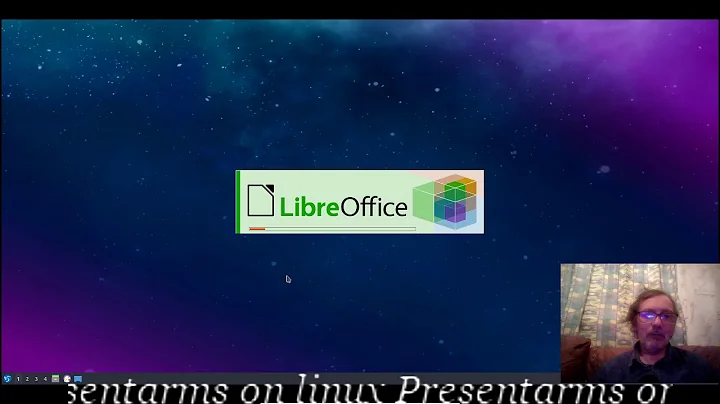How to get the right DPI resolution on Ubuntu 13.04 Saucy?
To get current DPI resolution use
xdpyinfo | grep -B2 resolution
To update DPI resolution say to 142 dpi use
xrandr --dpi 142
Related videos on Youtube
Tom
Updated on September 18, 2022Comments
-
Tom over 1 year
The physical DPI of my laptop screen is approximately 142 dots per inch as you can calculate from the correct output of
xrandr --query:$ xrandr --query | head Screen 0: minimum 320 x 200, current 1920 x 1080, maximum 32767 x 32767 eDP1 connected primary 1920x1080+0+0 (normal left inverted right x axis y axis) 344mm x 193mmHowever, Ubuntu appearantly forces the X server to use 96 dpi and thus assume a wrong physical size of the display, which you can check with
xdpyinfo$ xdpyinfo | grep -B2 dots screen #0: dimensions: 1920x1080 pixels (508x286 millimeters) resolution: 96x96 dots per inchAs a consequence, fonts and other visual elements are smaller as they should be. You can check with any web browser on this website. The square is too small, less than 1 in^2.
This answer lists a number of work-arounds, none of which works for me:
Tell lightdm to start X with the option
-dpi 142, which I achieved on Saucy by editing /etc/lightdm/lightdm.conf.d/50-xserver-command.conf. Has no effect.Run
xrandr -dpi 142x142, when starting the X session by adding a file to /etc/X11/Xsession.d/. Has no effectSet the text-scaling-factor, which can be achieved in a number of ways. This only effects fonts rendered by Unity/Gnome/GTK(?), basically the standard Ubuntu GUI, but fails for other apps such as web browsers or PDF viewers. Not what I want.
How do I get Ubuntu to use the correct dpi for my screen?
Update: This appears to be a known bug disguised as a feature. What are your workarounds?