How to hide all toolbar/windows and buttons in Android Studio with a keyboard shortcut?
Solution 1
As a workaround, you can record toggling the state of those items as a macro and bind it to a shortcut. Macro recording can be found in the Edit menu. I have such a workaround to (un)maximize the console window by playing back the ResizeToolWindowUp/Down action about 10 times. The downside is that macros aren't aware of the current state, so if one element is already hidden, it will be toggled to become visible.
Solution 2
The closest thing would be to hide all tool windows by invoking the Hide All Tool Windows action. The shortcut for that is Ctrl + Shift + F12 (Default keymap).
This will hide all tool windows, effectively maximizing the editor window (though not full screen). The IntelliJ menu bar, toolbar, breadcrumb and tab bar will still be visible.
https://stackoverflow.com/a/10990239
Solution 3
If you download the latest Android Studio, there is a new mode called Distraction Free Mode , it's inside View menu.
I know you asked for a keyboard shortcut, but I think that's better than hide everything manually or creating a macro to hide everything.
If you can't update because of whatever reason, you can try to install the plug-in from here: https://plugins.jetbrains.com/wishlist/show?pr=&wid=66
And see if it works!
Solution 4
You can use presentation mode by going to View -> Enter Presentation Mode. You can set the keyboard shortcut by going into Settings -> Keymap. If the font size is too big you can change that in the Settings as well; the easiest way to find it would be by searching.
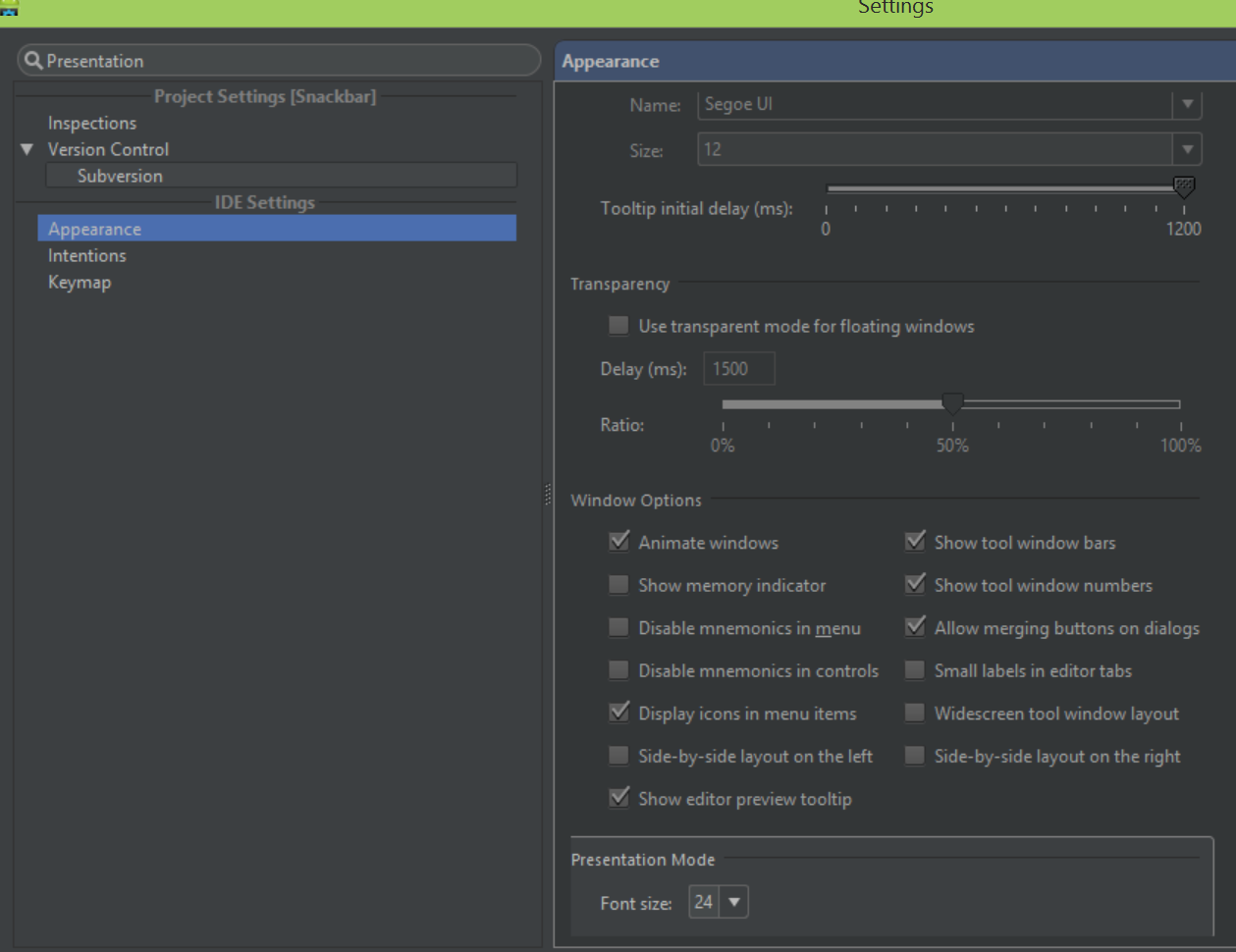
Solution 5
The name of the bar is "Tools Button", in order to hide it go to "View" in the menu bar, from the drop-down list deselect "Tools Button" to hide.
Comments
-
 KG - over 1 year
KG - over 1 yearI know of the shortcut "Hide all tool windows" but that only minimizes the windows, it doesn't really hide the toolbars as well.
What i'm asking for is a keyboard shortcut to basically hide all tool windows + hide (toolbar, tool bar, status bar, navigation bar) which i otherwise have to manually go and toggle each time from the View File menu.
From this:
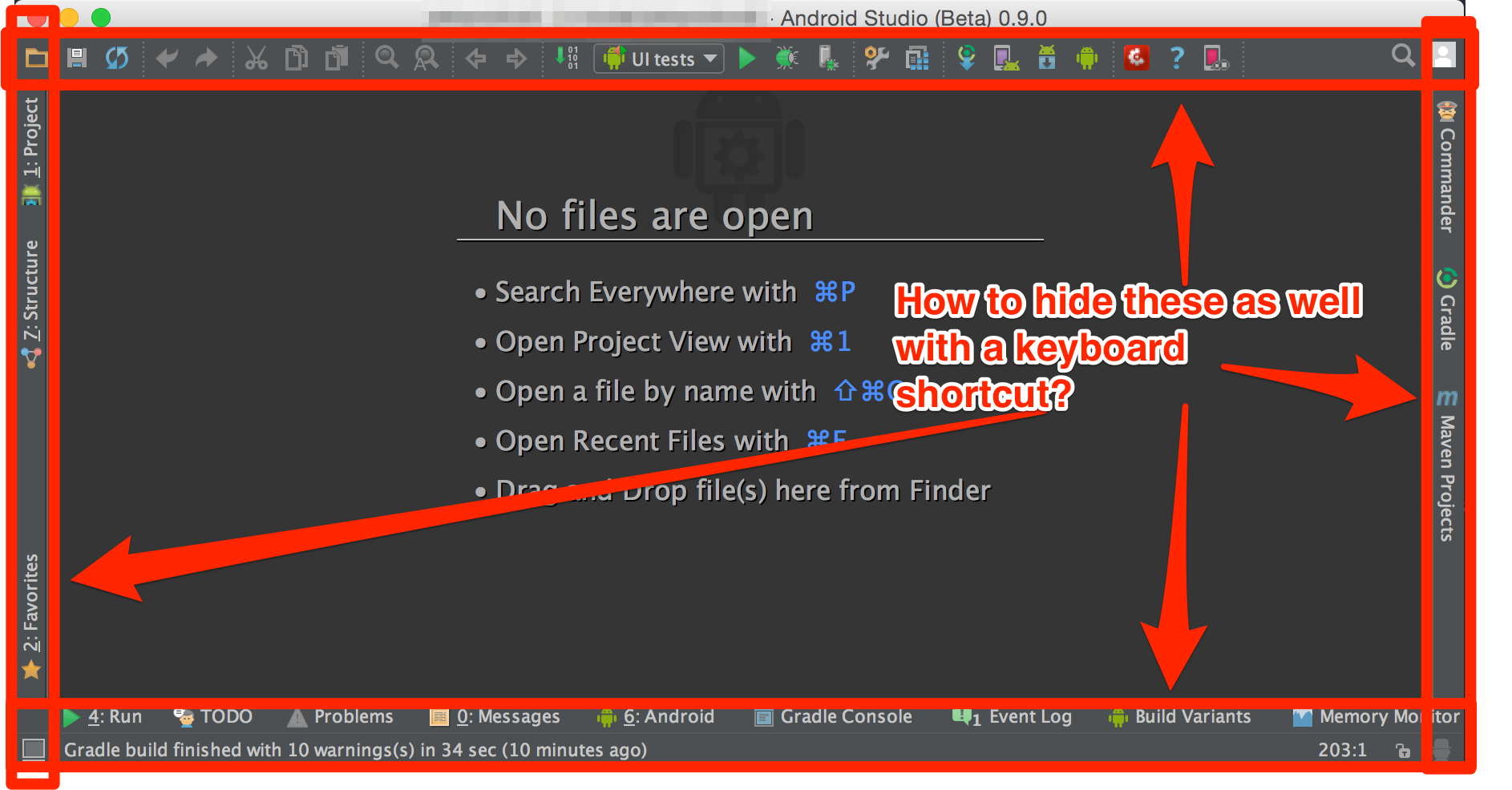
to this:
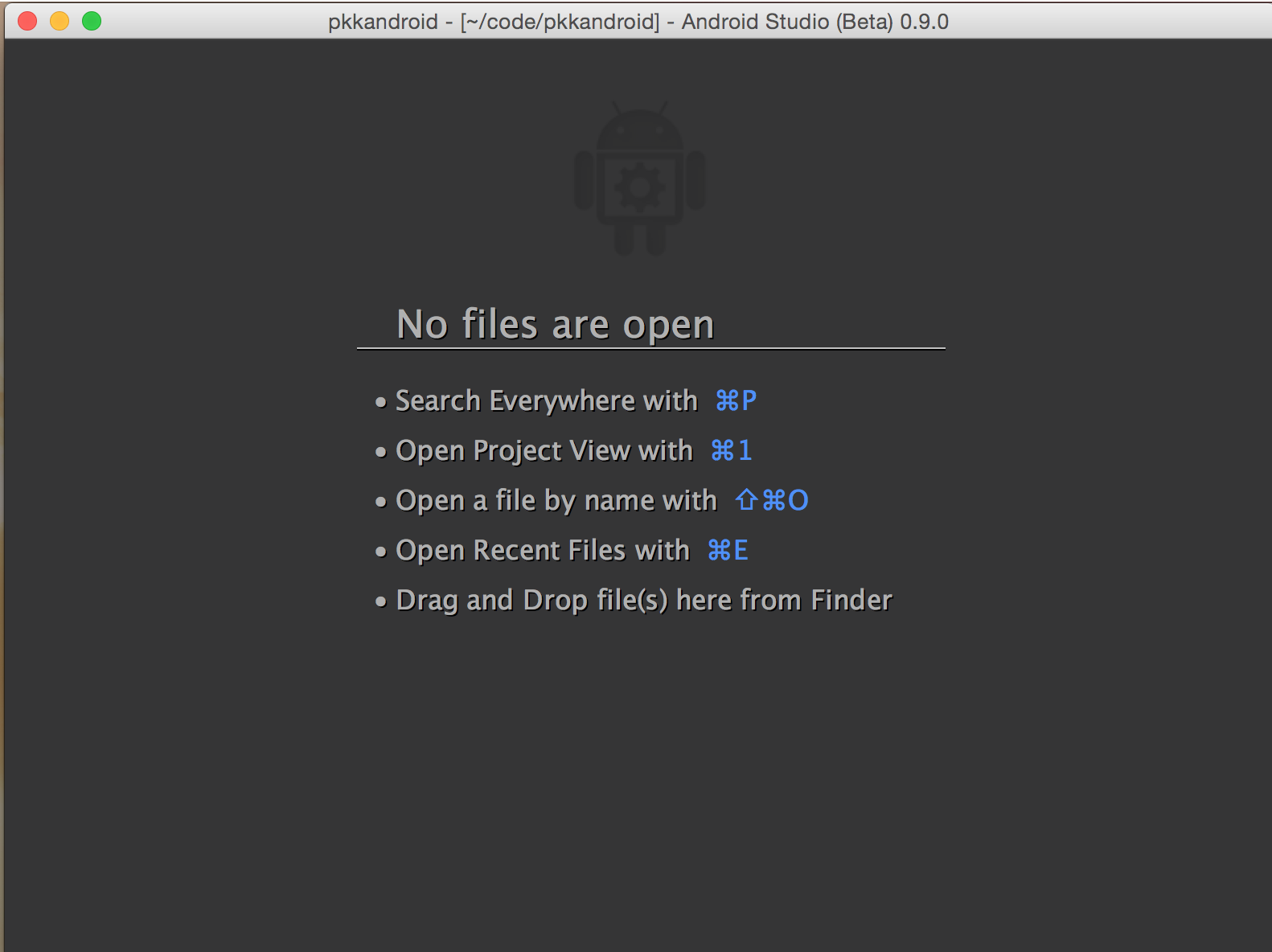
So far, the best alternative i've found is to just hide them all. Go to the View menu and start hiding them all (Tool Buttons, Status bar, Navigation bar).
Android Studio/IntelliJ is pretty intelligent about showing you the right things as required, like if you start your app the "Run" options show up etc. and auto-hide.
I would love to have a keyboard shortcut that auto-hides/shows for me in one fell swoop.
Another nice alternative is to use the "Presentation mode" as @MrEngineer13 has suggested below, but the reason i don't like the presentation mode (after reducing the font size):
- it opens it up in an independent space on OSX. I could disable this at the OS level (as @Jerry101 points out, but i would like to have certain other apps use independent spaces).
- I can't see the tab names in presentation mode. My alternate solution allows this but is a tad bit more cumbersome.