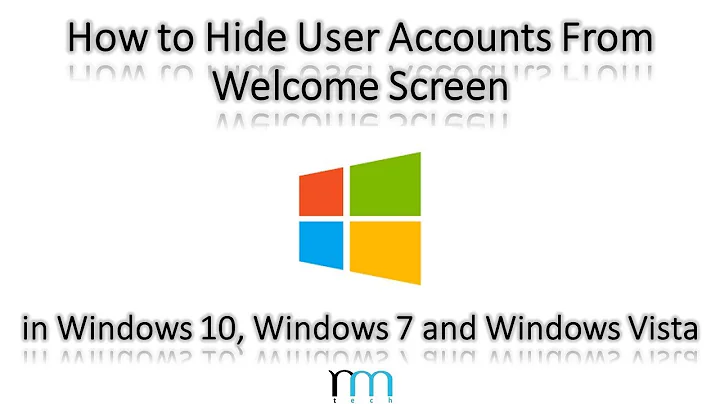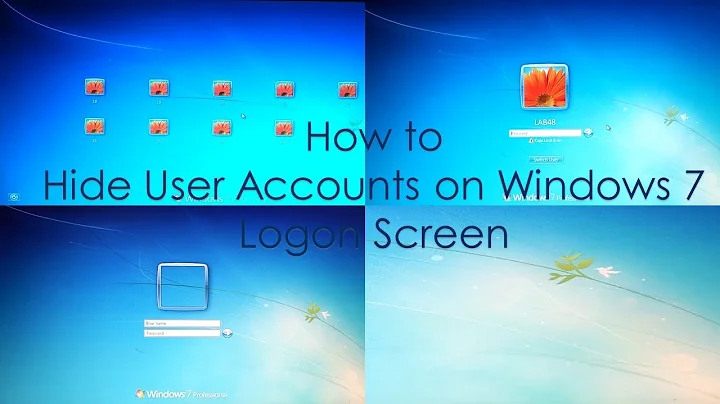How to hide user account from Windows 7 welcome screen, without changing registry manually?
If you do "control userpasswords2" or "netplwiz" and add the user to the group IIS_IUSRS it will not appear in the login screen. However, this is not very useful as it simply disappears from the Welcome screen with no way to log in to it.
To set the Welcome screen to require input of a username as well as a password, do "secpol.msc", go to Local Policies > Security Options, and set "Interactive logon: Do not display last user name" to "Enabled".
It may also be that you unchecked the "Users must enter a username and password to use this computer" option in userpasswords2, so that the Welcome screen is bypassed entirely.
Related videos on Youtube
Nalaka526
Updated on September 18, 2022Comments
-
Nalaka526 over 1 year
Can I hide user account from Windows 7 welcome screen, without changing registry manually and without disabling the account?
I've done this once by following instructions on a website, now I cant find that site. As I can remember I opened a window by executing a command in "Run". There was a list of user accounts in opened window, then selected a user account and unchecked some option then the user account was gone from welcome screen.. Does anyone aware of this method?
-
Nalaka526 over 12 yearsIts "control userpasswords2" and "Users must enter a username and password to use this computer" option. (But this option is not available in my new "Windows 7 Enterprise", I'll try this on "Windows 7 Ultimate") Anyway thanks for the answer...
-
Jack.is over 12 yearsCreate or change String HKLM\SOFTWARE\Microsoft\Windows NT\CurrentVersion\Winlogon\Autoadminlogon to 1. You should now have the checkbox available in userpasswords2, or you can create String values DefaultPassword and DefaultUsername in the same location.