How to install Adobe Reader X in Ubuntu?
Solution 1
Finally Foxit reader with wine working perfect. It has all the feature that I am looking for. Installing flawlessly and working like a native linux app.
Solution 2
I'm not sure if you can accept this as a valid answer, but since what you want is a feature-rich PDF viewer program with "lots of commenting and writing tools of Adobe Reader x" I think you would be very happy with PDF-XChange Viewer.
It actually offers more features than Acrobat Reader using a much smaller disk space and memory!
You can either install it under Wine or - if you encounter any installation problems -simply download the Portable version and then create your own Launcher manually.
I've been using it with various versions of Ubuntu and Wine for a long-time, including the current Ubuntu 12.10 64-bit and the latest Wine version.
UPDATE
The new PDF-XChange Editor (which supersedes the PDF-XChange Viewer) works better under Wine with more or less the same features in the Free version.
Solution 3
I've been struggling with this question for years. I need to run Adobe Reader because it has features that the EU government requires for editing complicated forms and those features are only available in versions later than 10.x - which are not supported on linux.
I finally found this article that described how to download and install free and legal virtual machines with WindowsXP that run under VirtualBox. Together with this free download of Adobe Reader for XP it all now works!!
Solution 4
I am not sure if there is still interest on this topic. I just installed Adobe Reader DC. First I tried just using plain wine... It did not work. Do not despair...:) Using PlayOnLinux and selecting Install -> Acrobat Reader DC You need to download the windows version at Adobe. Then just follow the installation and you ill be set to go
Related videos on Youtube
Comments
-
noobcoder over 1 year
I want to install Adobe Reader X (10 or 11) in my system. But there is no native application available for Linux. After doing Google I have seen that Adobe Reader 10.1.14 is given gold rating with Wine 1.5.19. But when I have tried, the installation is going fine without any error, but I could not find the Adobe Reader in menu. So I have tried it through PlayOnLinux and getting error that "wine crashed". I really need the Adobe Reader x as Adobe Reader 9 does not support lots of commenting and writing tools of Adobe Reader x. Please help me to install it.
I am using Ubuntu 12.10 64 bit. I have tried to install Adobe Reader 10.1.14 and 11.0.01 with Wine 1.4 and 1.5.19 through PlayOnLinux.
-
noobcoder over 11 yearsThanks for your quick answer. PDF-Xchange Viewer is providing almost all the fun features, also it working fine with wine. But still it is not as good as Adobe Reader X
-
Sadi over 11 yearsI've stopped using it long time ago, but it seems a number of previously non-existent features have finally been added. Is there any important feature missing in PDF-XChange Viewer?
-
noobcoder over 11 yearsIt has almost all feature, but some feature are reserved for pro user only.
-
Sadi over 11 yearsThe problem I had with Foxit Reader: lack of support for various character sets when inserting comments, etc. Does it have any feature that you can't find in PDF-XChange Viewer?
-
noobcoder over 11 yearsI have installed both, so I will compare and get back.
-
noobcoder over 11 yearsThough other option like comment and strike out and underline is there. Options like replace or insert text are not coming, also the type writer is not giving me any option to change the font, font size and font color. Since I am using English only so I don't know about character support.
-
Sadi over 11 yearsThanks, it seems not much has changed since I last compared them. PDF-XChange Viewer has many more features, including international character set support for text input like comments, typewriter mode, etc.
-
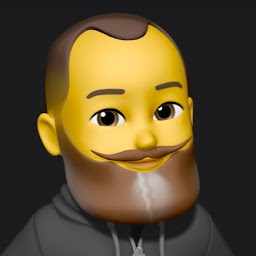 AveryFreeman about 7 yearsIt's really upsetting to me when people suggest other programs rather than just answering the question. I am looking for a method of installing Adobe reader using Wine because I have PDFs that can ONLY be opened with Adobe Reader, and suggestions like this get in the way of honest, productive discussion.
AveryFreeman about 7 yearsIt's really upsetting to me when people suggest other programs rather than just answering the question. I am looking for a method of installing Adobe reader using Wine because I have PDFs that can ONLY be opened with Adobe Reader, and suggestions like this get in the way of honest, productive discussion. -
Sadi about 7 years@AveryFreeman I fully understand you, and that's why actually my answer starts by saying "I'm not sure if you can accept this as a valid answer..." But it is a fact that some cases like this are very problematic, leading virtually to no solution, where an alternative path might be suggested to meet the need. Unfortunately, some PDFs that can ONLY be opened with Adobe Reader are a pain in the neck :-( I'm also interested in finding a way to install it under Wine, but no way :-( You see, even Apurba had to settle with Foxit Reader ;-)
-
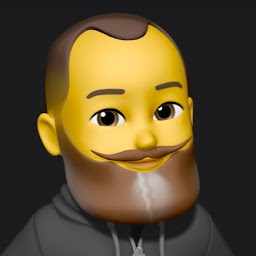 AveryFreeman about 7 yearsI have a dual boot system so I ended up rebooting into Windows and installing Adobe Reader DC - Flash was also required, grr - and exporting the files, then rebooting into Debian where I do all my work. Thankfully I do not encounter those files often. This issue is quite frustrating, but I think the framework required for those files (DC + Flash) is so complicated, nothing less than a Windows VM or partition will work.
AveryFreeman about 7 yearsI have a dual boot system so I ended up rebooting into Windows and installing Adobe Reader DC - Flash was also required, grr - and exporting the files, then rebooting into Debian where I do all my work. Thankfully I do not encounter those files often. This issue is quite frustrating, but I think the framework required for those files (DC + Flash) is so complicated, nothing less than a Windows VM or partition will work. -
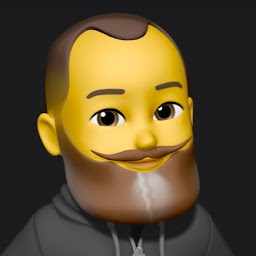 AveryFreeman about 7 yearsI wonder if this will work for Flash-framework PDF files, as well... hmm...
AveryFreeman about 7 yearsI wonder if this will work for Flash-framework PDF files, as well... hmm... -
Nelson over 6 yearsNice!!. The link in the article to download Windows XP mode is broken, use this one askvg.com/… Also to install VirtualBox on Linux checkout their Linux downloads page virtualbox.org/wiki/Linux_Downloads
-
Nelson over 6 yearsTo extract the .exe downloaded file you need
p7zippackage,apt-get install p7zipthen to extract run the command7za x WindowsXPMode_es-es.exe




