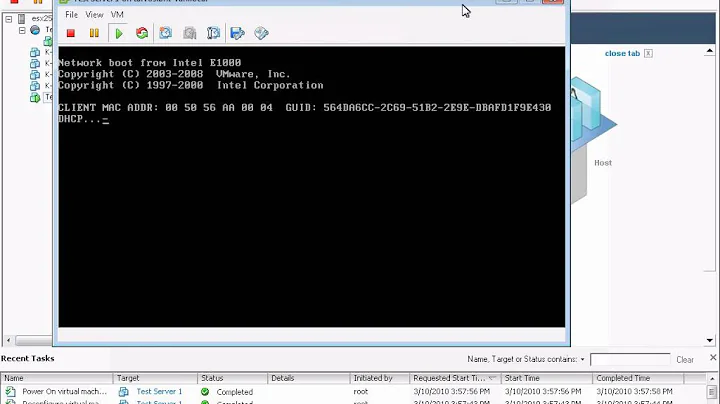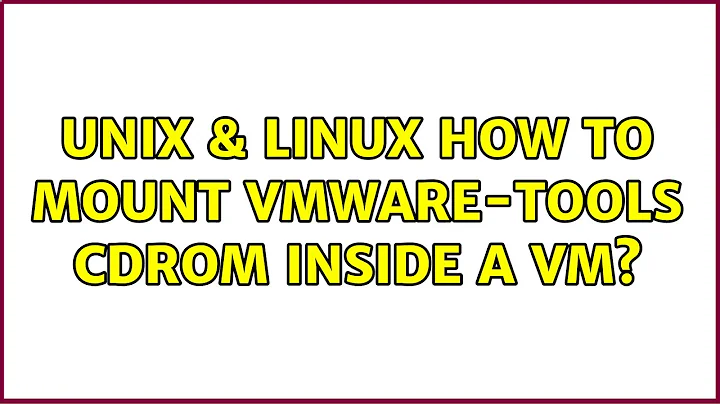How to mount VMware-tools cdrom inside a VM
You can Use lsblk to list block devices. It's likely that /dev/sr0 is a read-only-media (rom) device. That should be what you seek.
Related videos on Youtube
Totem
Updated on September 18, 2022Comments
-
 Totem over 1 year
Totem over 1 yearI know this should be easy, but I'm having a hell of a time figuring out where the vmware tools cdrom is (for instance it's not
/dev/cdrom) and so I can't figure out how to mount it. I'm on Kali Linux, using VMware player 7. The VM I'm doing this on is Metasploitable 2(ubuntu)I go to Virtual Machine > Install VMware Tools... a little window comes up saying I should press install, then mount the cdrom in the guest vm, decompress the installer and run vmware-install.pl. However, having googled around for some time, I can't figure out where the cdrom is. Most tutorials say to do something akin to this:
mount /dev/cdrom /mnt/cdromFine. Except there is no
/dev/cdromor indeed anything remotely similar inside/dev. So I get the error:mount: special device /dev/cdrom does not existThere is a
~/cdromand a/media/cdromand a/media/cdrom0but all of these result in the error:mount: /media/cdrom0 is not a block deviceWhich I think is due to me attempting to mount something that's not in
/dev. Also, creating/dev/cdromand attempting to mount results in the above error also, with/dev/cdromin place of the other.I have checked and made sure that the vmware tools iso is in the virtual cd drive(it's connected to
/usr/lib/vmware/isoimages/linux.isoon the host machine. This is done automatically by selecting Virtual Machine > Install VMware Tools... ). I am at a loss as to how to continue, and any help would be much appreciated. -
 Totem almost 9 yearsGot the following: bash: lsblk: command not found
Totem almost 9 yearsGot the following: bash: lsblk: command not found -
 Totem almost 9 yearsAlso sudo: lsblk: command not found
Totem almost 9 yearsAlso sudo: lsblk: command not found -
 Totem almost 9 yearsHowever, mounting /dev/sr0 did indeed work! So thanks!
Totem almost 9 yearsHowever, mounting /dev/sr0 did indeed work! So thanks!