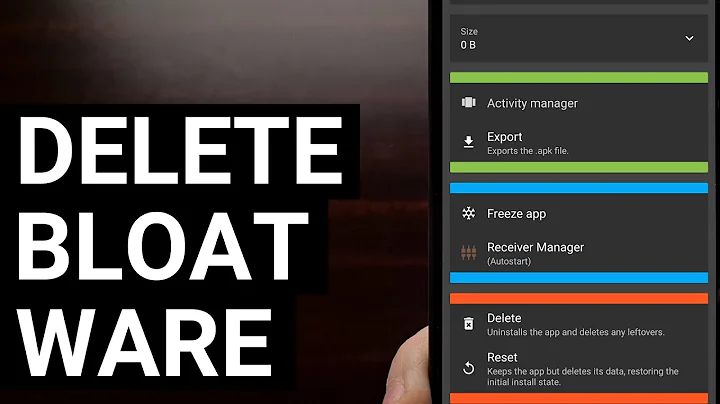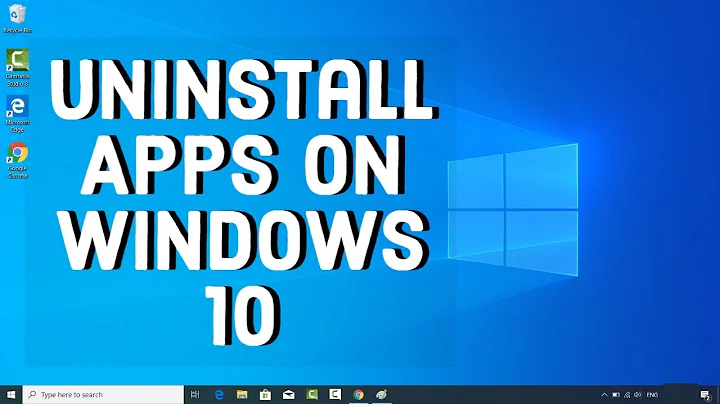How to remove an application?
Solution 1
You can remove the .deb installed package with:
$ sudo apt remove [packagename] --purge
Uninstalling an application doesn't delete the files in your personal space. Uninstalling an application is a system-wide feature performed by the administrator. When the IT remove something, the application will not seek out all the users personal space and make changes to their files. It's up to the user to make the changes himself.
By the same logic, installing a program will not go out into the personal space of all the users to install configuration files in their space. It's up to the user to interact with the application and manage their configuration files.
If you want to reset many applications to their defaults you can delete the configuration files from that particular application, then when running it again, it will create the needed configuration space.
If the IT uninstalled Google-Chrome or Thunderbird so that he could freshly install a new version, the application would not delete the ~/.config/google-chrome or your .thunderbird folders with your personal configuration and data.
Solution 2
There's two sets of folders for a majority of user-space-executable programs: one that's the actual program (which is controlled by the package being installed or removed), and one that is your 'configuration settings' for your user ('local user configuration data').
If you removed the program via Synaptic or similar, then it's not actually installed. However, Debian packaging is not permitted by packaging rules and policy to fuss with your home folder.
Whenever you used SciLab, it stored its local settings specific for your user in your home folder, in that .Scilab folder. This data is read each time Scilab is run, as these are local configuration files for you only, such as Scilab recent-accessed files, window layout information, etc.
Because of packaging policy, removing the package cannot affect local user configuration data. If you want to get rid of it, you may just delete it as you would a standard folder, either via the command line (rm -r /home/$USER/.Scilab - adjust for capitalization accordingly) or from the GUI.
Just because a .PROGRAM folder exists for a given program in your home folder does not mean the application isn't uninstalled, it just means that you need to clean up afterwards to remove your own user's 'stored local configuration' data for that program.
Related videos on Youtube
Sarath
Updated on September 18, 2022Comments
-
Sarath over 1 year
I uninstalled Scilab from my system using Synaptic Package Manager. But still there is a folder named .Scilab in my home folder. This is the case with other removed applications. How can I get rid of them?
-
 melic about 7 yearsIt is well explained in this Ask Ubuntu question
melic about 7 yearsIt is well explained in this Ask Ubuntu question
-