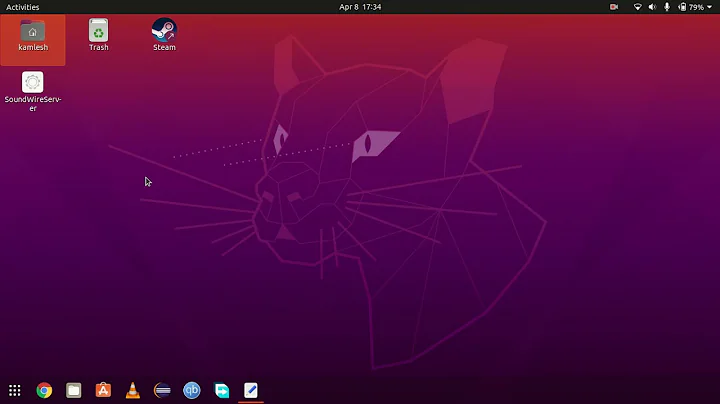How to remove items from Places sidebar in Nautilus 3.6?
Solution 1
You need to comment out entries in the following file:
~/.config/user-dirs.dirs
Solution 2
This answer is also something of a tutorial for newbies. Ugh. Just looked down. It reformatted my nice, readable outline. #$!
IMHO space in File windows' "Places" sidebars is valuable. You can use them to add quick jumps to where YOU need to go frequently, so I wanted to ditch some of the defaults to make more room. I decided I didn't need Music, Pictures, and Videos. The folders are still there in my home folder if I need to use them. I'm just not big on multimedia. In Raring (13.04; with the default "Unity" desktop) I ran into several challenges;
- User-added "Places items can be removed using the pop-up menu you get by right-clicking the item, but that option is grayed out for the system's default items.
- The real answer lies in Geekdom (this is still Linux, after all, although wonderfully slick nowadays.) It involves editing a couple of configuration files, but there seem to be several levels of defaults that tend to restore the status quo behind your back.
What I eventually had to do to accomplish my goal was:
- edit the file at
~/.config/user-dirs.dirs- save a backup copy in the same folder under a recognizably altered name
- edit our target file
- delete the unwanted lines
- save the modified file
- edit
/etc/xdg/user-dirs.defaultscd /etc/xdg/sudo cp user-dirs.defaults user-dirs.defaults.orig# backup copysudo -H gedit user-dirs.defaults- delete the offending lines
- save the modified file
- reboot
Notes: with added explanations for newbies...
it should work smoothly if you do both edits in one session, but if you try to do it piecemeal starting with just modifying
~/.config/user-dirs.dirsit won't work (it'll be automatically restored) and you'll have to do it again after fixing/etc/xdg/user-dirs.defaults. I know this from personal experience. :o) these actions are easily performed with normal GUI applications like Files and Text Editor.~/is shell (Terminal) shorthand for your home directory (a folder in the file system: the absolute path is something like/Home/YOURUSERNAME/.)- not absolutely necessary, but a good habit to cultivate
- it should be obvious which ones, depending on what you want to eliminate. Also the first time I commented them off with leading '#'s, which didn't seem to work initially due to the auto-restores, but it actually probably will work.
this is a tip I got from Kubuntuforums.net It's basically the same procedure as step 1, except that it's a different file, and one that belongs to the system at that. All of these commands are entered in a Terminal window following the
$prompt. They have to be letter-perfect, except that you can change the second parameter of the cp command, the backup file name.- the
sudo's are necessary because users don't have security "permission" to modify these resources, so you give your password when asked (you are an administrator, aren't you? Original users are by default) and proceed to pretend you're "root" (the "superuser" but be careful -- you could break something if you mess around.) - this brings up a normal-looking instance of the Text Editor but with the necessary permissions so the "Save" doesn't fail. Also see note 1.2.
- the
the changes don't take effect until you reboot, but it's OK to do what else you need to immediately do in the meantime.
- if you ARE a newbie and you get this under your belt, congratulations! You're well on your way to Geekhood.
Related videos on Youtube
Vikas
Updated on September 18, 2022Comments
-
Vikas almost 2 years
I am attempting to remove bookmarks from the Places sidebar in Nautilus 3.6. Specifically, I would like to remove the "Pictures" item.
I have found answers for older versions in which one can remove or edit entries in ~/.config/user-dirs.dirs. However, this does not seem to work in 3.6. I am running Ubuntu 12.10 with Gnome.
Removing things in the bookmarks menu does not seem to change anything and the option to remove by right clicking is grayed out.
Thanks!
-
Vikas over 11 yearsThe remove option is grayed out. Thoughts?
-
Vikas over 11 yearsAlso, strangely, removing items from the bookmarks menu doesn't change the Places list.
-
Mostafa Shahverdy over 11 yearsEdited my answer ;)
-
Vikas over 11 yearsUnfortunately I tried that. I deleted the ~/Documents directory and it was recreated when I restarted. Note that I have successfully replaced those directories with symlinks, but I have not gotten rid of them altogether.
-
 Lucio about 11 yearsAnd how do I convert a functional line into a comment?
Lucio about 11 yearsAnd how do I convert a functional line into a comment? -
Lode about 11 yearsUsing a
#, as the explanation lines above. -
Yet Another User about 11 yearsMay be hardcoded in Nautilus, like the keyboard indicator not being able to be disabled at all with >1 keyboards without hex-editing the executable.
-
guntbert almost 11 yearsOutlines with numberings other than numeric are not supported in markdown
-
IQAndreas over 10 yearsAt least in Ubuntu 13.10, that file is named
.gtk-bookmarks, and does not contain any of the "Places" bookmarks, only ones you have made yourself. -
Yatharth Agarwal about 10 yearsDifficult to read, sure; but apart from that I wonder why this answer was downvoted...
-
Luc almost 9 yearsDoesn't work. Try this instead: askubuntu.com/a/348112/111115 (just point all entires to
$HOMEinstead of$HOME/something). I tried commenting out; pointing them to a non-existing path, but only pointing them to $HOME removes them. -
dinosaur over 7 yearsMay also have to edit
/etc/xdg/user-dirs.defaultsand restart computer. See Mrnatural's answer for more details.