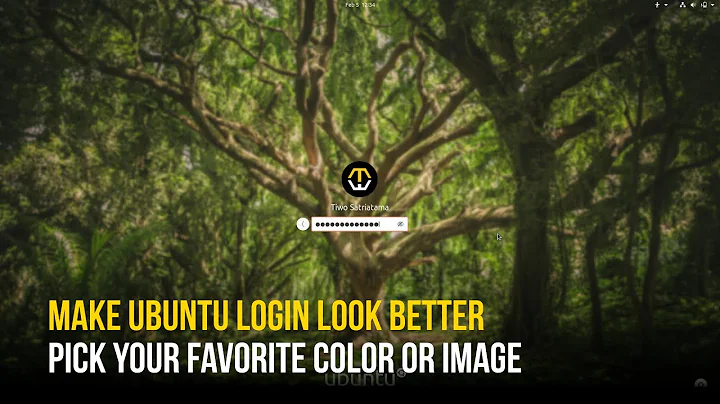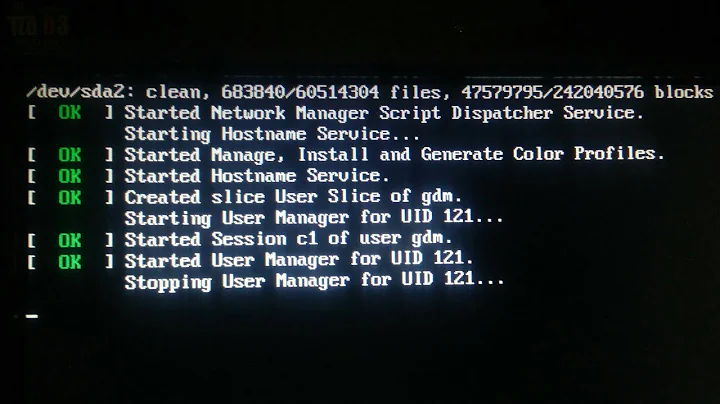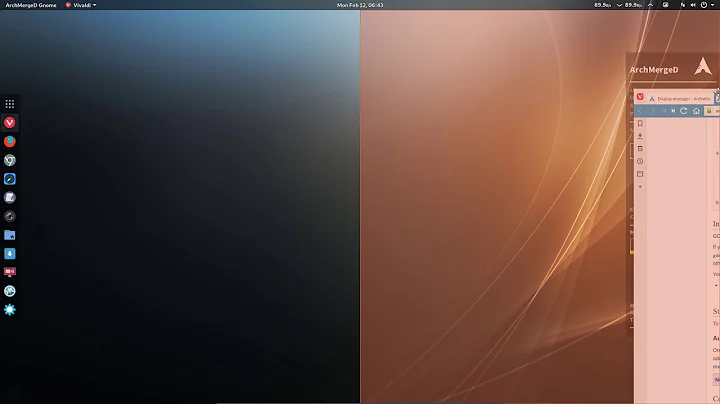How to repair login screen without reinstalling gdm
I was able to recreate your issue pretty easily; I enabled assistive technologies from the System > Preferences > Assistive Technologies dialog, then logged out, opened the Assistive dialog, checked the checkbox for the high-contrast view, unchecked the checkbox, and closed the dialog. That changed the user list coloration, and didn't restore the default theme.
This appears to be a known bug. They call it ACODBIT -- the Accessibility Checkbox Of Death By Inappropriate Theme.
What's happening is that checking the accessibility option changes a GDM configuration file when checked, and when unchecked the file isn't properly restored.
The file is /var/lib/gdm/.gconf.defaults/%gconf-tree.xml; all you need to do to fix the problem state is restore the original file. There are several ways to do this; which ones are easier than reinstalling ... is debatable. An incomplete list:
Copy the file from another system that doesn't exhibit the problem. This could be another computer running Ubuntu 9.10, or a 9.10 LiveCD.
-
Mount a LiveCD's casper/filesystem.squashfs file and access the file from there:
- insert your LiveCD and allow Gnome to automount it;
- in a terminal window, run this to mount the LiveCD's filesystem
(replace /media/cdrom0 with the location your LiveCD was mounted to):sudo mount /media/cdrom0/casper/filesystem.squashfs /mnt -o loop
- copy the file from LiveCD filesystem:
sudo cp /mnt/var/lib/gdm/.gconf.defaults/%gconf-tree.xml /var/lib/gdm/.gconf.defaults/
Restore it from a backup, if you have one.
-
Reinstall the gdm package. For beginners, this really is the easiest option. If the package is still available in your system's package cache (/var/cache/apt/archives), reinstalling will not re-download the package. You can use one of these to reinstall:
- Synaptic Package Manager, on the System > Administration menu; or
- Aptitude on the commandline, with the command
sudo aptitude reinstall gdm
Related videos on Youtube
Akoi Meexx
dev_languages = {'general':'python', 'general':'vb', 'web':'css', 'web':'js', 'web':'php', 'web':'xhtml', 'database':'mysql',} design_skills = {'graphics':'The GIMP', 'graphics':'Inkscape', 'graphics':'MS Paint', 'graphics':'Photoshop',} useful_skills = {'dev':'Regex Magic', 'design':'User Experience', 'personal':'Patience',} personal_info = {'goal':'world domination', 'alignment':'neutral evil', 'answer':'42', 'quote':'...',} links = {'REST':'http://rest.elkstein.org/', 'Search':'http://www.google.com/',}
Updated on September 17, 2022Comments
-
Akoi Meexx over 1 year
I recently ran into an issue with my login screen switching to a default hi-contrast window management schema in Ubuntu, as opposed to the default dark colors. The problem (and a working, but not-as-versatile solution) is documented at http://ubuntuforums.org/showthread.php?t=1324055.
How do I reconfigure my system to use the default settings when at the login screen, without reinstalling gdm?
-
quack quixote about 14 yearsmy question is, now that i've enabled the "Assistive Technologies" in order to test this bug, how the hell do i make it go away?? dammit, ubuntu... this is why i'm never again installing you on my own bare-metal machines.
-
quack quixote about 14 yearsok, apparently you disable "Assistive Technologies" by going into System > Preferences > Keyboard, select the "Accessibility" tab, and uncheck "Accessibility features can be toggled with keyboard shortcuts" ... *grumbles*