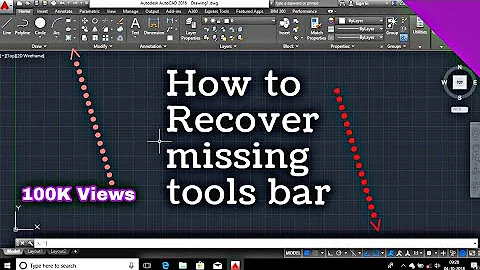How to restore Okular default (toolbar) settings
Solution 1
So you have to open Okular without any document and right-click on the background surface of where the document is normally shown (for me grey). If -- and only if -- the toolbars are not visible you will provided with a context menu with the option to show the bars.
Solution 2
The keyboard shortcut to show/hide the menu bar is Ctrl-m. I found the config file where the setting is stored at ~/.config/okularrc.
Related videos on Youtube
alex
Updated on September 18, 2022Comments
-
 alex almost 2 years
alex almost 2 yearsI've somehow managed to remove the toolbar and menu-bar from Okular. After I've found no way to reactivate them from "outside" – sice I can't click on Options anymore – I've tried to reinstall a clean version after removing it with
apt-get remove --purge okular. However, it didn't work, the tool- and menu-bars were still unavailable. I also looked for any configuration files in the home directory, without success. How should I proceed now in order to restore a clean Okular. -
 alex about 5 years@matemethieu: Thank you very much. For Debian 9 it is in
alex about 5 years@matemethieu: Thank you very much. For Debian 9 it is in~/.kde/share/apps. However it doesen't work. Found a solution. See below. -
Prof.Chaos over 3 yearsThank you! Alternatively, just hit CTRL+M
-
 alex over 3 yearsthank you for the keybinding -- at the time I've seached for it. Regarding the config file. It should be mentioned that then, as far I'm remembering right, it has not affected the setting, even if it was deleted.
alex over 3 yearsthank you for the keybinding -- at the time I've seached for it. Regarding the config file. It should be mentioned that then, as far I'm remembering right, it has not affected the setting, even if it was deleted.