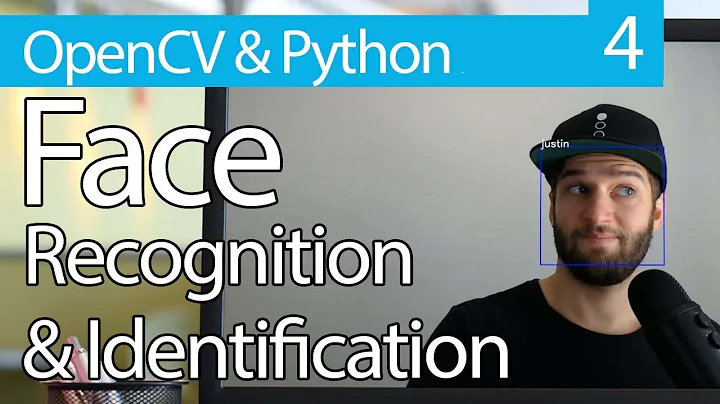How to Run Pam Face Authentication
Installation for PAM face authentication
First open a terminal, then proceed with the following commands:
sudo add-apt-repository ppa:antonio.chiurazzi
sudo apt-get update
sudo apt-get install pam-face-authentication
The commands above add the Ubuntu repository for pam-face-authentication to your package source list and then the plugin is actually installed.
Configuration
Now it's necessary to learn some face figures to the system. Therefore start the facetrainer app from your start menu and follow the indicated instructions.
For being able to login using face authentication, the module must be enabled first. So you have to execute the following in your terminal (at once):
cat << EOF | sudo tee /usr/share/pam-configs/face_authentication /dev/null
Name: face_authentication profile
Default: yes
Priority: 900
Auth-Type: Primary
Auth:
[success=end default=ignore] pam_face_authentication.so enableX
EOF
By this action, the file /usr/share/pam-configs/face_authentication is created and contains the plugin information.
With the next command you can enable or disable the plugin:
sudo pam-auth-update --package face_authentication
Related videos on Youtube
qbi
Updated on September 18, 2022Comments
-
qbi over 1 year
I am using Ubuntu 11.10. I went to the following URL to download the software Pam Face Authentication and downloaded the version for natty narhwall.
I installed the software using the following commands:
sudo apt-get install build-essential cmake qt4-qmake libx11-dev libcv-dev libcvaux-dev libhighgui2.1 libhighgui-dev libqt4-dev libpam0g-dev checkinstall cd /tmp && wget http://pam-face-authentication.googlecode.com/files/pam-face-authentication-0.3.tar.gz sudo add-apt-repository ppa:antonio.chiurazzi sudo apt-get update sudo apt-get install pam-face-authentication cat << EOF | sudo tee /usr/share/pam-configs/face_authentication /dev/null **Name:** face_authentication profile **Default:** yes **Priority:** 900 **Auth-Type:** Primary **Auth:** [success=end default=ignore] pam_face_authentication.so enableX EOF sudo pam-auth-update --package face_authenticationThe software installed and I can run the qt-facetrainer. But the problem is when I restarted my system, I saw that the default login screen is appearing where I should put my password to login. The webcam is not starting at all. And I cannot login with my face. Which means I think that pam face authentication programme is not starting at all.
Please let me know how I can login with my face using pam face authentication programme.
-
 Admin about 12 yearspam-face-authentication.org would be a good place to start
Admin about 12 yearspam-face-authentication.org would be a good place to start -
 Admin about 12 yearscode.google.com/p/pam-face-authentication/issues/list as a bug tracker
Admin about 12 yearscode.google.com/p/pam-face-authentication/issues/list as a bug tracker -
 Admin about 12 yearsWhat login manager are you using. Most of those libraries are QT based. I suspect it's integrated with KDM and not LightDM. If it's still not working it looks like this bug code.google.com/p/pam-face-authentication/issues/detail?id=18
Admin about 12 yearsWhat login manager are you using. Most of those libraries are QT based. I suspect it's integrated with KDM and not LightDM. If it's still not working it looks like this bug code.google.com/p/pam-face-authentication/issues/detail?id=18
-
-
Veazer about 12 yearsThere are no Oneiric builds for pam-face-authentication in the antonio.chiurazzi ppa, so this would not work. The latest ubuntu with the package is Natty. I don't see that anyone has Oneiric builds.