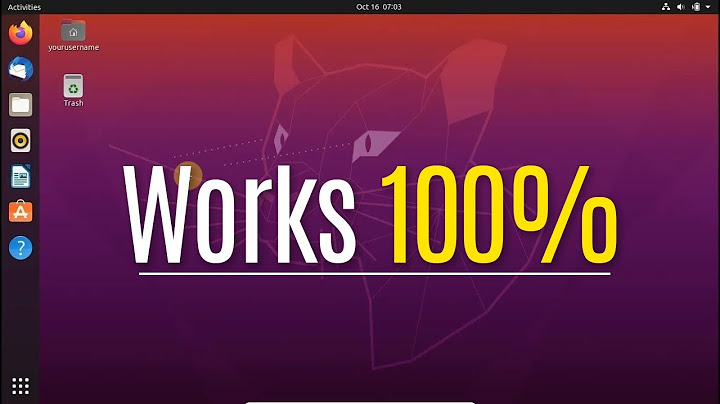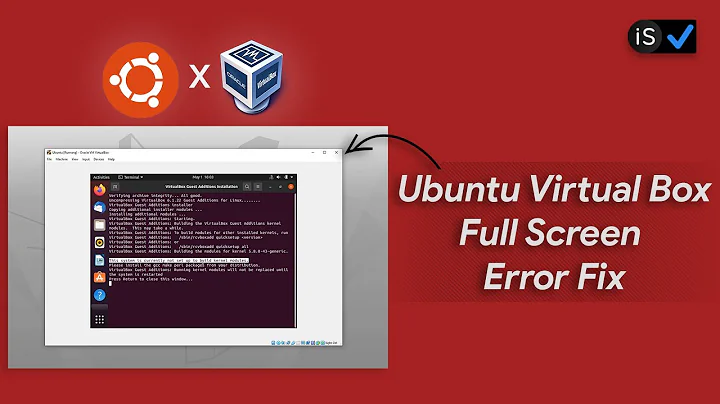How to use Ubuntu in full screen mode on virtualbox?
Solution 1
- In virtualbox [Host Key] + F works for fullscreening.

- By default your Host key will be Right Ctrl in VirtualBox.
- You can also change your host key,to change your host key open virtualbox and then goto File menu and choose preferences.
- In preferences choose input,you can see your host key there.

- You can change it if you need.
- Also you have to install Guest Additions to enable full screen mode.
Installing Guest Additions for full screen
Go to Devices and choose Install Guest additions on the top of your virtualization window.

Open the Guest Additions folder which should be on your Desktop in Ubuntu or in Places menu, and open Autorun.sh in terminal by double clicking on the autorun.sh file and picking run in Terminal from the pop-up window button options.Type in your password and wait a few minutes to install guest editions.

After installing Guest additions restart your virtual machine(ubuntu).

Now you will have better performance and bigger display resolutions.
Solution 2
While karthick87 explains how to put VirtualBox in "full screen" mode, you should also install virtualbox-ose-guest-dkms, virtualbox-ose-guest-utils & virtualbox-ose-guest-x11 inside the virtual machine first. (Otherwise only some basic low VGA/VESA resolutions will be available.)
Solution 3
I had similar problem. I changed the resolution in display settings and now I have the full screen. I right clicked on Ubuntu desktop and selected Display settings and then changed the resolution to appropriate size. That was it.
Related videos on Youtube
Dan Milburn
Updated on September 17, 2022Comments
-
Dan Milburn over 1 year
I have an HP laptop with Windows 7 installed.
How can I use Ubuntu in full-screen mode via virtualbox or any other software? -
Line over 4 yearsin my case (VirtualBox 6.0) Insert Guest Additions CD Image did the trick.