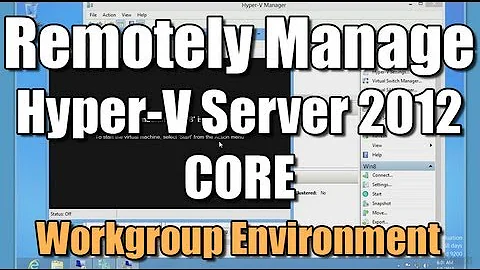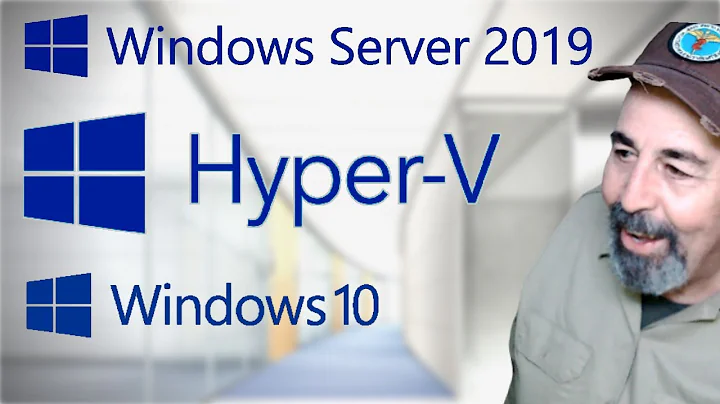Hyper V Server 2012 Remote Management Using Workgroup
Solution 1
- Enable remote management, on the server
- Enable local admin account, on the server
- Add matching admin account, on the client
-
Allow MMC & WMI through the Windows Firewall, on both
netsh advfirewall firewall add rule name="Microsoft Management Console" dir=in action=allow program="%windir%\system32\mmc.exe" enable=yes profile=private
netsh advfirewall firewall set rule group="Windows Management Instrumentation (WMI)" new enable=yes
-
Allow Annoymous DCOM Access, on the client
- DCOMCNFG
- Console Root > Component Services > Computers > My Computer
- Right click > Properties > "COM Security"
- Edit Limits under Access Permissions
- Check "ANONYMOUS LOGON" under Remote Access
Directions from: http://publicjotting.blogspot.com/2012/06/hyper-v-server-2012-and-remote-hyper-v.html & http://technet.microsoft.com/en-us/library/jj647788.aspx
Solution 2
It's an UAC issue. In a workgroup environment you must use the built-in Administrator account on the hyper-v host since WMI can't elevate a regular Administrator account.
There are only three way to run a WMI script elevated.
Running it from a elevated cmd/powershell prompt. Scheduling it to run in a administrator account context (any administrator account). Use the built-in Administrator account (which always run elevated).
Ie, creating a matching user on the server and putting it in the Administrators group is not enough since you can't elevate your account WMI will regard it as a regular user account and fail your request.
I wrote a pretty extensive blog post on how and why.
http://blog.plausibledeniability.se/post/33464344054/hyper-v-remote-administration
My preferred solution (TLDR)
- Install RSAT on Windows 8
- Enable the Hyper-V tools Add the Hyper-V host to the Server Manager on the client
- Set the hosts built-in local Administrator account as the “Manage as” account (right click the server in Server manager and use hostservernetbiosname\administrator as username)
- Launch the Hyper-V Manager from the Server Manager (right click)
- Profit
You still need to open up the firewall for incoming WMI management on the Hyper-V host and add the ANONYMOUS LOGON group to the “Distributed COM Users” group or update the CINOM registry setting to allow anonymous callbacks, on the client.
Related videos on Youtube
Chris Kolenko
Updated on September 18, 2022Comments
-
Chris Kolenko almost 2 years
I'm trying to remotely manage Hyper V server 2012 from a windows 8 pc, both client and server are on a workgroup.
I've spent about 3-4 hours trying to get this working with no luck so far trying the following:
Creating a new administrator on the server with the same details as the client ie. username / password.
Add an entry into my hosts file to point to the remote ip by server name.
Tried using HVRemote.
Disabled both firewalls.
The error that I'm getting is RPC Service Unavailable.
How can I accomplish what I'm trying to do?
Update
Some of the operations on the Hyper-V Manager work. IE. Virtual Switch Works. I can open the New VM Wizard. I run into an error when creating a new Virtual Hard Disk tho. I've tried creating a VM without a hard disk, which works. Using the new hard disk wizard does not work either.
I still can not see any Virtual Machines. RPC server unavailable. Unable to establish communication between 'ServerName' and 'ClientName'
Update 2
Here's a screen shoot of my error.

-
 Philip over 11 yearsCan you open administrative shares on the servers (eg \\server\c$) without being prompted for credentials?
Philip over 11 yearsCan you open administrative shares on the servers (eg \\server\c$) without being prompted for credentials? -
tony roth over 11 yearscan you telnet to port 445 from your workstation.
-
Chris Kolenko over 11 years@Chris S Yes I can. I can also manage services through the computer management when connecting to the computer. I can't access the disk management tho
-
Chris Kolenko over 11 years@tony roth Will check that tonight.
-
tony roth over 11 yearshmm suspect telneting to 445 works if you can manage services.
-
tony roth over 11 yearsforgot about port 135 you'll need to test that with telnet.
-
tony roth over 11 yearsshould have asked are they on the same subnet?
-
Chris Kolenko over 11 yearsServer and Client are on different networks completely.
-
JamesBarnett over 11 yearsHVRemote is unsupported for Server 2012 & Windows 8 from the site: "It is not recommended you use version 0.7 on these operating systems and it may leave your system misconfigured."
-
Chris Kolenko over 11 yearsDo i have to create a new user on the client machine for this to work?
-
Winter Faulk over 11 yearsNo, it has to be a user, in the domain that the Hyper-V server is in, with rights to access the Hyper-V server or a user on the Hyper-V server.
-
Chris Kolenko over 11 yearsTried runas /netonly /user:ServerName\ServerUsername "C:\system32\mmc.exe" Still getting the same error
-
Chris Kolenko over 11 yearsBoth client and server are workgroup
-
Winter Faulk over 11 yearsTry doing the above trick with the Hyper-V Remote Manager shortcut in the Administrator Tools and see if it works.
-
Chris Kolenko over 11 yearsStill the same error message :S
-
Winter Faulk over 11 yearsSorry to hear that, I've used it with computer that are not in the domain yet so I thought it would work for you.
-
Chris Kolenko over 11 yearsThanks for your time tho. Ruled out one more thing. Getting closer.