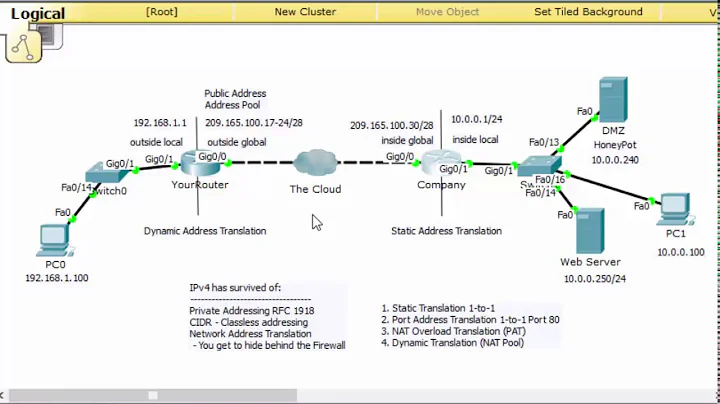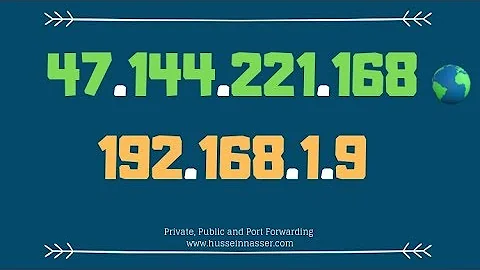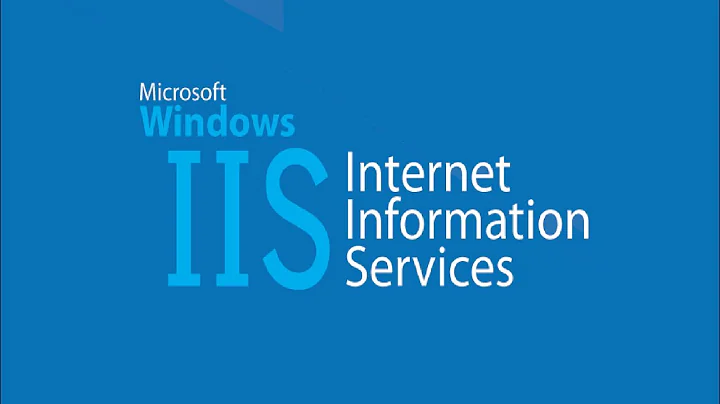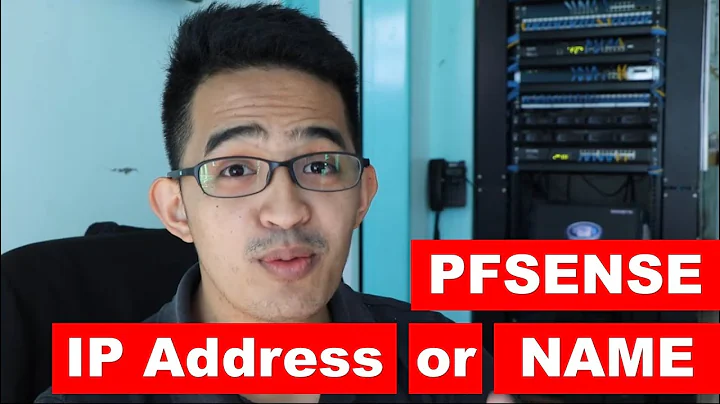I suddenly can’t access my own web server within my LAN via the external WAN IP address
If I type the internal IP of my server into any browser the site works. If I type the external IP I get the DNS error.
So your web server is inside your network, but you cannot access it via the external IP address and other services can get through to it outside of your network?
My money is on some kind of NAT loopback setting on your router being reset or deactivated. NAT loopback allows you to access port-forwarded services—like web services on port 80—on your router’s external IP address as well as the internal IP address.
Is your router perhaps an ISP-supplied router/modem combo? It could be that your ISP reset or upgraded the router/modem firmware and the NAT loopback settings were munged in the process. Many ISPs reserve the right to remotely access the router/modem the provided you with to perform routing maintenance at times and something like NAT loopback is a fairly non-standard setting that could be easily overlooked—or ignored—during such a reset. Now I am not condoning your ISP reseting your equipment without your knowledge, but just putting that out there as something that might happen if you are using ISP supplied equipment.
I would recommend going into your router’s config to see if NAT loopback options—or something similar sounding—exists and see if adjusting that clears things up.
EDIT/UPDATE: Now knowing your router is an Actiontec MI424WR MI424WR (GigE for Verizon FiOS), I can honestly say this: The chances of Verizon mucking around with your modem/router without you knowing are quite high. When I had a residential Verizon DSL account a few “outages” ended up being “upgrades” I was not told about. And pretty much every contract/corporate gig I have had involved at least one incident of Verizon “updating” equipment remotely without telling anyone and then someone coming in the next day to clean up the mess; usually a simple modem reboot but it’s not “simple” when you don’t know what is happening.
All that said, I did find this nice page explaining how to configure a Verizon FiOS router/modem for NAT loopback which boils down to this; I am editing this to be a bit clearer and generic:
Poking around my router’s interface, I searched for DNS settings. I found what I needed under the “Advanced” section.
After confirming that I wanted to proceed, I clicked the DNS Server section.
And added an entry for [my domain name] pointing to my router’s private IP address.
I saved my changes, ensured that my computer was receiving its DNS settings from the router, and voila! I could now browse to [my domain name] from within my network successfully!
Related videos on Youtube
Justin
Updated on September 18, 2022Comments
-
Justin almost 2 years
Suddenly today—without explanation—I cannot access my web server from my local network. My router is an Actiontec MI424WR MI424WR (GigE for Verizon FiOS). I have verified that no browser running on any Windows PC can access the site within my LAN.
I have also verified that the site is up. Strangely, it seems to work within my network on Android devices. I have not yet tried iOS or Mac OS X. Just Windows and Ubuntu systems running a slew of browsers. They all give me a DNS error.
I have checked my “Windows Firewall” settings and see no recent changes. Same with my router. My network is performing normally other than this anomaly, which suddenly started happening today.
I host the website myself, but I tried going to my registrar (1&1 Internet) to see if something happened there. I get the same DNS error as with my website, although “IsItDownRightNow” insists that their services—as well as my web server—are up and running.
If I type the internal IP of my server into any browser the site works. If I type the external IP I get the DNS error.
Any ideas? My server is still up and running, so this isn’t super critical. I would like to be able to access my own server, however.
-
 LPChip over 9 yearsHave you rebooted your router? Just because some devices can connect doesn't mean that all is functioning correctly.
LPChip over 9 yearsHave you rebooted your router? Just because some devices can connect doesn't mean that all is functioning correctly. -
Spiff over 9 yearsThis kind of problem is usually due to one's NAT gateway not doing NAT hairpinning (sometimes called NAT loopback) correctly. I would see if a setting changed on your gateway or if the firmware got upgraded recently. Except that wouldn't explain why the Android devices still work, unless the Android devices were actually getting in from the outside via wide-area wireless data (e.g. 3G/4G) instead of using Wi-Fi like you thought. Maybe try turning off the 3G/4G radios of your Android devices to force a Wi-Fi connection, and see if it still works.
-
Justin over 9 years@LPChip - I rebooted the router and the problem persists.
-
Justin over 9 years@Spiff I'll look into the NAT settings and report back. I breezed through all router settings (Actiontec MI424WR GigE) earlier but I could have missed something. It turns out Android was using a cache. Force refresh showed that there was a DNS error. Tested iOS and found same deal. Both Android and iOS get through to the website on their external 4g networks.
-
Justin over 9 years@Spiff I double checked the NAT settings and resolved the IP just for good measure to no avail. What should my WAN Connection Type be? (All Broadband Devices/Broadband Connection Coax/ or WAN PPPoE?)
-
barlop over 9 years@Spiff FTR, apparently some alternative names- NAT Reflection, NAT Loopback, NAT Hairpinning, NAT-on-a-Stick.
-
Spiff over 9 years@barlop NAT-on-a-stick is the same as "one-armed NAT", which is a different concept from what we're talking about here.
-
 Giacomo1968 over 9 yearsPlease edit your question to address thisL I posted an answer speculating on NAT loopback playing—or not playing in this case—a role in this. But it might help if you could provide more specific details about your Internet connection such as modem and/or router make and model.
Giacomo1968 over 9 yearsPlease edit your question to address thisL I posted an answer speculating on NAT loopback playing—or not playing in this case—a role in this. But it might help if you could provide more specific details about your Internet connection such as modem and/or router make and model. -
Justin over 9 years@JakeGould I listed the NAT settings I had available in my Actiontec MI424WR GigE router. I also posted all of this information already.
-
 Giacomo1968 over 9 years@Justin: Please reread what I said, “Please edit your question to address this:” These comments are not what this site is all about. Comments actually don’t count. If you add those details to your question more people see the details and thus a greater chance someone can help you.
Giacomo1968 over 9 years@Justin: Please reread what I said, “Please edit your question to address this:” These comments are not what this site is all about. Comments actually don’t count. If you add those details to your question more people see the details and thus a greater chance someone can help you. -
 Giacomo1968 over 9 years@Justin Added more details to my answer including a summary and link to a page that explains how to setup NAT loopback manually on the Actiontec MI424WR.
Giacomo1968 over 9 years@Justin Added more details to my answer including a summary and link to a page that explains how to setup NAT loopback manually on the Actiontec MI424WR.
-
-
Justin over 9 yearsThank you JakeGould. It started working again by itself, but I did wind up rebooting the router once during the messing around for good measure. I truly appreciate the link. I've found that this router has every feature you could need, but the worst web GUI imaginable to access them. Thank you for the help!
-
 Giacomo1968 over 9 years@Justin Thanks! “I've found that this router has every feature you could need, but the worst web GUI imaginable to access them.” My advice: ISP supplied router functionality usually stinks or is confusing. You might be better off getting a better stand-alone router and maybe even one that can use DD-WRT or OpenWRT; your life is easier in the long run since those are open source pieces of firmware with better support than ISP provided tech. Also, if you found this answer useful, please remember to upvote it. And if it’s the answer that solved your issue, remember to check it off as such.
Giacomo1968 over 9 years@Justin Thanks! “I've found that this router has every feature you could need, but the worst web GUI imaginable to access them.” My advice: ISP supplied router functionality usually stinks or is confusing. You might be better off getting a better stand-alone router and maybe even one that can use DD-WRT or OpenWRT; your life is easier in the long run since those are open source pieces of firmware with better support than ISP provided tech. Also, if you found this answer useful, please remember to upvote it. And if it’s the answer that solved your issue, remember to check it off as such. -
 I say Reinstate Monica about 7 yearsWelcome to Super User. Your answer would be more complete if you included instructions on how to implement this solution.
I say Reinstate Monica about 7 yearsWelcome to Super User. Your answer would be more complete if you included instructions on how to implement this solution.