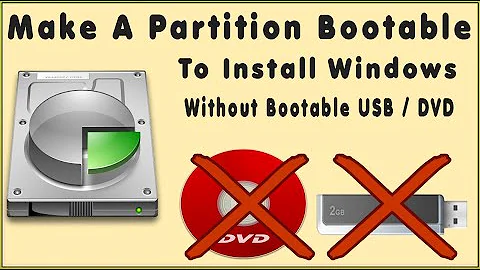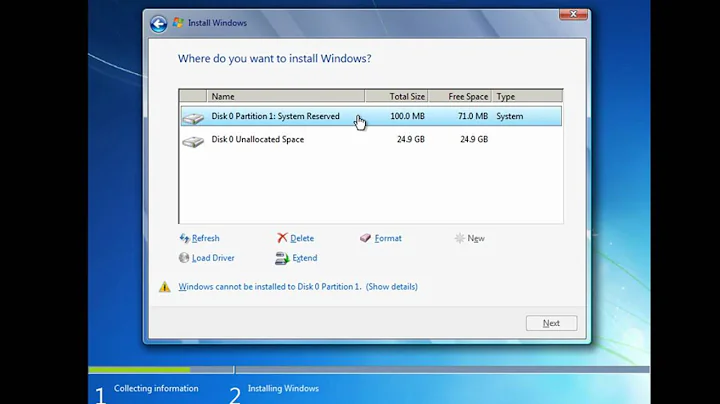Install Windows 7 x64 from a separate partition on same hard drive (no DVD/USB)?
51,536
I did this once with a computer. I had no DVD or USB with me, so this is what I did.
- Download the iso from DigitalRiver.
- Open Disk Management (diskmgmt.msc).
- Shrink your current drive by 5GB.
- Format the unallocated space in NTFS.
- Assign it a drive letter. I recommend using Z:, as it is easy to remember and to use.
- Extract the files in the ISO using 7z to your new partition you just created.
- Using EasyBCD, go to the "Add New Entry" tab.
- Click on WinPE.
- Give your boot entry a name. I used Windows 7 Installation
- In the third box, select YourDrive:\Sources\Boot.wim
- Save it.
- Reboot.
- When the boot menu comes up, select the entry you created using EasyBCD.
- When the installation screen comes up, follow the instructions.
- Enjoy your Windows 7 installation.
Note: During the installation, I wiped my other partitions and installed it on the wiped partitions. If you want to upgrade, select upgrade instead of Custom.
Related videos on Youtube
Author by
Robert Fraser
Updated on September 17, 2022Comments
-
Robert Fraser over 1 year
I'm currently running Windows XP 32-bit, and want to install Windows 7 64-bit. However, my DVD drive is broken, and the only USB sticks I have lying around are USB 1.1 only (SLOW!). So I tried (as suggested would work for a USB stick by several online guides):
- Created new primary partition (formatted NTFS)
- Set that partition as active
- Copied contents of Win7 x64 ISO
- Downloaded the 32-bit bootsect.exe
- Ran
bootsect /nt60 F:
However, when I boot into the new partition, I only see a blinking cursor on a blank screen; nothing happens. Any ideas?