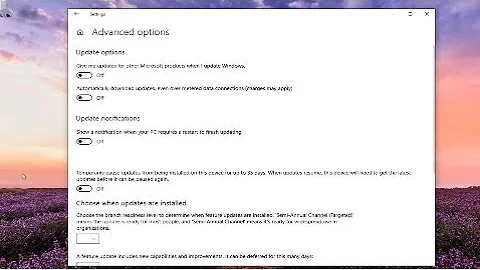Is it possible to pause the Windows Update download?
Solution 1
As far as I'm aware there is no way to pause an in-progress Windows Update download. Most sites I checked on Google agree.
I would say while disconnected from the internet, turn off Windows updates until you're on a faster connection. I haven't used Windows 8 yet, but on Windows 7 (should be similar to 8 unless I'm totally mistaken) it is in Control Panel > System and Security > Windows Update (or just type this into your explorer bar: Control Panel\System and Security\Windows Update). On the left choose Change Settings and turn them off for now.
Solution 2
It turns out that you can stop the windows update service manually, if you have Administrator privileges.
Open a cmd prompt as Admin (right click the .exe and choose Run as Administrator), and type
net stop wuauserv
You can start it again with
net start wuauserv
As suggested by @arolpx, I had a look and stopping the Background Intelligent Transfer Services (BITS) manually will ensure that Windows Update cannot transfer anything.
From the linked source:
If the service is disabled, then any applications that depend on BITS, such as Windows Update or MSN Explorer, will be unable to automatically download programs and other information.
Sources:
Solution 3
Since Windows 10 (at least, possibly earlier) the answer by Alex doesn't stop all Windows update downloads anymore, because much of the downloading responsibility has moved to other services.
Stopping these three services, however, seems to work in Windows 10:
net stop wuauserv
net stop bits
net stop dosvc
That stops the windows update service, the background intelligent transfer service, and the delivery optimization service, respectively. All of these are involved in Windows update downloads.
Note: usually one or of the above will services fail to stop, with a message like The Windows Update service could not be stopped.. Running the commands a second time will usually result in a successful stop.
You can, of course, also stop these from the GUI in services.msc.
Solution 4
This is a GUI based version of the answer by Alex:
- Start the Task Manager (you can right click on the task bar)
- Go to the tab Services
- Locate the service, Name: wuauserv, Description: Windows Update, Group: netsvcs.
- Right click on it, Stop.
Related videos on Youtube
user206414
Updated on September 18, 2022Comments
-
user206414 almost 2 years
I'm on a slow dial-up connection, and my Windows 8 is downloading some critical updates. The connection keeps disconnecting, so I was thinking if it was possible to pause the updates download?
-
 Admin over 11 yearshello and welcome to SuperUser. since your connection is that unstable, have you considered asking a friend to manually download those same updates for you? - windows updates are not pausable, the closest choice you have is to select the updates you want to do at once. (if applicable, you can also stop them for the time being, and re-enable them when at a faster connection.)
Admin over 11 yearshello and welcome to SuperUser. since your connection is that unstable, have you considered asking a friend to manually download those same updates for you? - windows updates are not pausable, the closest choice you have is to select the updates you want to do at once. (if applicable, you can also stop them for the time being, and re-enable them when at a faster connection.) -
 Admin over 11 years@Znau After googling a lot I've found a software called "wsus offline updater" , I will tell my friend to download updates using that software so I can install them offline.
Admin over 11 years@Znau After googling a lot I've found a software called "wsus offline updater" , I will tell my friend to download updates using that software so I can install them offline.
-
-
user206414 over 11 yearsThanks for your reply. Well I've just finished updating my window. It took around 1 hour .
-
Peter Mortensen about 10 yearsIf it is a Windows service, wouldn't it be possible to do it from the Services window as well (for instance opened by Services.msc from the command line)? (service "Automatic Updates" in Windows XP and "Windows Update" in Windows 7.)
-
 Alex about 10 yearsPossibly - I'll try to remember to see if it's in the list next time it starts.
Alex about 10 yearsPossibly - I'll try to remember to see if it's in the list next time it starts. -
 suspectus about 10 yearsThat doesn't pause the updates it kills them stone dead.
suspectus about 10 yearsThat doesn't pause the updates it kills them stone dead. -
 Mostafiz Rahman about 10 yearsIt stops the process at once, but when windows update is started again, it resumes. Technically it works as pause-resume.
Mostafiz Rahman about 10 yearsIt stops the process at once, but when windows update is started again, it resumes. Technically it works as pause-resume. -
 Admin over 9 years@Alex, Stopping the service alone is part of the solution (step 1), you are right, though the last step (step 2)is to stop the Background Intelligent Transfer Service as well, and then all transfers stop.
Admin over 9 years@Alex, Stopping the service alone is part of the solution (step 1), you are right, though the last step (step 2)is to stop the Background Intelligent Transfer Service as well, and then all transfers stop. -
 fixer1234 about 9 yearsThat doesn't temporarily pause the download, as asked in the question.
fixer1234 about 9 yearsThat doesn't temporarily pause the download, as asked in the question. -
jsalonen almost 9 yearsI discourage doing this; it will kill the process, but Windows will automatically restart it very quickly.
-
Icode4food almost 8 yearsThis is the correct answer on Windows 10.
-
 Alex almost 8 years+1 for new W10 info. Though, knowing how W10 sometimes behaves, do you know whether it will restart these by itself at some point?
Alex almost 8 years+1 for new W10 info. Though, knowing how W10 sometimes behaves, do you know whether it will restart these by itself at some point? -
BeeOnRope almost 8 yearsThey will restart on a restart of your box, but I haven't notice it happening by itself though.
-
BeeOnRope about 7 years@Alex - FWIW, I am noticing that the service is continually restarting now (after a delay of a few minutes usually). I haven't found a workaround yet.
-
 ADTC about 7 years@BeeOnRope I didn't stop at
ADTC about 7 years@BeeOnRope I didn't stop atnet stop. I went ahead and openedservices.mscand found these three services, setting them to the Disabled state. I also kept running thesenet stopcommands every 10 minutes or so (just for an hour) to make sure the services didn't start up again. -
BeeOnRope about 7 yearsFor what it's worth, this has stopped working reliably for me although it did in the earlier Windows 10 versions. The processes usually stop but then quickly start back up again. At the moment I don't have a great solution other than setting the network to "metered network".