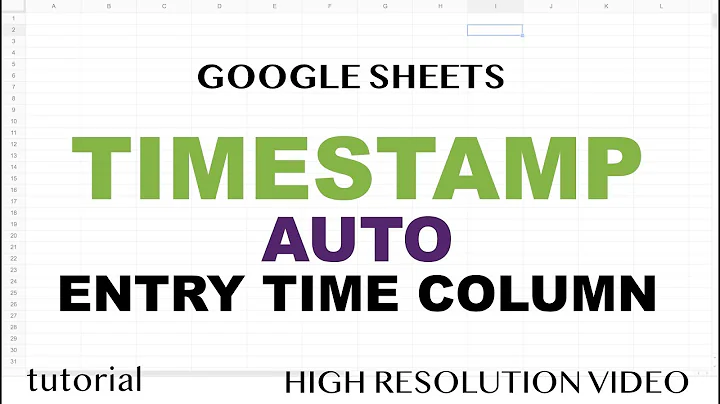Is there any event that fires when keys are pressed when editing a cell?
Solution 1
Here is the answer, I have tested the same and it is working properly for me.
Interesting Question:
MS Excel's Worksheet_Change event always fired, when you are done with your changes and getting out of the cell. To trap the Key Press event. Tracking of Keypress event is not possible with excel standard or built-in functions.
This can be achieved by using the API.
Option Explicit
Private Type POINTAPI
x As Long
y As Long
End Type
Private Type MSG
hwnd As Long
Message As Long
wParam As Long
lParam As Long
time As Long
pt As POINTAPI
End Type
Private Declare Function WaitMessage Lib "user32" () As Long
Private Declare Function PeekMessage Lib "user32" Alias "PeekMessageA" _
(ByRef lpMsg As MSG, ByVal hwnd As Long, _
ByVal wMsgFilterMin As Long, _
ByVal wMsgFilterMax As Long, _
ByVal wRemoveMsg As Long) As Long
Private Declare Function TranslateMessage Lib "user32" _
(ByRef lpMsg As MSG) As Long
Private Declare Function PostMessage Lib "user32" Alias "PostMessageA" _
(ByVal hwnd As Long, _
ByVal wMsg As Long, _
ByVal wParam As Long, _
lParam As Any) As Long
Private Declare Function FindWindow Lib "user32" Alias "FindWindowA" _
(ByVal lpClassName As String, _
ByVal lpWindowName As String) As Long
Private Const WM_KEYDOWN As Long = &H100
Private Const PM_REMOVE As Long = &H1
Private Const WM_CHAR As Long = &H102
Private bExitLoop As Boolean
Sub TrackKeyPressInit()
Dim msgMessage As MSG
Dim bCancel As Boolean
Dim iKeyCode As Integer
Dim lXLhwnd As Long
On Error GoTo errHandler:
Application.EnableCancelKey = xlErrorHandler
'initialize this boolean flag.
bExitLoop = False
'get the app hwnd.
lXLhwnd = FindWindow("XLMAIN", Application.Caption)
Do
WaitMessage
'check for a key press and remove it from the msg queue.
If PeekMessage _
(msgMessage, lXLhwnd, WM_KEYDOWN, WM_KEYDOWN, PM_REMOVE) Then
'strore the virtual key code for later use.
iKeyCode = msgMessage.wParam
'translate the virtual key code into a char msg.
TranslateMessage msgMessage
PeekMessage msgMessage, lXLhwnd, WM_CHAR, _
WM_CHAR, PM_REMOVE
'for some obscure reason, the following
'keys are not trapped inside the event handler
'so we handle them here.
If iKeyCode = vbKeyBack Then SendKeys "{BS}"
If iKeyCode = vbKeyReturn Then SendKeys "{ENTER}"
'assume the cancel argument is False.
bCancel = False
'the VBA RaiseEvent statement does not seem to return ByRef arguments
'so we call a KeyPress routine rather than a propper event handler.
Sheet_KeyPress _
ByVal msgMessage.wParam, ByVal iKeyCode, ByVal Selection, bCancel
'if the key pressed is allowed post it to the application.
If bCancel = False Then
PostMessage _
lXLhwnd, msgMessage.Message, msgMessage.wParam, 0
End If
End If
errHandler:
'allow the processing of other msgs.
DoEvents
Loop Until bExitLoop
End Sub
Sub StopKeyWatch()
'set this boolean flag to exit the above loop.
bExitLoop = True
End Sub
'\\This example illustrates how to catch worksheet
'\\Key strokes in order to prevent entering numeric
'\\characters in the Range "A1:D10" .
Private Sub Sheet_KeyPress(ByVal KeyAscii As Integer, _
ByVal KeyCode As Integer, _
ByVal Target As Range, _
Cancel As Boolean)
Const MSG As String = _
"Numeric Characters are not allowed in" & _
vbNewLine & "the Range: """
Const TITLE As String = "Invalid Entry !"
If Not Intersect(Target, Range("A1:D10")) Is Nothing Then
If Chr(KeyAscii) Like "[0-9]" Then
MsgBox MSG & Range("A1:D10").Address(False, False) _
& """ .", vbCritical, TITLE
Cancel = True
End If
End If
End Sub
Solution 2
I know this is an old question, but I recently needed similar functionality and the provided answer had some limitations that I had to address with how it handled (or didn't handle) the Del, Backspace, Function Keys, etc.
The fix is to post back back the original message instead of the translated one.
Also changed to use a Class Module with Events since it works fine in Excel 2010 and I didn't want to copy the same code to multiple sheets:
Class Module (Name it KeyPressApi)
Option Explicit
Private Type POINTAPI
x As Long
y As Long
End Type
Private Type MSG
hwnd As Long
Message As Long
wParam As Long
lParam As Long
time As Long
pt As POINTAPI
End Type
Private Declare Function WaitMessage Lib "user32" () As Long
Private Declare Function PeekMessage Lib "user32" Alias "PeekMessageA" _
(ByRef lpMsg As MSG, ByVal hwnd As Long, _
ByVal wMsgFilterMin As Long, _
ByVal wMsgFilterMax As Long, _
ByVal wRemoveMsg As Long) As Long
Private Declare Function TranslateMessage Lib "user32" _
(ByRef lpMsg As MSG) As Long
Private Declare Function PostMessage Lib "user32" Alias "PostMessageA" _
(ByVal hwnd As Long, _
ByVal wMsg As Long, _
ByVal wParam As Long, _
lParam As Any) As Long
Private Declare Function FindWindow Lib "user32" Alias "FindWindowA" _
(ByVal lpClassName As String, _
ByVal lpWindowName As String) As Long
Private Const WM_KEYDOWN As Long = &H100
Private Const PM_REMOVE As Long = &H1
Private Const WM_CHAR As Long = &H102
Private bExitLoop As Boolean
Public Event KeyPressed
(ByVal KeyAscii As Integer, _
ByVal KeyCode As Integer, _
ByVal Target As Range, _
ByRef Cancel As Boolean)
Public Sub StartKeyPressInit()
Dim msgMessage As MSG
Dim bCancel As Boolean
Dim iMessage As Integer
Dim iKeyCode As Integer
Dim lXLhwnd As Long
On Error GoTo errHandler
Application.EnableCancelKey = xlErrorHandler
'Initialize this boolean flag.
bExitLoop = False
'Get the app hwnd.
lXLhwnd = FindWindow("XLMAIN", Application.Caption)
Do
WaitMessage
'Exit the loop if we were aborted
If bExitLoop Then Exit Do
'Check for a key press and remove it from the msg queue.
If PeekMessage(msgMessage, lXLhwnd, WM_KEYDOWN, WM_KEYDOWN, PM_REMOVE) Then
'Store the virtual key code for later use.
iMessage = msgMessage.Message
iKeyCode = msgMessage.wParam
'Translate the virtual key code into a char msg.
TranslateMessage msgMessage
PeekMessage msgMessage, lXLhwnd, WM_CHAR, WM_CHAR, PM_REMOVE
bCancel = False
RaiseEvent KeyPressed(msgMessage.wParam, iKeyCode, Selection, bCancel)
'If not handled, post back to the window using the original values
If Not bCancel Then
PostMessage lXLhwnd, iMessage, iKeyCode, 0
End If
End If
errHandler:
'Allow the processing of other msgs.
DoEvents
Loop Until bExitLoop
End Sub
Public Sub StopKeyPressWatch()
'Set this boolean flag to exit the above loop.
bExitLoop = True
End Sub
Usage
Option Explicit
Dim WithEvents CKeyWatcher As KeyPressApi
Private Sub Worksheet_Activate()
If CKeyWatcher Is Nothing Then
Set CKeyWatcher = New KeyPressApi
End If
CKeyWatcher.StartKeyPressInit
End Sub
Private Sub Worksheet_Deactivate()
CKeyWatcher.StopKeyPressWatch
End Sub
'\\This example illustrates how to catch worksheet
'\\Key strokes in order to prevent entering numeric
'\\characters in the Range "A1:D10" .
Private Sub CKeyWatcher_KeyPressed(ByVal KeyAscii As Integer, _
ByVal KeyCode As Integer, _
ByVal Target As Range, _
Cancel As Boolean)
Const MSG As String = _
"Numeric Characters are not allowed in" & _
vbNewLine & "the Range: """
Const TITLE As String = "Invalid Entry !"
If Not Intersect(Target, Range("A1:D10")) Is Nothing Then
If Chr(KeyAscii) Like "[0-9]" Then
MsgBox MSG & Range("A1:D10").Address(False, False) _
& """ .", vbCritical, TITLE
Cancel = True
End If
End If
End Sub
Solution 3
I had the same problem, and solved it by placing a text box over the cell. I set the properties so that the text box looked like an Excel cell, then used the Top and Left properties to position it over the cell using the same properties from the cell, and set the Width and Height to be one more than that of the cell. Then I made it visible. I used the KeyDown event to process the keystrokes. In my code I positioned a list box under the cell to display the matching items from a list on another sheet. Note: This code was in the sheet, the Cell variable was declared in a module: Global Cell as Range. This works much better than a combo box. tb1 is a text box, and lb1 is a list box. You will need a sheet named Fruit with data in the first column. The sheet that this code runs in will only run if the selected cell is in column = 2, and is empty. Don't forget to declare Cell as mentioned above.
Option Explicit
Private Sub lb1_Click()
Cell.Value2 = lb1.Value
tb1.Visible = False
lb1.Visible = False
Cell.Activate
End Sub
Private Sub tb1_KeyDown(ByVal KeyCode As MSForms.ReturnInteger, ByVal Shift As Integer)
Dim Row As Long
Dim Temp As String
Select Case KeyCode
Case vbKeyBack
If Len(tb1.Value) > 0 Then tb1.Value = Left(tb1.Value, Len(tb1.Value) - 1)
Case vbKeySpace, vbKeyA To vbKeyZ
tb1.Value = WorksheetFunction.Proper(tb1.Value & Chr(KeyCode))
Case vbKeyReturn
If lb1.ListCount > 0 Then
Cell.Value2 = lb1.List(0)
Else
Cell.Value2 = tb1.Value
With Sheets("Fruit")
.Cells(.UsedRange.Rows.Count + 1, 1) = tb1.Value
.UsedRange.Sort Key1:=.Cells(1, 1), Header:=xlYes
End With
MsgBox tb1.Value & " has been added to the List"
End If
tb1.Visible = False
lb1.Visible = False
Cell.Activate
Case vbKeyEscape
tb1.Visible = False
lb1.Visible = False
Cell.Activate
End Select
lb1.Clear
Temp = LCase(tb1.Value) & "*"
With Sheets("Fruit")
For Row = 2 To .UsedRange.Rows.Count
If LCase(.Cells(Row, 1)) Like Temp Then
lb1.AddItem .Cells(Row, 1)
End If
Next Row
End With
KeyCode = 0
End Sub
Private Sub Worksheet_SelectionChange(ByVal Target As Range)
If Target.Column = 2 And Target.Cells.Count = 1 Then
If Target.Value2 = Empty Then
Set Cell = Target
With Cell
tb1.Top = .Top
tb1.Left = .Left
tb1.Height = .Height + 1
tb1.Width = .Width + 1
End With
tb1.Value = Empty
tb1.Visible = True
tb1.Activate
With Cell.Offset(1, 0)
lb1.Top = .Top
lb1.Left = .Left
lb1.Width = .Width + 1
lb1.Clear
lb1.Visible = True
End With
Else
tb1.Visible = False
lb1.Visible = False
End If
Else
tb1.Visible = False
lb1.Visible = False
End If
End Sub
Related videos on Youtube
Daan
Updated on October 23, 2021Comments
-
Daan over 2 years
Is it in any way possible to capture events as you press a key in (make an edit to) a specific cell in a worksheet?
The closest one is know is the
ChangeEvent but that can only be activated as soon the edited cell is deselected. I want to capture the event while I'm editing the cell.-
 Arun Singh about 12 yearsChange Event always call when you are done with your changes and getting out of the cell, i thing the requirement is to trap the key press event, which is not possible with excel standard funtions. Using API it is possible.
Arun Singh about 12 yearsChange Event always call when you are done with your changes and getting out of the cell, i thing the requirement is to trap the key press event, which is not possible with excel standard funtions. Using API it is possible.
-
-
puk almost 8 yearsif you have a 64 bit os, do you just change all occurrences of 32 to 64?
-
 Comintern almost 8 years@puk - No. You use the PtrSafe versions.
Comintern almost 8 years@puk - No. You use the PtrSafe versions. -
TAKL about 7 yearsI'm only getting restricted at the first keypress in the cell, meaning I can't type "123" but "A123" works. Any ideas why? And will this code capture if I'm holding the Shift button as well? I guess I'm looking for more of a KeyDown event capture.
-
 Gr3go over 2 yearsFor those still referencing this helpful thread, when Comintern said "No. You use the PtrSafe versions." it means you add the PtrSafe keyword. {Private Declare PtrSafe Function PeekMessage....}
Gr3go over 2 yearsFor those still referencing this helpful thread, when Comintern said "No. You use the PtrSafe versions." it means you add the PtrSafe keyword. {Private Declare PtrSafe Function PeekMessage....} -
 Edward over 2 yearsSherwin I get a compiler error of User-defined type not defined for the line
Edward over 2 yearsSherwin I get a compiler error of User-defined type not defined for the lineDim WithEvents CKeyWatcher As KeyPressApi -
 Edward over 2 yearsThis answer is quite old. I am using Office 365. When I use this the Sheet_Keypress function never gets called from the sheet code. Also the sub TrackKeyPressInit() in the Modules code never gets called.
Edward over 2 yearsThis answer is quite old. I am using Office 365. When I use this the Sheet_Keypress function never gets called from the sheet code. Also the sub TrackKeyPressInit() in the Modules code never gets called. -
 Edward over 2 yearsIt would have been more helpful to also supply the code to declare the cell variables in the module. And how you sent the form names.
Edward over 2 yearsIt would have been more helpful to also supply the code to declare the cell variables in the module. And how you sent the form names. -
Sherwin F over 2 years@Edward it's been a while, but iirc you need to add the Class Module portion into a Class Module called KeyPressApi so you can then use it from other code. I'll make that edit.
-
YasserKhalil over 2 years@Arun Singh Thanks a lot for the solution. Is it possible to return the number of characters entered in a cell during the typing process?