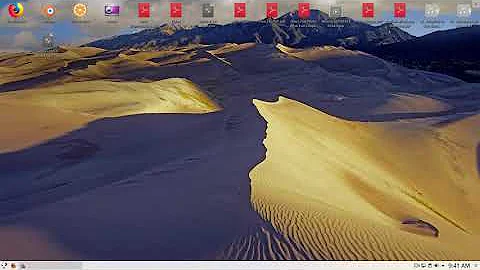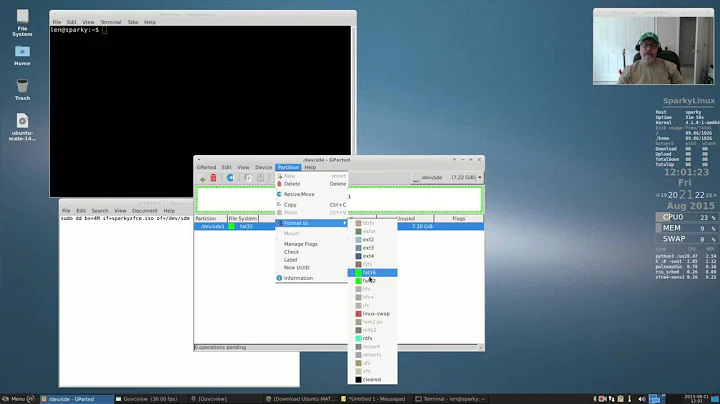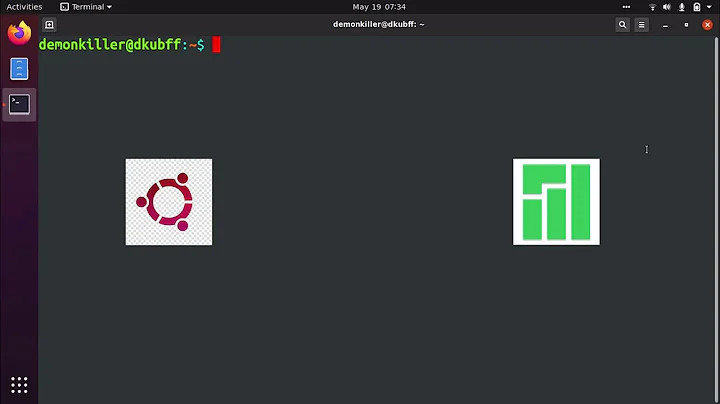Issue creating bootable USB using dd command
Solution 1
Using dd on devices requires root permissions. Prepend your command with sudo, like so:
sudo dd if=/home/GIGI/Windows/Windows.iso of=/dev/sdb1 ibs=4b obs=1b conv=notrunc,noerror
Solution 2
OK, after pretty much 2 nights of trying I finally got round it.
Following the instructions given by Avinash Raj in the following post, I've downloaded WinUSB and I created the bootable USB with no fuss.
How can I create a Windows bootable USB stick using Ubuntu?
The only note: while you run the application, make sure to select the "show all drive" option in "File" or it might not be able to find the USB drive you want to put the ISO in.
Many thanks to Avinash Raj!
Related videos on Youtube
Pella
Updated on September 18, 2022Comments
-
Pella over 1 year
It's a while that I'm trying to create a bootable USB drive with a Windows on it. I first tried with Unebootin unsuccessfully, I reckon the reason is the fact that the last version doesn't support any more the "show all drivers" option, which was necessary for the application to recognize USB drives formatted to ntfs using Gparted. And apparently to create Windows bootable USB drives the ntfs format is required, otherwise it won't boot...
Then I've tried, carefully following the instructions that I've picked up on the internet, to do it on the terminal using the
ddcommand. But then again, so far no luck.Here's the details:
dd if=/home/GIGI/Windows/Windows.iso of=/dev/sdb1 ibs=4b obs=1b conv=notrunc,noerrorBut here what the terminal then prompts:
dd: failed to open ‘/dev/sdb1’: Permission deniedWhat permission? Anyone can help telling me what I'm missing?
-
Pella almost 10 yearsOK, I will keep in mind that for the future. Actually I've found the way using the WinUSB application, wich, as someone else said, is the most straightforward way I've come across.
-
Run CMD almost 10 yearsI can't think of anything more straight-forward than
dd, but of course, YMMV.
-
-
Run CMD almost 10 yearsI'd really like to know why this answer got downvoted.
-
 David Foerster almost 9 yearsThat's pure FUD.
David Foerster almost 9 yearsThat's pure FUD.dddoesn't depend on any environment variables or services, sosudo dd [...]is perfectly fine and equivalent tosudo -ifollowed bydd. On the other hand, root shells (as created bysudo -i) should be avoided in most cases for security reasons. -
user1406647 over 8 yearsi also had problem of this type and find this answer usefull in form of #sudo su
-
dopatraman about 8 yearsbecause it doesnt work.
-
IgorGanapolsky over 7 yearsNope, sudo doesn't necessarily solve the problem.
-
IgorGanapolsky over 7 yearsThis solution works perfectly in helping me install an image on an SD card. What exactly does
sudo -ido? -
Eliah Kagan over 6 years@DavidFoerster There is one practical difference here: the current directory is changed to root's home directory for the root shell started by
sudo -i. Yet that difference is also irrelevant to the idea thatsudo dd ..."can cause errors," which as you say is not true at all. Although it's basically fine to usesudo -iand then rundd, the vague, unsupported warning here makes this answer wrong and harmful. The risk of forgetting to typeexitand remaining in the root shell is a much smaller problem than the confusion about whatsudoandsudo -ido and their relevance todd.