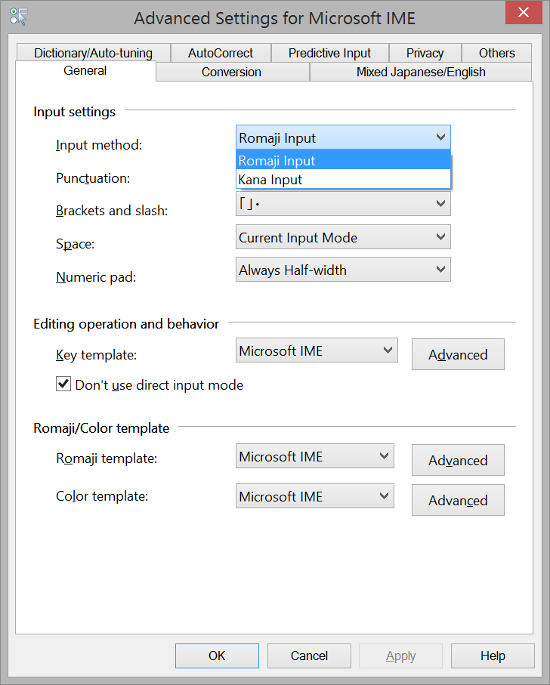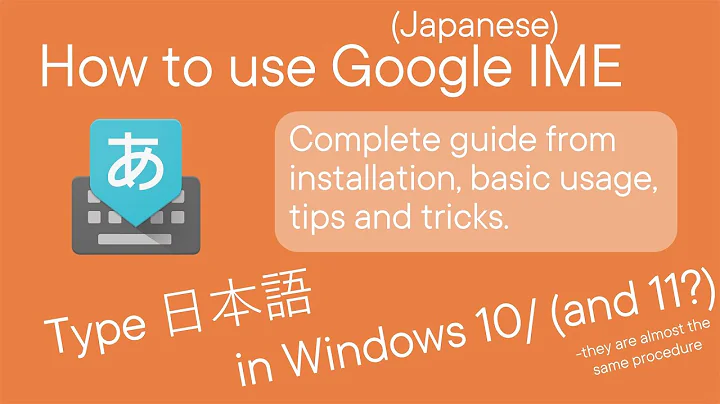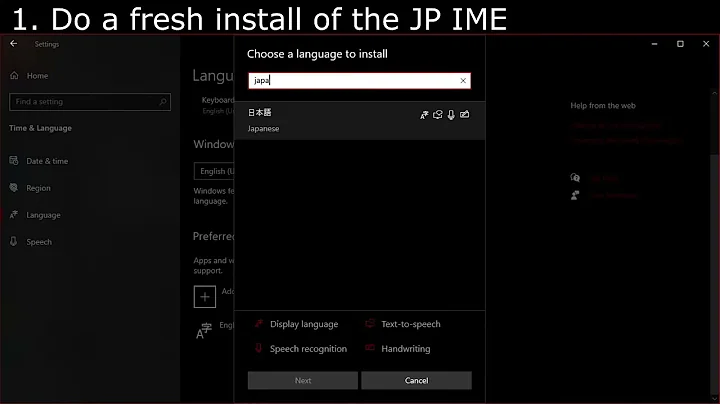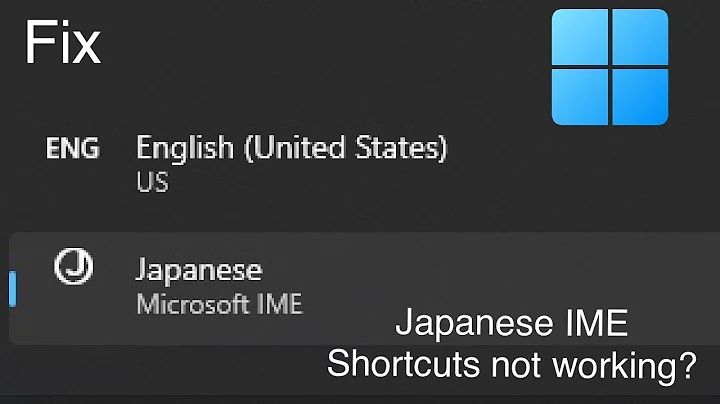Japanese IME on Windows: switch back to romaji input method
Solution 1
Try Alt + ` to toggle direct kana input.
On a Japanese keyboard, try Alt + the カタカナ|ひらがな|ローマ字 key (to the right of the space key).
With Windows 7 you get a confirmation dialog in case you accidentally hit this key combination.
Solution 2
Okay, figured it out (had to bring it up in a conference call, though):
Alt + [カタカナ] (the key next to the right Alt)
Also, the language/IME toolbar has small toggle buttons (CAPS and KANA), which can be used to toggle Caps-Lock and direct kana input.
Solution 3
It's Ctrl + Shift + Caps Lock.
I have to type more to let me post, so I'll wish you a nice day.
Solution 4
You can also do this by clicking Tools on the language bar, then clicking Properties, and finally choose "Romaji Input" under "Input Method".
In Windows 8, Click on the language bar - Language Preferences - For Japanese select Options - Input Method - Microsoft IME Options - Advanced - Input Method - Romaji Input.
Related videos on Youtube
Thilo
Updated on September 17, 2022Comments
-
 Thilo 8 months
Thilo 8 monthsThere are apparently two ways to work a Japanese keyboard:
type alphabetic characters (romaji) and translate them. ( t+a = ta, t+e = te, and so on)
every key is assigned a single kana (q = ta, w = te and so on).
No one I know uses the second method.
Somehow the IME (on Windows XP) got switched into the second method.
How can I switch it back?
Update: I have restarted the computer in the mean-time, and that put it back to normal.
-
 Admin over 13 yearswhat does your language bar show?
Admin over 13 yearswhat does your language bar show? -
 Admin over 13 years[JA] [red icon:IME Japanese standard] [あ] [般]
Admin over 13 years[JA] [red icon:IME Japanese standard] [あ] [般] -
 Admin over 13 yearsit should be a blue icon.
Admin over 13 yearsit should be a blue icon. -
 Admin over 13 yearsdid you press double-shift or any of the weird, annoying keyboard change locks?
Admin over 13 yearsdid you press double-shift or any of the weird, annoying keyboard change locks? -
 Admin over 13 years@scoopdreams: with a toddler in the house, this is totally possible.
Admin over 13 years@scoopdreams: with a toddler in the house, this is totally possible. -
 Admin almost 3 years@Thilo san, you have installed a US Keyboard, and after that connect a Japanese Keyboard, for this you need to configure Windows to recognize the new keyboard, see "Caliban" answer
Admin almost 3 years@Thilo san, you have installed a US Keyboard, and after that connect a Japanese Keyboard, for this you need to configure Windows to recognize the new keyboard, see "Caliban" answer
-
 Thilo over 13 yearsYeah, it is set like that. Did not help. I think it was set like that even before it went into the weird "direct-kana-input-mode"..
Thilo over 13 yearsYeah, it is set like that. Did not help. I think it was set like that even before it went into the weird "direct-kana-input-mode".. -
 Thilo over 13 yearsThat does not seem to do anything. Maybe I am doing it wrong. I have a Japanese keyboard. Does Alt+' mean (Alt-Shift-7) or (Alt-Shift-@)?
Thilo over 13 yearsThat does not seem to do anything. Maybe I am doing it wrong. I have a Japanese keyboard. Does Alt+' mean (Alt-Shift-7) or (Alt-Shift-@)? -
 Thilo over 13 yearsSorry, cannot post screen captures right now. There are lots of properties, and they are all in Japanese.
Thilo over 13 yearsSorry, cannot post screen captures right now. There are lots of properties, and they are all in Japanese. -
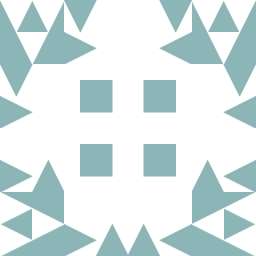 unixman83 over 11 yearsThe ` Key on an US Keyboard is the Top-Leftmost key (Just under the Esc Key). Try pressing that. Otherwise (Alt-Shift-@) looks correct
unixman83 over 11 yearsThe ` Key on an US Keyboard is the Top-Leftmost key (Just under the Esc Key). Try pressing that. Otherwise (Alt-Shift-@) looks correct -
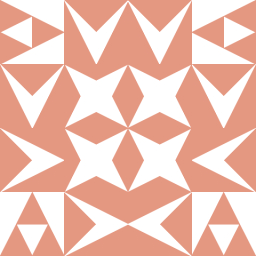 Mark Jeronimus over 10 yearsAlt+` toggles between alphabetic and hiragana input mode, not between direct-kana. There is a little button on the language bar reading [kana] which is only visible in the 'restored' state (not in the start bar) which you should depress to get rid of it. I'm still looking for the key combination for this button as it often turns on apparently by itself and it is very irritating top keep restoring and re-docking it the langauage bar.
Mark Jeronimus over 10 yearsAlt+` toggles between alphabetic and hiragana input mode, not between direct-kana. There is a little button on the language bar reading [kana] which is only visible in the 'restored' state (not in the start bar) which you should depress to get rid of it. I'm still looking for the key combination for this button as it often turns on apparently by itself and it is very irritating top keep restoring and re-docking it the langauage bar. -
 Exp HP almost 5 yearsThis is the only solution for a non-Japanese keyboard that works on the Lock Screen (a devilish place to accidentally toggle KANA mode in Win 7 as it has no language toolbar). Shame to see it voted down.
Exp HP almost 5 yearsThis is the only solution for a non-Japanese keyboard that works on the Lock Screen (a devilish place to accidentally toggle KANA mode in Win 7 as it has no language toolbar). Shame to see it voted down. -
 antonio almost 3 yearssee anonymous answer "CTRL+SHIFT+CapsLock" too works!
antonio almost 3 yearssee anonymous answer "CTRL+SHIFT+CapsLock" too works! -
 MXMLLN about 2 yearsDoesn't seem to work for me, though I acknowledge my keyboard customizations are a bit more extreme than normal.
MXMLLN about 2 yearsDoesn't seem to work for me, though I acknowledge my keyboard customizations are a bit more extreme than normal. -
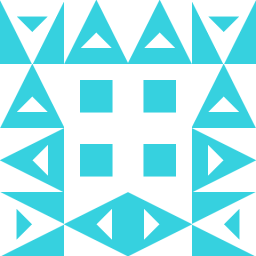 Meshaal about 2 yearsThis is also the only solution that worked for me, as I was stuck in kana input even when the IME properties screen said I was in romaji!
Meshaal about 2 yearsThis is also the only solution that worked for me, as I was stuck in kana input even when the IME properties screen said I was in romaji!