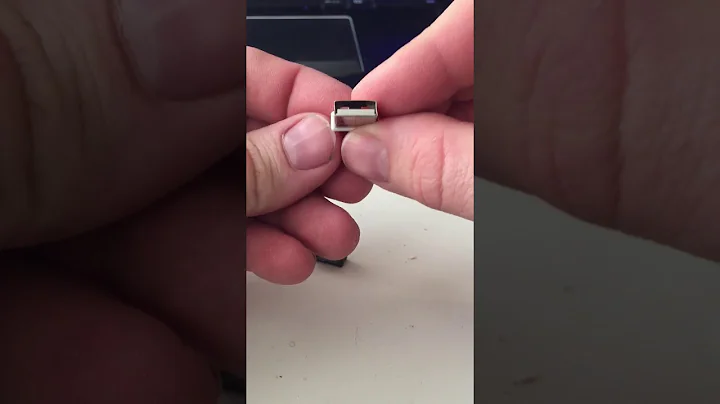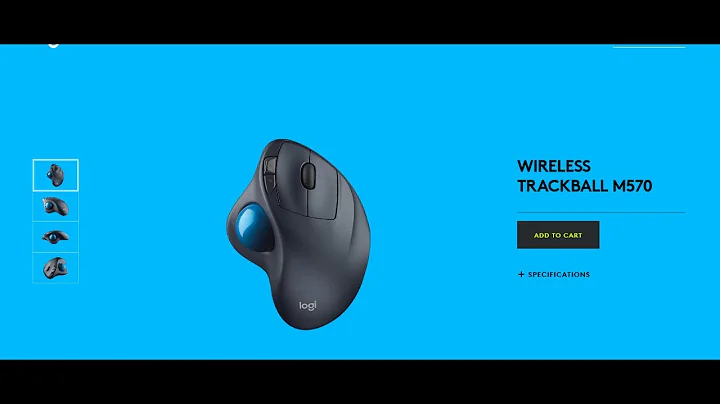Logitech M570 wireless trackball mouse lags sometimes - how can I change the unifying receiver frequency band?
Solution 1
It seems that a solution to my problem was to move my USB WiFi adapter away from my Unifying Receiver. To do this, I plugged a USB extender into a USB hub, then plugged the adapter into the hub. The hub itself is unnecessary, but it seems to do the trick. I recognize that this is not an Ubuntu-specific solution, but can judge from peoples responses that it is impossible to change the Unifying Receiver's frequency range. Since my wifi adapter only supports the 2.4 GHz frequency range, this then meant that the only way to prevent interference was to move them apart.
Solution 2
I have this problem often as well. It could be rf noise from other wireless devices, but also USB3.0 causes RF noise that influences the unifying receivers of logitech. Aside from moving the receiver with a USB hub, cable, different USB port, what sometimes helps for me is unpairing my mouse from the receiver, and re-pairing it. It seems to me that the frequency used between the receiver and the periferal is chosen when you pair it. I'm not sure if this is true, but it does seem to help for me. On linux you can do this with the package solaar. It is a GUI that lives in the system tray that shows you the periferals paired to your unifying receiver and allows you to unpair and pair periferals. Often when I do this (hurray for touchpads....) the mouse stops skipping.
Solution 3
As far as I know there's no way to change neither the frequency nor the channel that Logitech Unifying receivers use, but you can try changing the channel of the WiFI router instead.
Alternatively use an extender USB cable, and don't forget to check your mouse batteries in fact low batteries might result in similar problems.
To find a free WiFi channel I recommend "WiFi Analyzer" by farproc available for Android devices, it's a must have.
Solution 4
I had the same issue with a Logitech wireless keyboard. My mobile phone was interfering with the connection causing the keyboard to stop working.
After some research, I discovered that turning the keyboard off and then on again forces the receiver to choose the best available frequency.
I tried this and now have my phone sitting right next to my keyboard without any issues at all.
So, turn it off and on again seems like the best advice I can give :)
Solution 5
I began having the same issue on my new ASUS super-computer. It was wrecking my joy of the lightening-speeds of a Gen 10, i9 system. Then I noticed that the computer next to me was responding to my trackball also. I unplugged the receiver from the other computer and it solved the problem. Apparently the trackball was getting a reply from two receivers, thereby confusing it. If I cannot figure out how to change the frequency of one of them, I may have to go to a wired trackball.
Related videos on Youtube
Dillmo
Updated on September 18, 2022Comments
-
Dillmo over 1 year
Recently, I bought a Logitech M570 Wireless Trackball Mouse. While I am very happy with it overall, one issue is nagging me. Every so often, the mouse will experience a input lag, so movement is jumpy instead of smooth. This can be very annoying when I need to perform precise movements.
After some searching, I have found two possible causes of my problem.
- The GPU is performing intensive operations. This is unlikely, since it has happened during general usage and my GPU (Geforce GTS 620) can handle operations such as watching videos very well.
- There is interference in my the Logitech Unifying Receiver's frequency band. This seems the much more likely problem, so I have performed some former research.
After a look on Wikipedia, I verified the receiver uses the 2.4 GHz frequency band. However, the spec seems to suggest it jumps between frequencies in its band like Bluetooth, which makes it hard to verify whether this is the cause of my problem.
After a look at the frequencies used by nearby WiFi networks, I have found that two are in the 2.4 GHz range as well. Below is the output of
sudo iwlist wlan0 scan | grep Frequency | sort | uniq -c | sort -n.1 Frequency:2.437 GHz (Channel 6) 3 Frequency:2.412 GHz (Channel 1)I am by no means an expert in wireless networking, but this does seem to help verify my theory that the receiver is in fact experiencing interference because it is jumping to these frequencies.
I can also verify that my USB WiFi adapter is adjacent to my receiver's USB port, which could be causing some problems as well. The WiFi adapter only supports the 2.4 GHz band, sadly, so preventing interference that way would be problematic, since I would be limited to jumping USB ports. Below is the output of
iwlist wlan0 channel.wlan0 14 channels in total; available frequencies : Channel 01 : 2.412 GHz Channel 02 : 2.417 GHz Channel 03 : 2.422 GHz Channel 04 : 2.427 GHz Channel 05 : 2.432 GHz Channel 06 : 2.437 GHz Channel 07 : 2.442 GHz Channel 08 : 2.447 GHz Channel 09 : 2.452 GHz Channel 10 : 2.457 GHz Channel 11 : 2.462 GHz Channel 12 : 2.467 GHz Channel 13 : 2.472 GHz Channel 14 : 2.484 GHz Current Frequency:2.412 GHz (Channel 1)So, my question is, is it possible to change the frequency band of my receiver? If so, how? If anybody can come up with a better solution, please feel free to provide that as an answer as well.
-
Dillmo almost 10 yearsThanks for your answer. Sadly, the WiFi adapter can only use the 2.4 GHz channel, so I'll get interference anyway. Right now, I'm trying a USB cable extender. It seems to be working, but only time will tell. +1 for your answer.
-
fiod3s almost 10 yearsI'm currently using at home several wireless devices all operating at 2.4 GHz including WiFi, Bluetooth and Logitech Unifying without experiencing any interferences. You should give a try to manually set your WiFi router's channel to a channel other than 6. In my lab we had troubles and we sorted them out this way. However, you're right an extender cable may help as well. Good luck!
-
Marcel Valdez Orozco over 8 yearsI am giving this solution a try, and I am actually putting the receiver very near the mouse, for now it does seem a little 'snappier' and precise.
-
Timothy Zorn over 6 yearsDoing all of the above worked for me - plugging the Logitech Unifying receiver into a USB extension cord so it's further away from the computer and closer to the device, using a different USB port, and unpairing/repairing my devices. I'm not sure which was the most helpful, but figured I'd comment that you may as well try all of those things.
-
Jacob Lee over 3 yearsThe link in the answer is dead, but this white paper from Intel discusses this issue very thoroughly, and proposes a few remedies. intel.com/content/www/us/en/products/docs/io/…