Microsoft Office Word Selected text is black
Solution 1
Try following these steps:
To solve the problem you need to:
-
Open Window search bar by pressing Window's flag logo button.
-
Search for Windows Speech Recognition, a little bar will open on top of your screen.
-
Right click the bar and select Off: Do not listen to anything I say
-
Right click the bar again and select Exit
It may take a few seconds to work! If it doesn't work at first try repeating the passages above and wait few minutes.
Uninstalling Word or Repairing or Reinstalling won't solve this issue.
Either check this url
Solution 2
I was having this problem & getting extremely frustrated... The INSTANT solution I found to this was to make sure 'Speech Recognition' is turned off. search for "ease of access dictation" under settings, select "speech" below the 'interaction' heading in the left column. under 'Dictate text and control your device using only your voice' - make sure "Turn on Speech Recognition" is TURNED OFF selected text highlighting will be back to default
Related videos on Youtube
mineiwik
Updated on September 18, 2022Comments
-
mineiwik over 1 year
When I am selecting text in Office Word 365 it is black instead of grey. What is causing this?
I am using Microsoft Office 365
Example image:
What I've tried so far:
- Reinstalling Office
- Deleting all Add-Ins
- Deleting normal.dotm
- Deleting Options and Data in regedit
But nothing worked.
-
 spikey_richie about 4 yearsCan you please add an image to your question? It will help to clarify your issue.
spikey_richie about 4 yearsCan you please add an image to your question? It will help to clarify your issue. -
mineiwik about 4 yearsJust added an example image
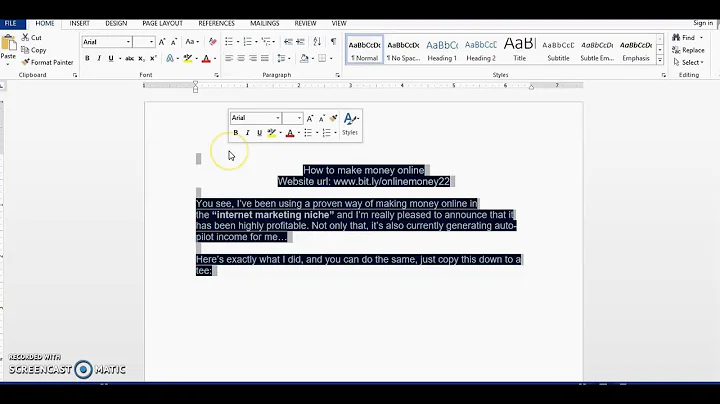
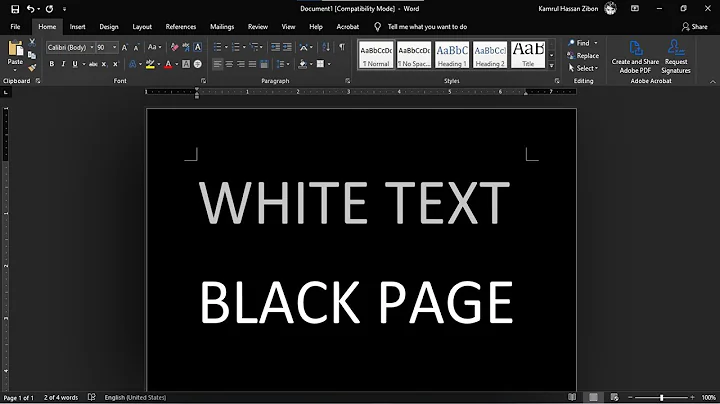

![[Solved] Blacked out number in Heading Ms Word| How to fix black box heading Word (2007 and above)](https://i.ytimg.com/vi/FDrRxYAi6Is/hq720.jpg?sqp=-oaymwEcCNAFEJQDSFXyq4qpAw4IARUAAIhCGAFwAcABBg==&rs=AOn4CLCwaxEkPOc0Wa6ZVeKDIVeepOpx9Q)

