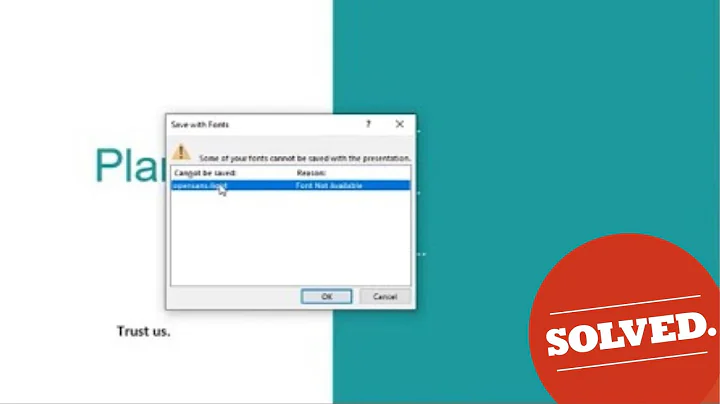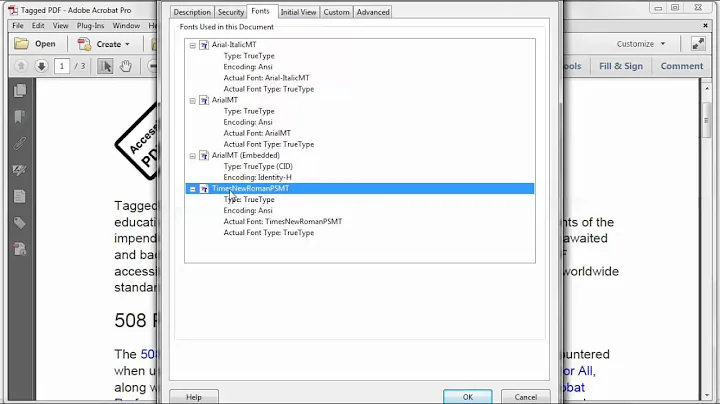MS Word PDF not showing bold for SEGOE UI font
It seems that you are using Segoe UI Semilight and then applying the Bold command to it in MS Word. What happens is that MS Word applies algorithmic (synthetic) bolding, by thickening the strokes of letters. Such bolding is lost when converting to PDF.
The solution is to use, for each font family, only the font weights that are actually available as typofaces designed by a typographer. For the Segoe UI family, these are Semilight, Regular (normal), Semibold, and Bold – more than you usually have in fonts that you get with a computer (as opposite to professional fonts that you buy).
MS Word has a little odd system where the Bold command either selects a bold typeface or performs algorithmic bolding. The way to get Segoe UI Bold is to set the font to Segoe UI, then use the Bold command (or select a style that uses it), whereas Segoe UI Semilight and Segoe UI Semibold need to be selected in the Font menu.
What you probably want is Semibold, as that is what algorithmically bolded Segoe UI Semilight resembles.
Related videos on Youtube
abenci
Updated on September 18, 2022Comments
-
abenci over 1 year
I am using MS Word 2013 and cannot export to PDF without loosing bold style. I am using SEGOE UI font everywhere. I am so surprised to see that today we still have to struggle with these silly problems.
Any workaround?
Thanks.
EDIT: the font actually is SEGOE UI Semilight.
-
Jukka K. Korpela over 10 yearsCannot reproduce. Just created a test file with MS Word 2013, with font set to Segoe UI, one word bolded, another word set to use Segoe UI Semibold, then Export to PDF, both words appear as intended. And checking the PDF document properties shows that Segoe UI, Segoe UI Bold, and Segoe UI Semibold are all included (as subsets).
-
abenci over 10 yearsYou are right, actually is 'SEGOE UI Semilight' not SEGOE UI.
-
Jukka K. Korpela over 10 yearsThe heading still says “bold”.
-
Jukka K. Korpela over 10 yearsWith Segoe UI Semilight, I get similar results: the text is lighter (this becomes more obvious if you zoom in), and the font is listed in Properties as included.
-
Jukka K. Korpela over 10 yearsNow I see that you meant using Segoe UI Semilight and then bolding it.
-